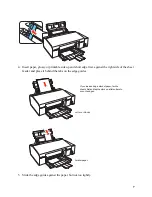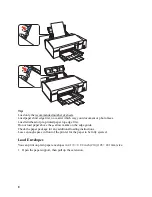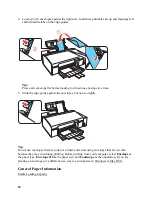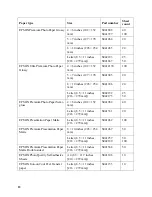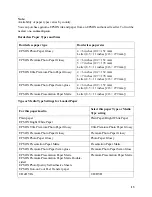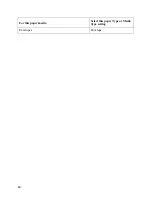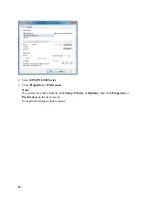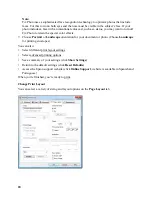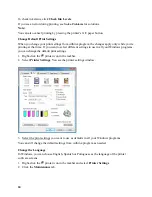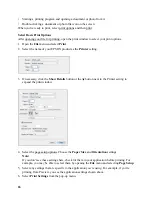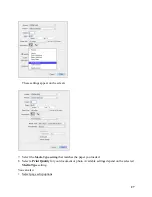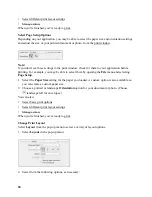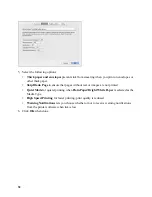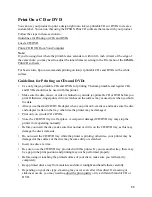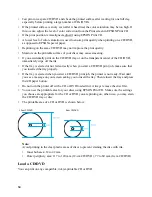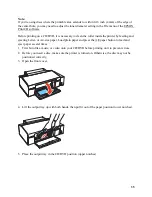21
•
To size your printed document or photo, click the
Reduce/Enlarge Document
checkbox and
select sizing options.
•
To print on both sides of your paper, select
On
for
2-sided printing
and adjust the margins or
select
Folded Booklet
as necessary.
•
To print multiple pages on one sheet, or one image across multiple sheets, click the
Multi-
Page
checkbox and select the multi-page options you want for your document.
•
To select multiple copies and their print order, use the
Copies
,
Reverse Order
, and
Collate
options.
•
To adjust the amount of image expansion when printing borderless photos, select
Auto
Expand
as the
Enlargement Method
, then adjust the Borderless
Expansion
slider to
Min
,
Mid
, or
Max
. (If you select
Retain Size
, the image is printed at its actual size without
scaling.)
Note:
You may see white borders on your printed photo if you use the
Min
setting.
•
To add a watermark message to your printed document or photo, select a
Watermark
setting.
•
To rotate or flip the image you’re printing, click the
Rotate 180°
or
Mirror Image
checkboxes.
See also:
Select Advanced Options
Click the
Advanced
tab at the top of the printer settings window to select Advanced options.
Содержание L800
Страница 2: ...2 Home Welcome to the L800 User s Guide ...
Страница 14: ...14 Envelopes Envelope For this paper media Select this paper Type or Media Type setting ...
Страница 57: ...57 ...
Страница 95: ...95 ...