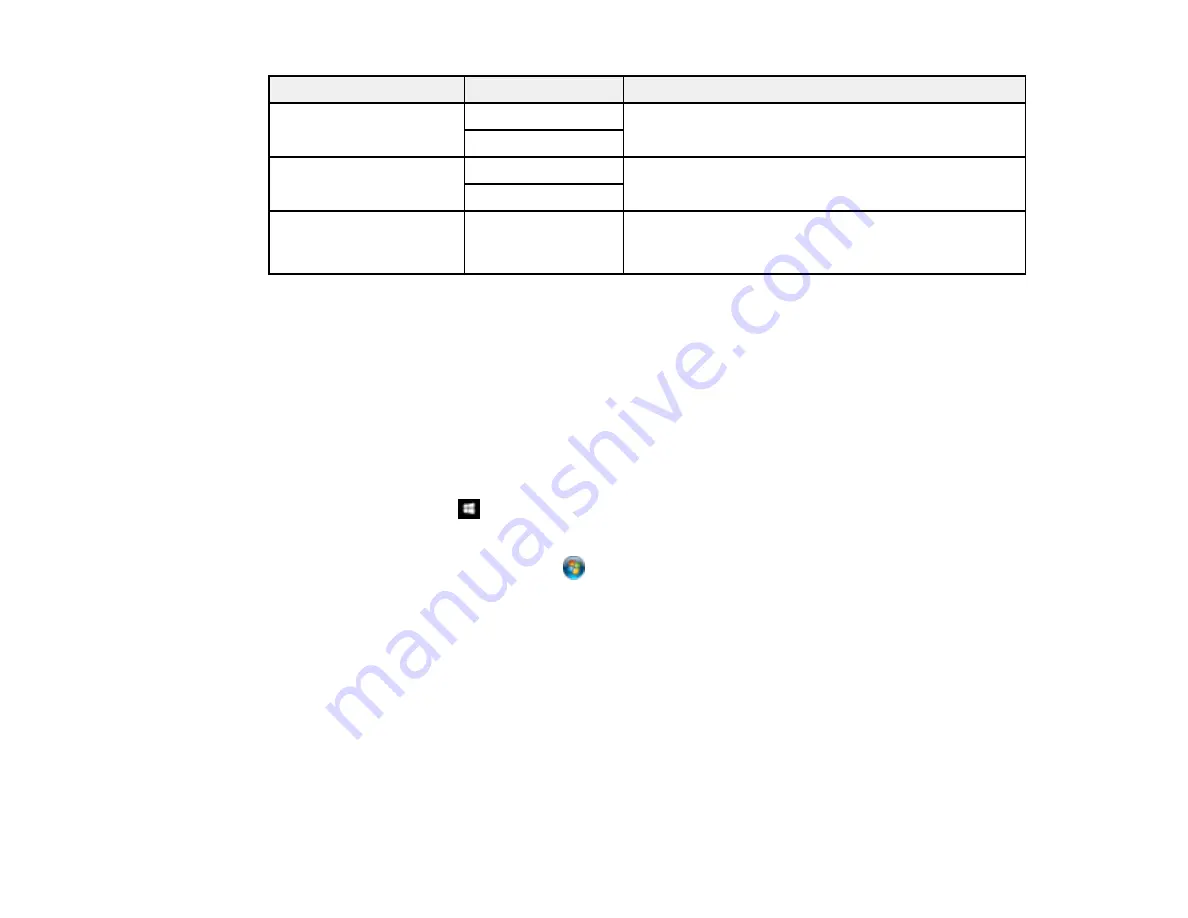
156
Setting
Options
Description
Confirm Address List
Off
Selects whether or not to display a recipient
confirmation screen before a fax is sent.
On
Backup Data Auto Clear Off
Automatically erases sent or received fax data from
your product's memory.
On
Clear Backup Data
—
Deletes all sent or received fax data remaining in your
product's memory; run this function if you are giving
away or disposing of your product.
Parent topic:
Selecting Advanced Fax Settings
Setting Up the Fax Utility - Windows
You can set up the FAX Utility for Windows for use with your product.
Note:
Before using the FAX Utility for Windows, make sure you have set up the fax features on your
product using the product control panel. Also first confirm that you can send and receive faxes using the
control panel.
1.
Do one of the following:
•
Windows 10:
Click
and select
EPSON Software
.
•
Windows 8.x
: Navigate to the
Apps
screen.
•
Windows (other versions)
: Click
or
Start
>
Programs
or
All Programs
>
EPSON Software
.
2.
Select
FAX Utility
.
Содержание L6191
Страница 1: ...L6191 User s Guide ...
Страница 2: ......
Страница 12: ......
Страница 13: ...13 L6191 User s Guide Welcome to the L6191 User s Guide For a printable PDF copy of this guide click here ...
Страница 18: ...18 3 Select General Settings 4 Select Basic Settings 5 Select Date Time Settings ...
Страница 26: ...26 Product Parts Inside 1 Document cover 2 Scanner glass 3 Control panel ...
Страница 60: ...60 2 Pull out the paper cassette until it stops 3 Slide the edge guides outward ...
Страница 202: ...202 3 Open the ink tank cover then open the cap for the ink tank you are going to fill ...
Страница 230: ...230 4 Slide out the paper cassette and remove the paper 5 Make sure the ink tank caps are securely closed ...
Страница 234: ...234 7 Make sure the ink tank caps are securely closed and close the ink tank cover 8 Lower the scanner unit ...






























