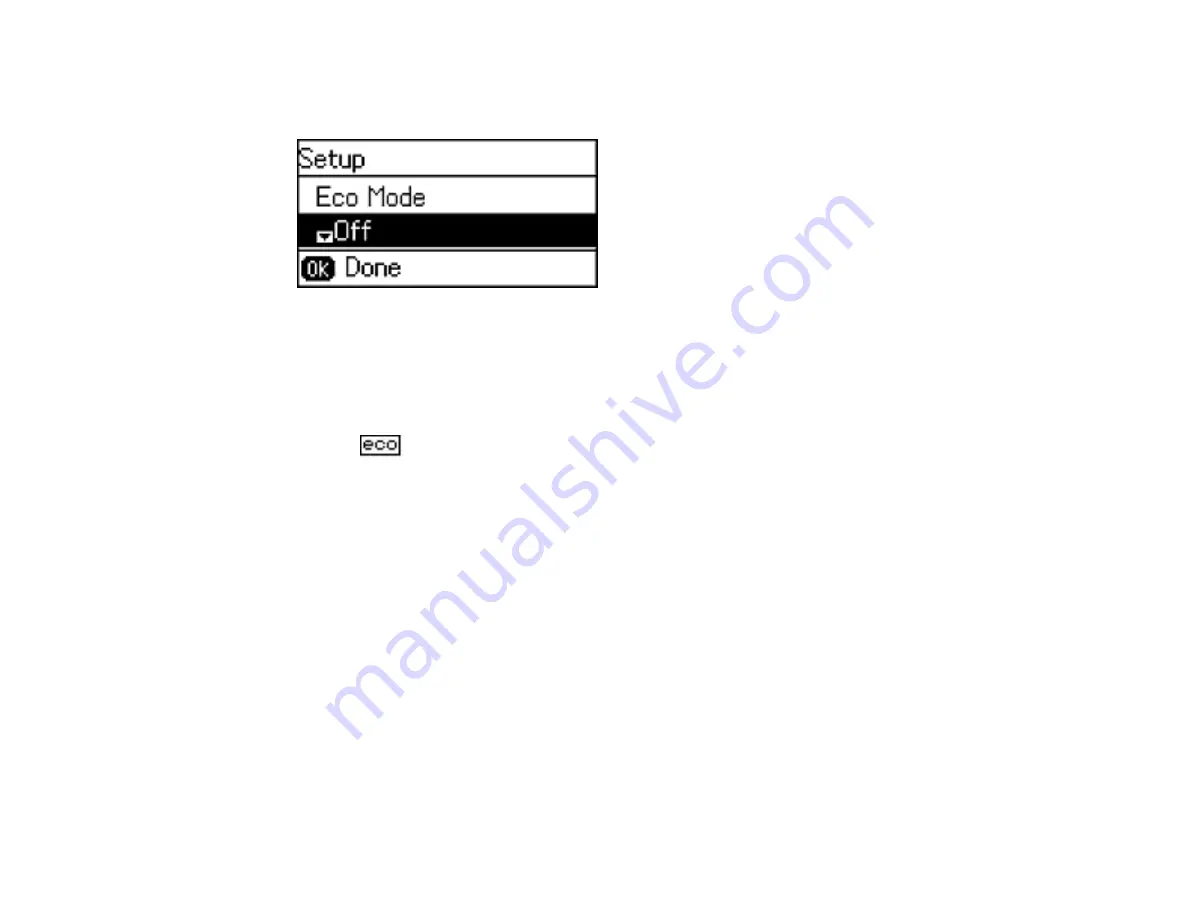
1.
Press the up or down arrow button, select
Eco Mode
, and press the
OK
button.
You see a screen like this:
2.
Select
On
and press the
OK
button.
3.
Press the up arrow button.
4.
Change settings as necessary.
5.
Press the
OK
button to exit.
You see the
icon in the corner of the LCD screen to indicate that Eco settings are enabled.
Parent topic:
Using Eco Mode and Other Power Saving Settings
Changing the Sleep Timer Settings
You can adjust the time period before your product enters sleep mode and turns off the LCD screen.
Note:
The Sleep Timer setting in Eco Mode overrides the Sleep Timer setting in Common Settings. This
setting can be locked by an administrator. If you cannot access or change this setting, contact your
administrator for assistance.
1.
Press the up or down arrow button, select
Setup
, and press the
OK
button.
2.
Press the down arrow button, select
Common Settings
, and press the
OK
button.
3.
Press the down arrow button, select
Sleep Timer
, and press the
OK
button.
23
Содержание L565
Страница 1: ...L565 User s Guide ...
Страница 2: ......
Страница 12: ......
Страница 13: ...L565 User s Guide Welcome to the L565 User s Guide For a printable PDF copy of this guide click here 13 ...
Страница 19: ...Product Parts Top and Front 1 Edge guide 2 Sheet feeder 3 Paper support 4 Feeder guard 5 Output tray 19 ...
Страница 20: ...1 ADF cover 2 Automatic Document Feeder ADF 3 ADF edge guide 4 ADF output tray 20 ...
Страница 30: ...Enabling Wi Fi Direct Mode Using WPS to Connect to a Network Related topics Wi Fi or Wired Networking 30 ...
Страница 57: ...Scanning Faxing 57 ...
Страница 114: ...You see this window 114 ...
Страница 137: ...DSL connection 1 Telephone wall jack 2 DSL filter 3 DSL modem ISDN connection 137 ...
Страница 162: ...You see this window 4 Select Speed Dial Group Dial List 162 ...
Страница 197: ...You see a window like this 4 Click Print 197 ...






























