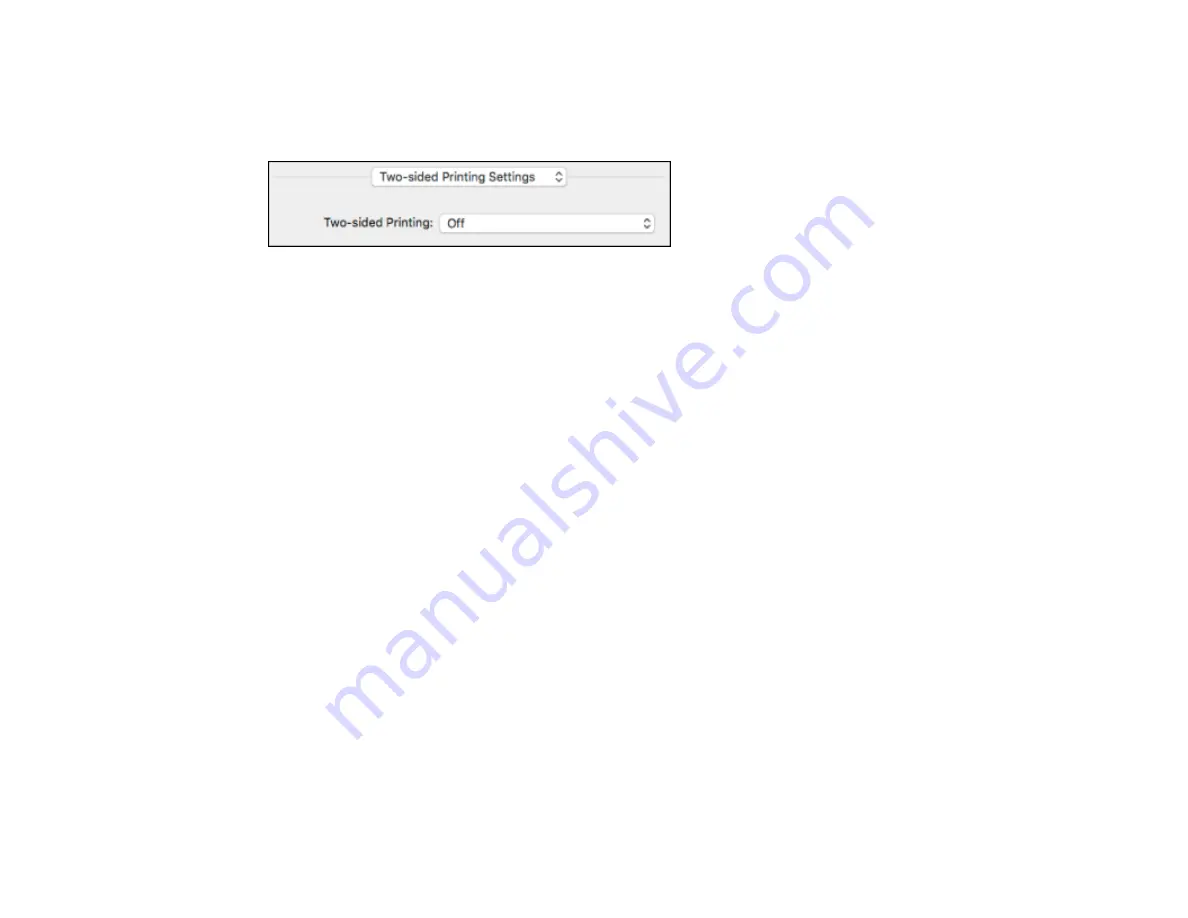
102
Selecting Double-sided Printing Settings - Mac
You can print on both sides of the paper by selecting
Two-sided Printing Settings
from the pop-up
menu on the print window.
Note:
Some options may be pre-selected or unavailable, depending on other settings you have chosen
or if you are accessing the product over a network. This screen may be different, depending on the Mac
OS version you are using.
1.
Select one of the
Two-sided Printing
options.
Содержание L4160 series
Страница 1: ...L4160 User s Guide ...
Страница 2: ......
Страница 11: ...11 L4160 User s Guide Welcome to the L4160 User s Guide For a printable PDF copy of this guide click here ...
Страница 17: ...17 Product Parts Inside 1 Document cover 2 Scanner glass 3 Scanner unit 4 Control panel ...
Страница 63: ...63 Related topics Copying Scanning ...
Страница 94: ...94 10 Select the Layout tab 11 Select the orientation of your document as the Orientation setting ...
Страница 146: ...146 1 Turn on your product 2 Lift up the scanner unit ...
Страница 147: ...147 3 Open the ink tank cover then open the cap for the ink tank you are going to fill ...
Страница 190: ...190 2 Remove any jammed paper from the rear paper feed ...
Страница 191: ...191 3 Lift the scanner unit and remove any jammed paper inside ...






























