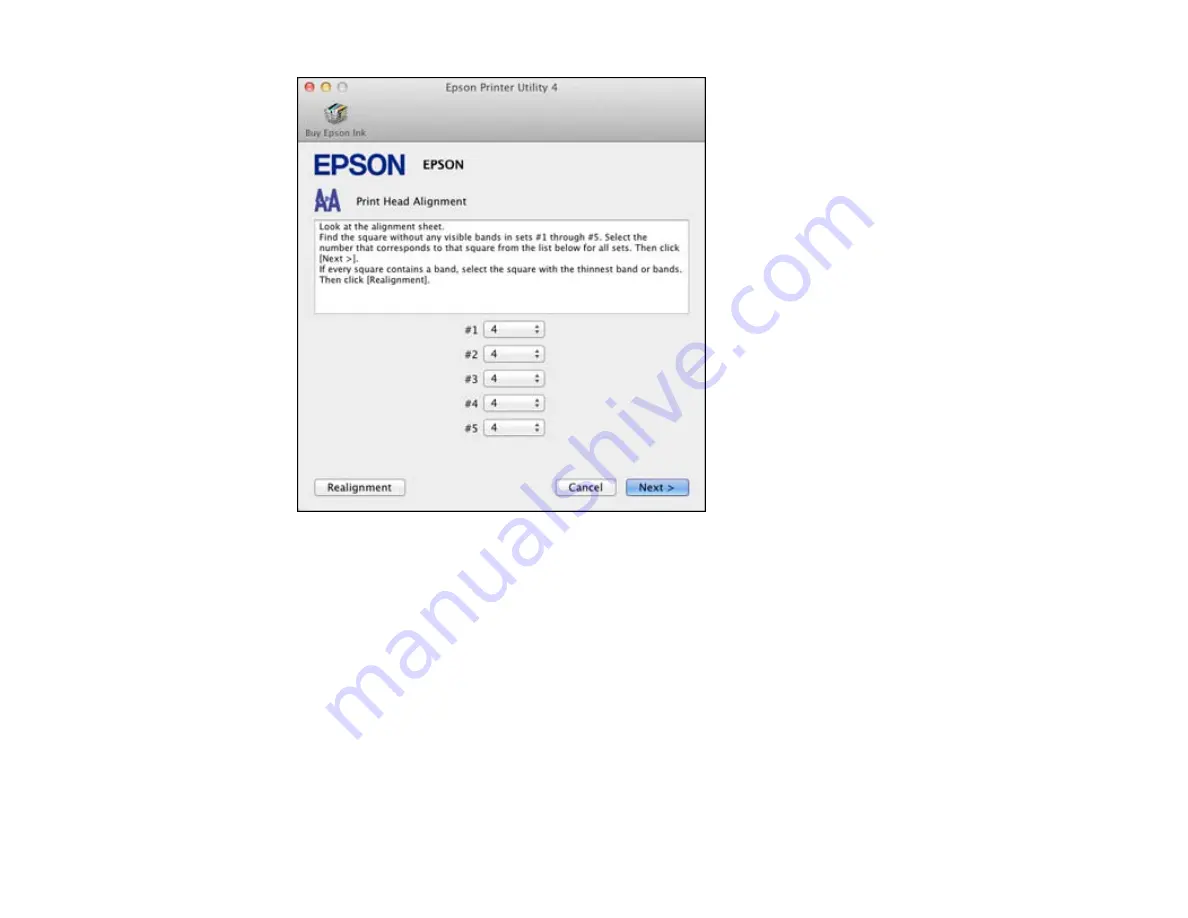
5.
Check the printed pattern and follow the instructions on the screen to choose the number
representing the best printed pattern for each set.
• After choosing each pattern number, click
Next
.
• If no patterns are aligned in one or more of the sets, choose the closest one in each set and click
Realignment
. Then print another alignment sheet and check it.
Note:
Click
Skip
(where available) if you want to skip a particular alignment sheet.
6.
When you are done, click
Finish
.
Parent topic:
Cleaning the Paper Path
If you see ink on the back of a printout, you can clean the paper path to remove any excess ink.
135
Содержание L355
Страница 1: ...L355 User s Guide ...
Страница 2: ......
Страница 10: ......
Страница 11: ...L355 User s Guide Welcome to the L355 User s Guide 11 ...
Страница 69: ...69 ...
Страница 75: ... Normal preview Click the Auto Locate icon to create a marquee dotted line on the preview image 75 ...
Страница 86: ...86 ...
Страница 117: ...7 Refill the ink tank with the correct color ink up to the upper line on the ink tank 117 ...
Страница 123: ...123 ...
Страница 124: ...4 Click Print 5 Check the printed pattern to see if there are gaps in the lines Print head is clean 124 ...
Страница 131: ...131 ...
Страница 134: ...134 ...
















































