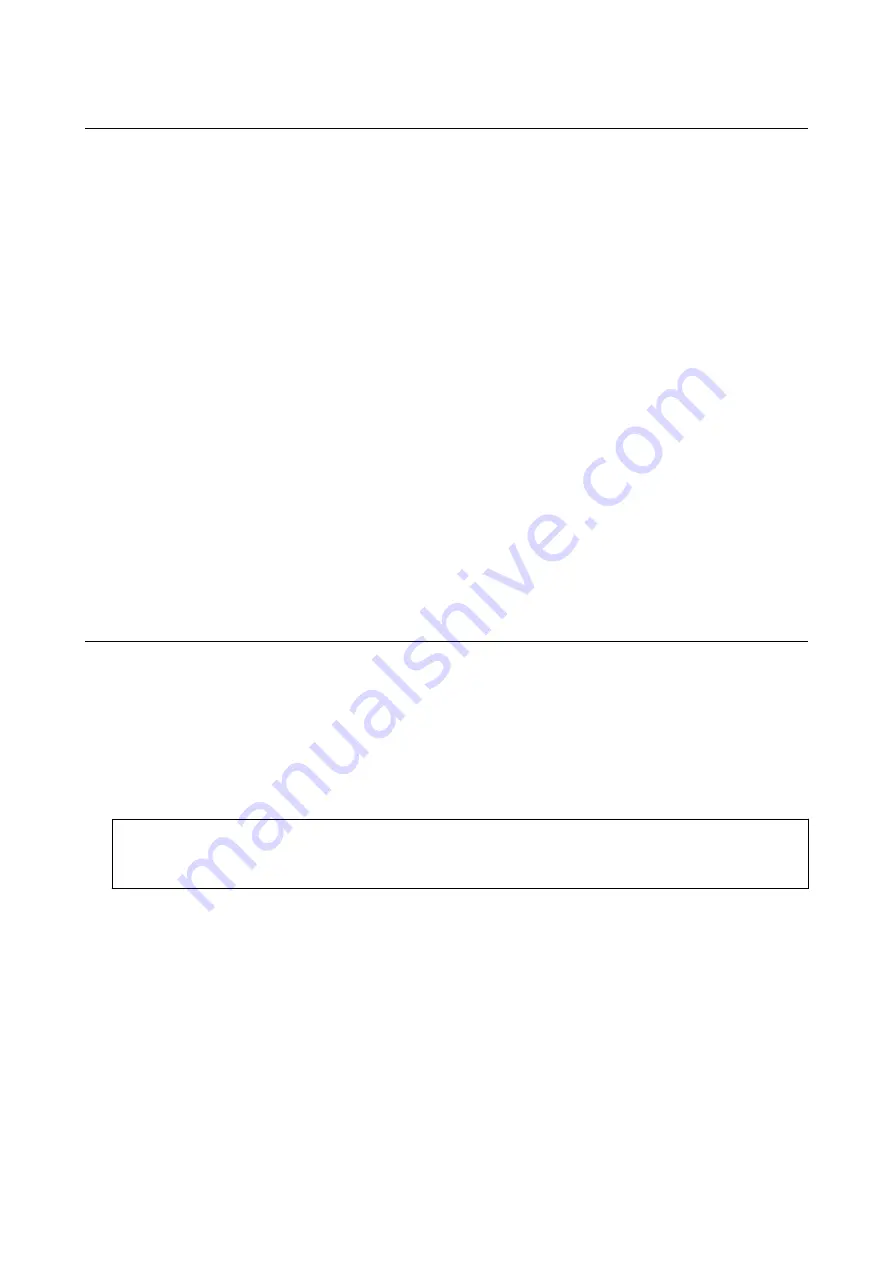
Installing Applications
Connect your computer to the network and install the latest version of applications from the website.
Note:
❏
Log on to your computer as an administrator. Enter the administrator password if the computer prompts you.
❏
When reinstalling an application, you need to uninstall it first.
1.
Quit all running applications.
2.
When installing the printer driver or Epson Scan 2, disconnect the printer and the computer temporarily.
Note:
Do not connect the printer and the computer until you are instructed to do so.
3.
Install the applications by following the instructions on the website below.
Note:
If you are using a Windows computer and you cannot download applications from the website, install them from the
software disc that came with the printer.
Related Information
&
“Uninstalling Applications” on page 90
Updating Applications and Firmware
You may be able to clear certain problems and improve or add functions by updating the applications and the
firmware. Make sure you use the latest version of the applications and firmware.
1.
Make sure that the printer and the computer are connected, and the computer is connected to the internet.
2.
Start EPSON Software Updater, and update the applications or the firmware.
c
Important:
Do not turn off the computer or the printer while updating.
Note:
If you cannot find the application you want to update in the list, you cannot update using the EPSON Software
Updater. Check for the latest versions of the applications from your local Epson website.
Related Information
&
“EPSON Software Updater” on page 90
User's Guide
Network Service and Software Information
92
Содержание L3060 series
Страница 1: ...User s Guide NPD5757 00 EN ...






























