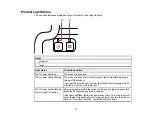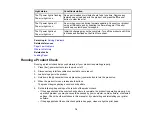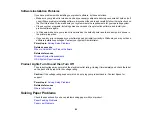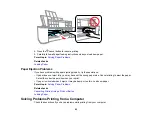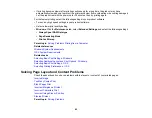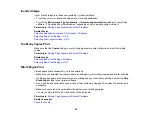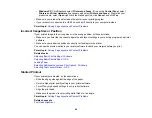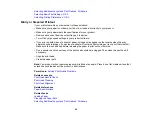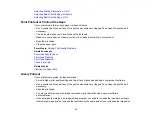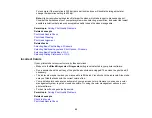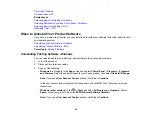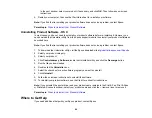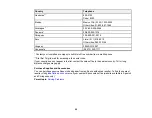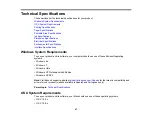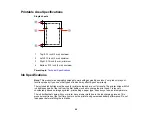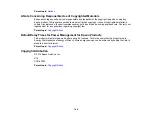Selecting Printing Preferences - OS X
Selecting Basic Print Settings - Windows
Selecting Basic Print Settings - OS X
Faint Printout or Printout Has Gaps
If your printouts are faint or have gaps, try these solutions:
• Run a nozzle check to see if any of the print head nozzles are clogged. Then clean the print head, if
necessary.
• The ink levels may be low. Visually check the ink levels.
• Make sure your paper is not damp, curled, old, or loaded incorrectly in your product.
• Align the print head.
• Clean the paper path.
Parent topic:
Solving Print Quality Problems
Related concepts
Print Head Nozzle Check
Print Head Cleaning
Print Head Alignment
Check Ink Levels
Related tasks
Grainy Printout
If your printouts are grainy, try these solutions:
• Select a higher print quality setting and turn off any high speed settings in your product software.
• Run a nozzle check to see if any of the print head nozzles are clogged. Then clean the print head, if
necessary.
• Align the print head.
• You may need to increase the image resolution or print a smaller size; see your software
documentation.
• If you enlarged the image in an image-editing program, you need to increase the resolution setting to
retain a high image quality. Increase the resolution by the same amount you increased the image size.
91
Содержание L120
Страница 1: ...L120 User s Guide ...
Страница 2: ......
Страница 53: ...Related concepts Purchase Epson Ink Related references Ink Safety Precautions 53 ...