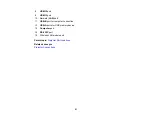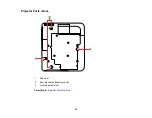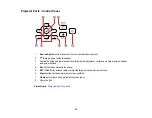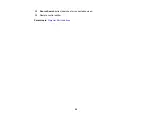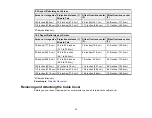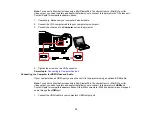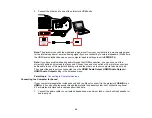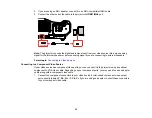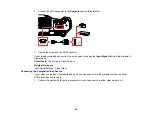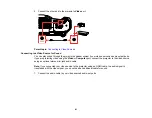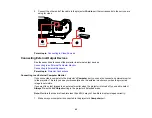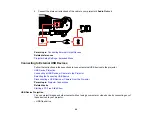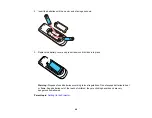35
Note:
To connect a Mac that includes only a Mini DisplayPort, Thunderbolt port, or Mini-DVI port for
video output, you need to obtain an adapter that allows you to connect to the projector's VGA video port.
Contact Apple for compatible adapter options.
1.
If necessary, disconnect your computer's monitor cable.
2.
Connect the VGA computer cable to your computer's monitor port.
3.
Connect the other end to a
Computer
port on the projector.
4.
Tighten the screws on the VGA connector.
Parent topic:
Connecting to Computer Sources
Connecting to a Computer for HDMI Video and Audio
If your computer has an HDMI port, you can connect it to the projector using an optional HDMI cable.
Note:
To connect a Mac that includes only a Mini DisplayPort, Thunderbolt port, or Mini-DVI port for
video output, you need to obtain an adapter that allows you to connect to the projector's
HDMI
port.
Contact Apple for compatible adapter options. Older Mac computers (2009 and earlier) may not support
audio through the
HDMI
port.
1.
Connect the HDMI cable to your computer's HDMI output port.
Содержание Home Cinema LS-100
Страница 1: ...Home Cinema LS 100 User s Guide ...
Страница 2: ......
Страница 24: ...24 Projector Parts Remote Control ...
Страница 55: ...55 2 Unscrew and remove the cable cover if it is attached screwdriver not included ...
Страница 162: ...162 2 Slide the air filter cover latch and open the air filter cover ...