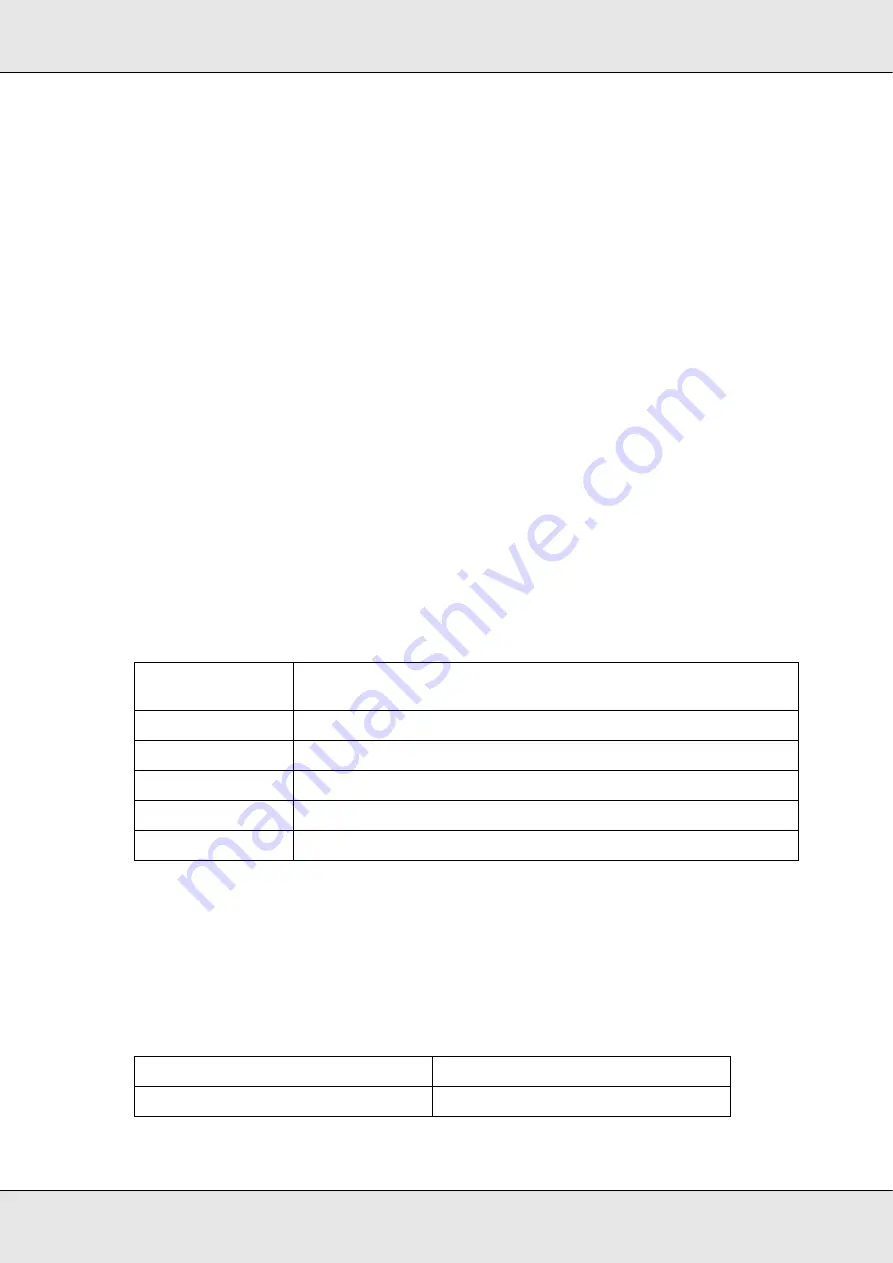
Using the Optional Automatic Document Feeder
110
GT-20000
User’s Guide
Scanning in Professional Mode Using the ADF
1. Load your documents in the ADF. See “Loading Documents in the Automatic Document
Feeder” on page 103 for instructions.
2. Start Epson Scan. See “Starting Epson Scan” on page 20 for instructions.
3. Select
Professional Mode
in the Mode list. See “Changing the Scan Mode” on page 22
for instructions.
4. Click the arrow to open the
Document Type
list and select
Reflective
.
5. Select one of these settings as the Document Source setting.
❏
ADF - Single-sided:
Select this setting when you use the ADF to load your
documents and scan only one side of your document pages.
❏
ADF - Double-sided:
Select this setting when you use the ADF to load your
documents and scan both sides of your document pages.
6. Click the arrow to open the
Auto Exposure Type
list and select
Document
.
7. Click the arrow to open the
Image Type
list and select the detailed image type you are
scanning.
Note:
❏
If you select
Halftone
, you can also select the
Pattern
setting. To access the setting, click
the
+
(Windows) or
r
(Mac OS X) button next to Image Type. For details on adjusting the
setting, see Epson Scan Help.
❏
If you select
8-bit Grayscale
or
Black & White
, you can also select an
Image Option
setting, as described below. To access the setting, click the
+
(Windows) or
r
(Mac OS X)
button next to Image Type.
Image Type
setting
Type of image you are scanning
24-bit Color
Color photo
Color Smoothing
Color graphics, such as a chart or graph
8-bit Grayscale
Black-and-white photo with just a few shades of gray
Halftone
Shaded drawings or photographs
Black & White
Document with black text and/or line art
Image Option Setting
Description
None
No Image Option setting is applied.
Содержание GT-20000
Страница 1: ...User s Guide NPD3453 00 ...
Страница 35: ...Scanning Your Originals 35 GT 20000 User s Guide Normal preview ...






























