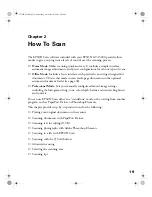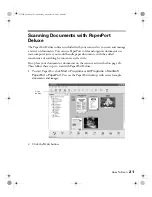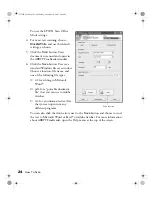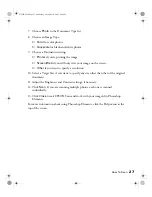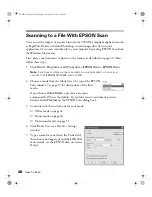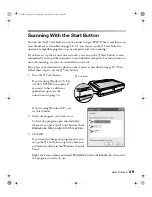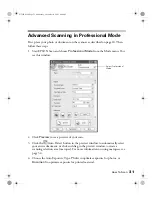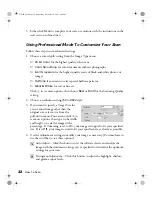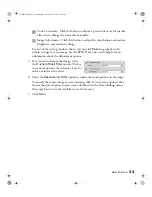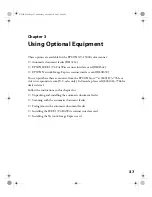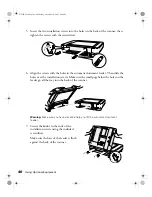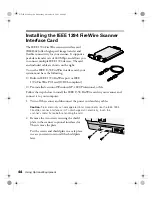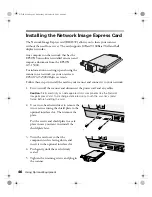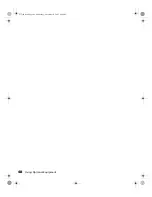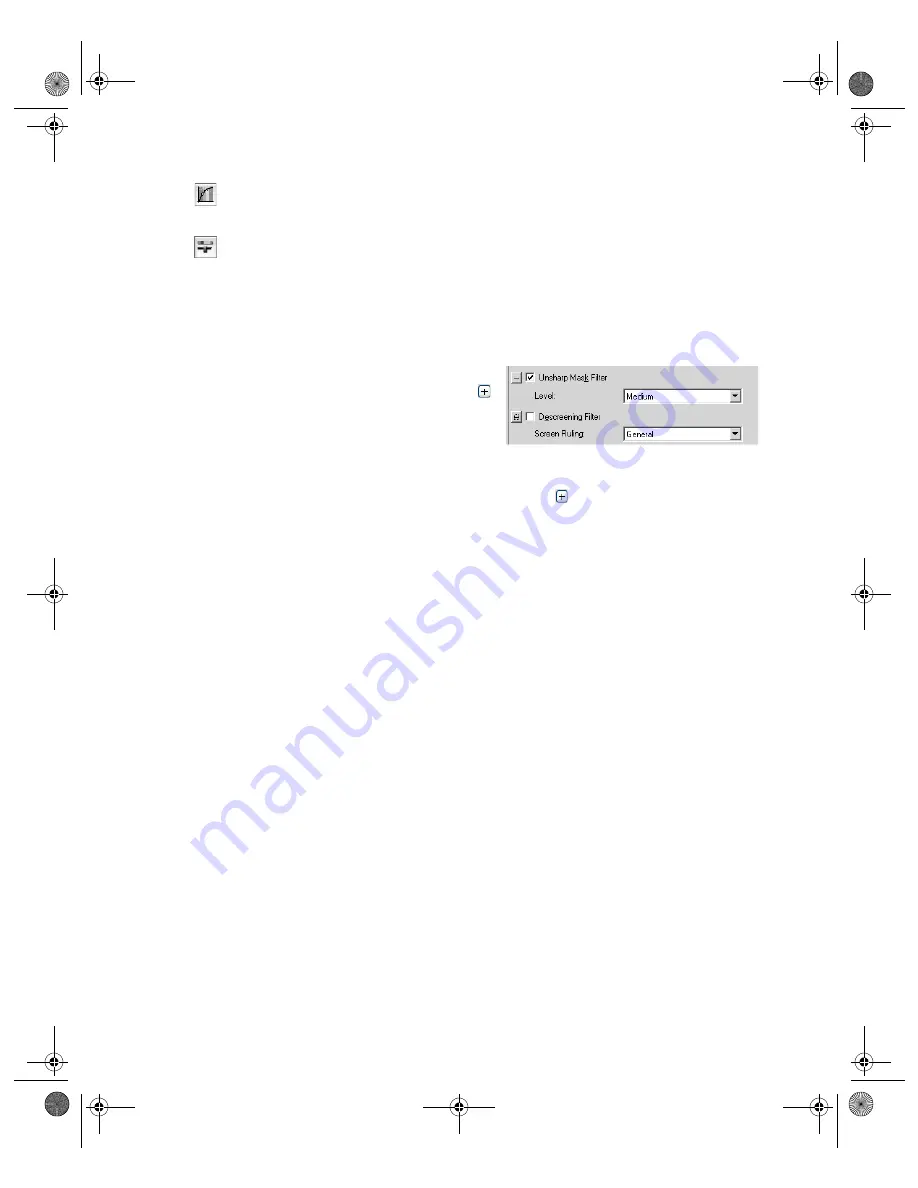
How To Scan
33
Tone Correction – Click this button to choose a preset tone curve for specific
effects or to change the tone curve manually.
Image Adjustment – Click this button to adjust the color balance, saturation,
brightness, and contrast settings.
For any of the setting windows above, you can click
Reset
to go back to the
default settings for your image. See the EPSON Scan on-screen help for more
information about the Adjustment options.
5. If you want to sharpen the image, select
the
Unsharp Mask Filter
option. Click
to see more options, then choose a Level to
reduce or increase the effect.
6. Select the
Descreening Filter
option to reduce the moiré patterns in the image.
To specify the source image you are scanning, click to see more options, then
choose the closest option to your source document in the Screen Ruling menu.
(You may have to use the scroll bar to see this menu.)
7. Click
Scan
.
GT15K.book Page 33 Wednesday, November 12, 2003 8:48 AM
Содержание GT-15000 Series
Страница 1: ...EPSON GT 15000 User s Guide GT15K book Page 1 Wednesday November 12 2003 8 48 AM ...
Страница 6: ...6 Contents GT15K book Page 6 Wednesday November 12 2003 8 48 AM ...
Страница 18: ...18 Getting Started GT15K book Page 18 Wednesday November 12 2003 8 48 AM ...
Страница 48: ...48 Using Optional Equipment GT15K book Page 48 Wednesday November 12 2003 8 48 AM ...
Страница 76: ...76 Index GT15K book Page 76 Wednesday November 12 2003 8 48 AM ...