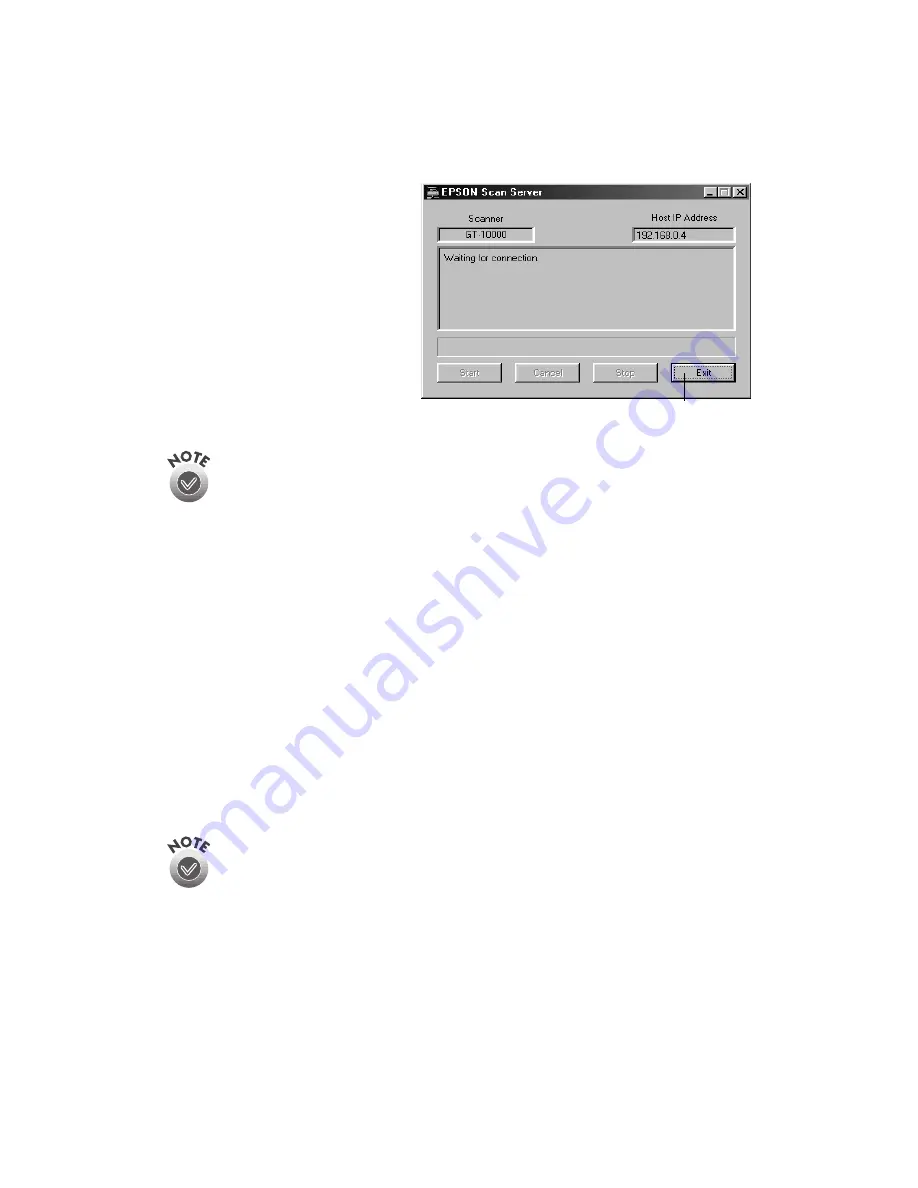
90
Network Scanning
Before you exit, make sure no
client computers are trying to use
the scanner. Don’t exit if the
status area of the EPSON Scan
Server dialog box indicates that
you are connecting to a client.
Wait until you see the message
Waiting for connection
.
If you installed EPSON TWAIN Pro on the scanner server so that you could
make a direct connection to the scanner, remember that you must exit
EPSON Scan Server to use EPSON TWAIN Pro. EPSON Scan Server
disables EPSON TWAIN Pro.
Starting EPSON TWAIN Pro Network
When you start EPSON TWAIN Pro Network on your client computer, you connect
to the scanner server. Only one client computer can access the scanner server at a
time. Follow these steps:
1. Start your host application.
2. Select EPSON TWAIN Pro Network as your source, or scanner driver. (You need
to do this step only once.)
For example, if you’re using Presto! PageManager for EPSON as your host
application, choose
Select Source
from the File menu. In the Select Source
window, choose
EPSON TWAIN Pro Network
and click
Select
.
The command you choose from the File menu depends on the host
application. With some applications, for example, you might choose
Import or Select TWAIN_32 Source.
3. Start EPSON TWAIN Pro Network.
If your host application is Presto! PageManager for EPSON, choose
Acquire
from the File menu. When EPSON TWAIN Pro Network starts, the EPSON
TWAIN Pro Network main menu appears and you connect to the scanner server.
click to exit
Содержание G650B
Страница 1: ...Color Scanner User s Guide ...
Страница 8: ...viii Contents ...
Страница 85: ...Scanning With the ISIS Driver 77 ...
Страница 129: ...120 Installing the TCP IP Protocol ...






























