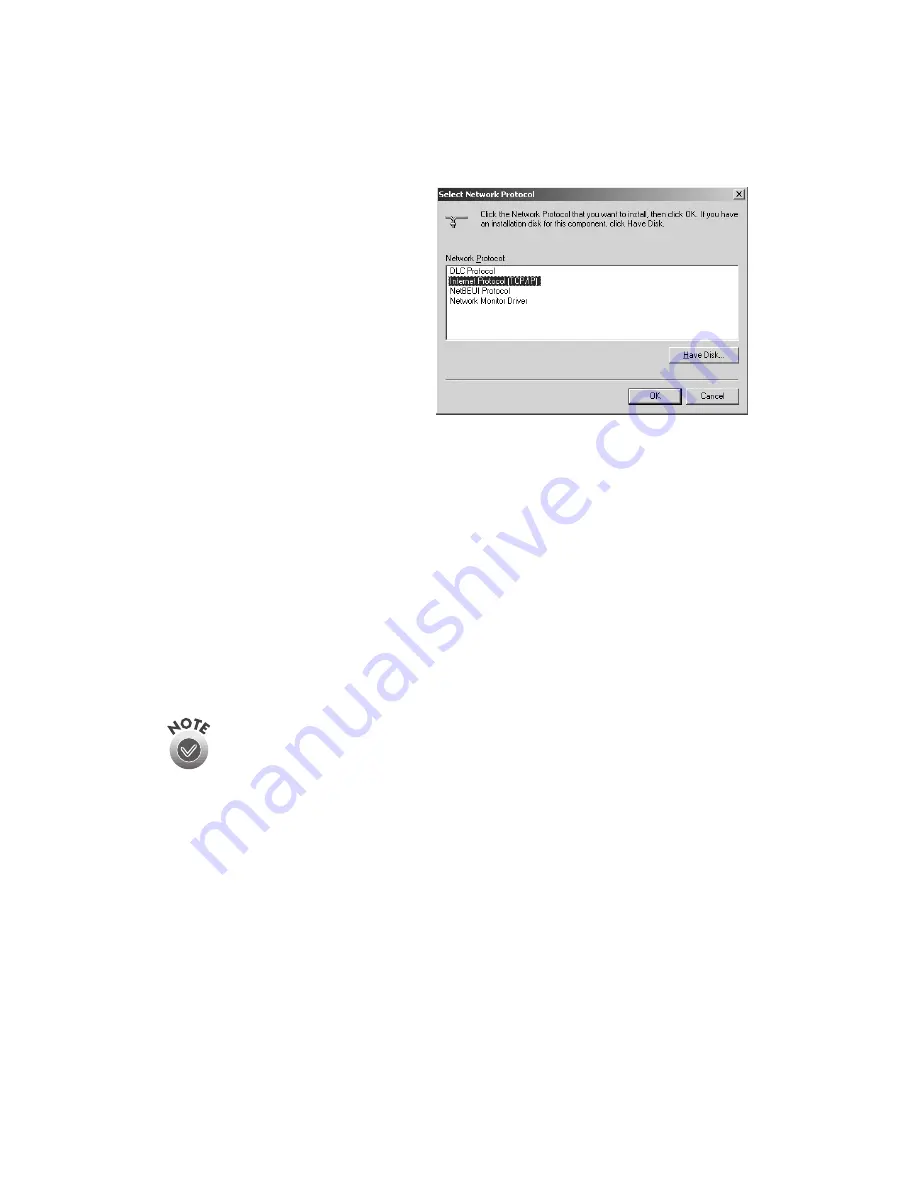
116
Installing the TCP/IP Protocol
7. Select
Internet Protocol
(TCP/IP)
in the Network Protocol
list box and click
OK
.
8. Check that
Internet Protocol (TCP/IP)
appears in the Local Area Connection list
box and click
OK
.
Assigning an IP Address
If your network is connected to the Internet, ask your Internet provider or system
administrator for a formal IP address.
If your network is not connected to the Internet, you can use any IP address in the
following ranges: 10.0.0.0 to 10.255.255.255, 172.16.0.0 to 172.31.255.255, or
192.168.0.0 to 192.168.255.255. Make sure you use a different IP address for every
computer on your network.
If you use IP addresses in the ranges listed above, you need to change
them before you connect the network to the Internet. Otherwise you’ll
experience IP address conflicts.
If your network uses a DHCP server, you don’t need to obtain an IP
address before beginning this procedure; the server finds one for you.
Follow the steps below to assign the IP address to your computer:
1. Right-click the
My Network Places
icon, then select
Properties
and
double-click
Local Area Connection
.
Содержание G650B
Страница 1: ...Color Scanner User s Guide ...
Страница 8: ...viii Contents ...
Страница 85: ...Scanning With the ISIS Driver 77 ...
Страница 129: ...120 Installing the TCP IP Protocol ...






























