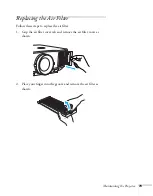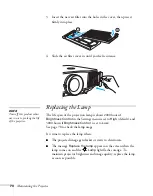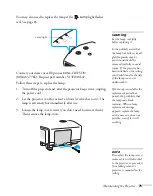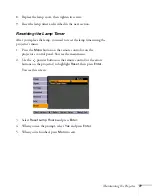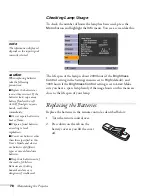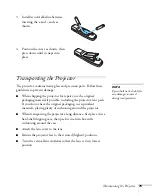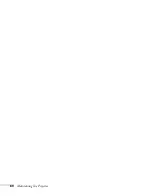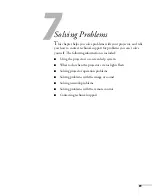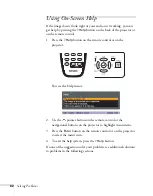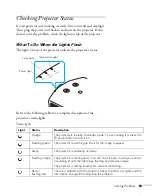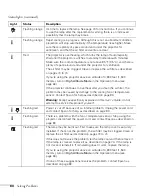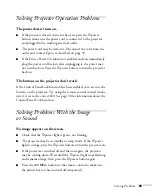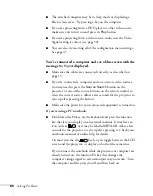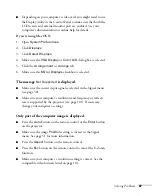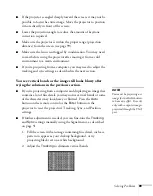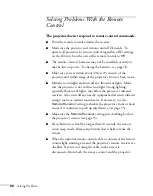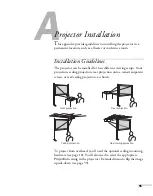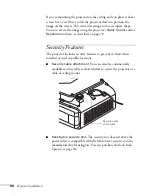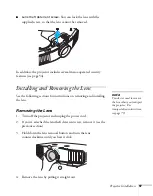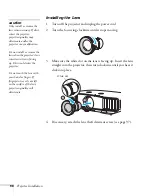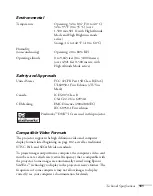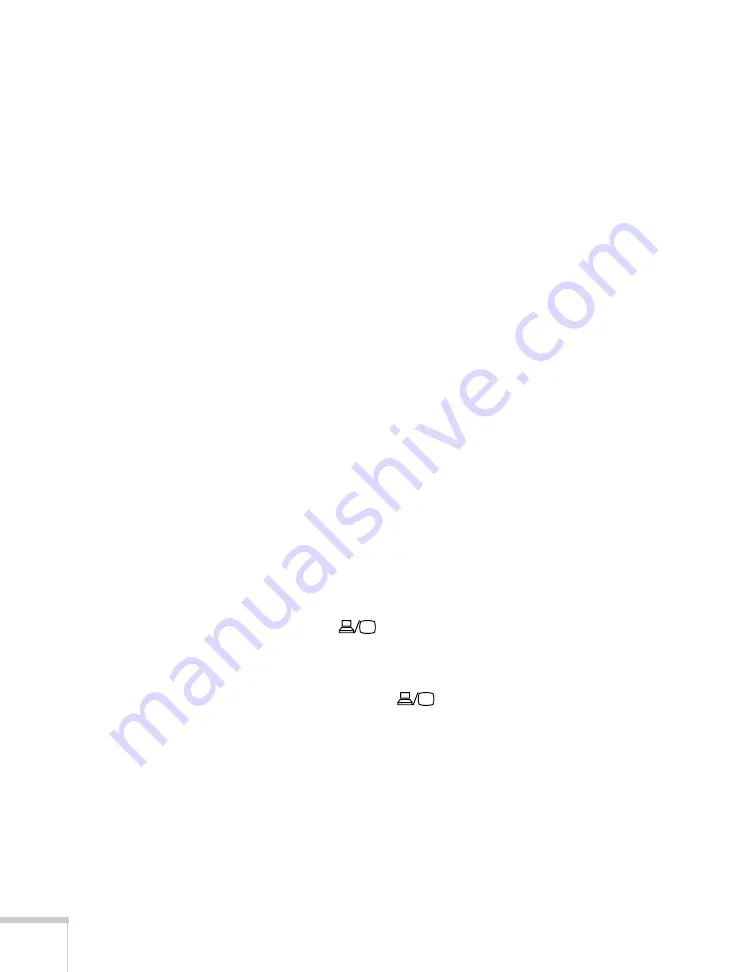
86
Solving Problems
■
The attached computer may be in sleep mode or displaying a
black screen saver. Try pressing a key on the computer.
■
If you are projecting from a DVD player or other video source,
make sure you turn it on and press its
Play
button.
■
If you are projecting from a video source, make sure the Video
Signal setting is correct (see page 50).
■
You can also try resetting all of the configuration menu settings.
See page 47.
You’ve connected a computer and see a blue screen with the
message
No Signal
displayed.
■
Make sure the cables are connected correctly, as described on
page 15.
■
If you’ve connected a computer and one or more video sources,
you may need to press the
Source Search
button on the
projector or one of the source buttons on the remote control to
select the correct source. Allow a few seconds for the projector to
sync up after pressing the button.
■
Make sure the power for your connected equipment is turned on.
If you’re using a PC notebook:
■
Hold down the
Fn
key on the keyboard and press the function
key that lets you display on an external monitor. It may have an
icon such as
, or it may be labelled
CRT/LCD
. Allow a few
seconds for the projector to sync up after pressing it. Check your
notebook’s manual or online help for details.
On most systems, the
key lets you toggle between the LCD
screen and the projector, or display on both at the same time.
If you connect the notebook while the projector or computer are
already turned on, the function
Fn
key that changes the
computer’s image signal to external output may not work. Turn
the computer and the projector off and then back on.
Содержание G5000 - PowerLite XGA LCD Projector
Страница 1: ...PowerLite G5000 Multimedia Projector User sGuide ...
Страница 64: ...64 Fine Tuning the Projector ...
Страница 80: ...80 Maintaining the Projector ...
Страница 104: ...104 Technical Specifications ...
Страница 110: ...110 Notices ...
Страница 116: ......