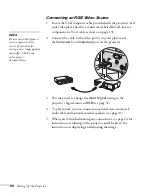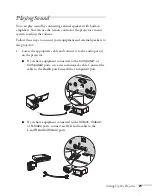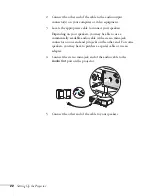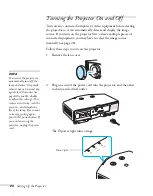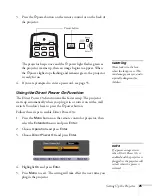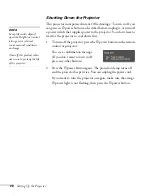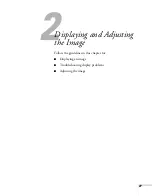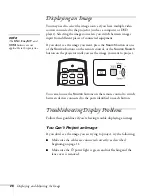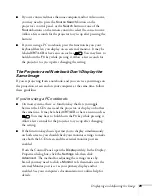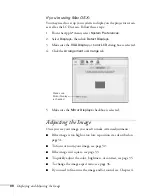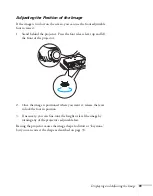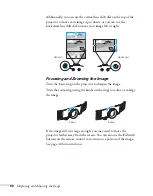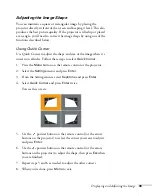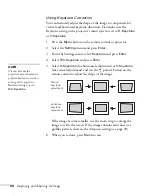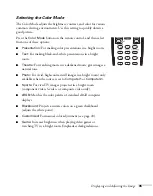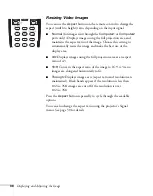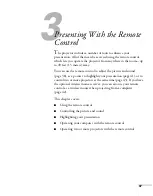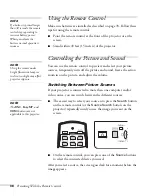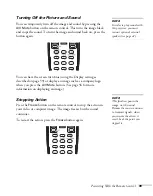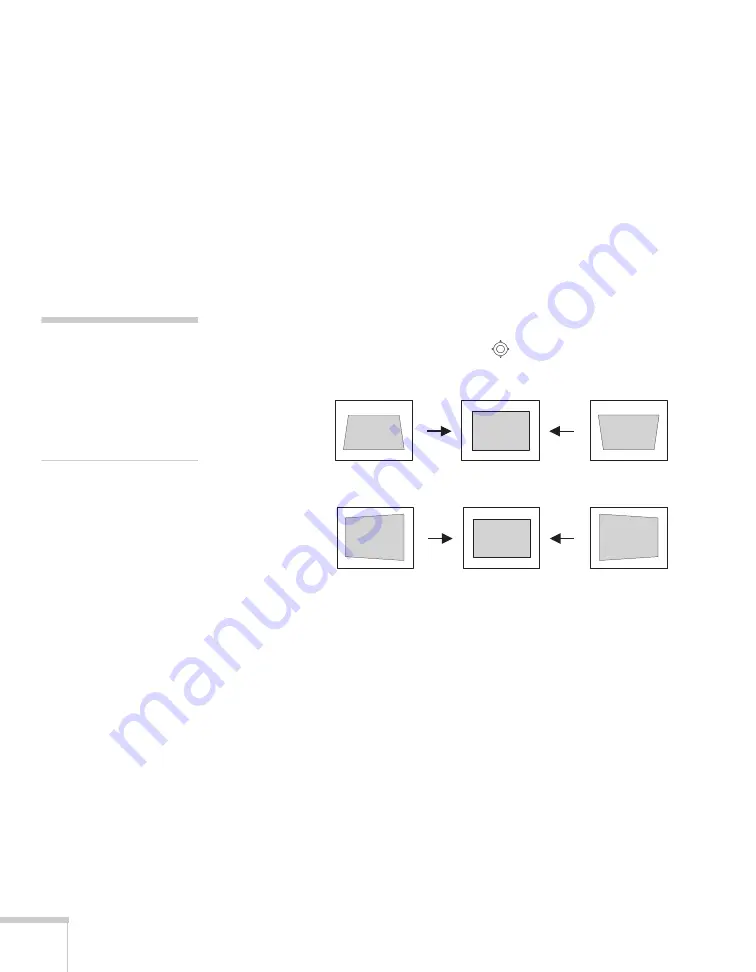
34
Displaying and Adjusting the Image
Using Keystone Correction
You can manually adjust the shape of the image to compensate for
vertical and horizontal keystone distortion. First make sure the
Keystone setting in the projector’s menu system is set to
H-Keystone
or
V-Keystone
:
1. Press the
Menu
button on the remote control or projector.
2. Select the
Settings
menu and press
Enter
.
3. From the Settings menu, select
Keystone
and press
Enter
.
4. Select
H/V-Keystone
and press
Enter
.
5. Select
H-Keystone
(for horizontal adjustment) or
V-Keystone
(for vertical adjustment) and use the
pointer button on the
remote control to adjust the shape of the image.
If the image becomes smaller, use the zoom ring to enlarge the
image so it fits the screen. If the image contains faint lines or a
gridlike pattern, decrease the sharpness setting (see page 49).
6. When you’re done, press
Menu
to exit.
note
Use can also use the
projector’s arrow buttons to
perform keystone correction
as long as the projector’s
Keystone setting is set to
H/V-Keystone
.
Vertical
keystone
adjustment
Horizontal
keystone
adjustment
Содержание G5000 - PowerLite XGA LCD Projector
Страница 1: ...PowerLite G5000 Multimedia Projector User sGuide ...
Страница 64: ...64 Fine Tuning the Projector ...
Страница 80: ...80 Maintaining the Projector ...
Страница 104: ...104 Technical Specifications ...
Страница 110: ...110 Notices ...
Страница 116: ......