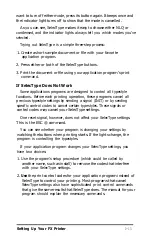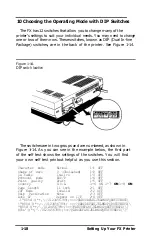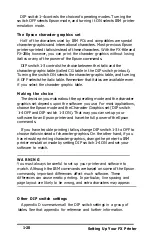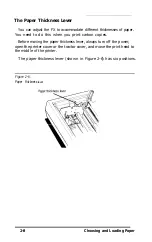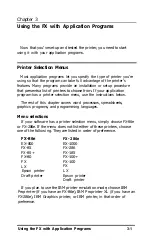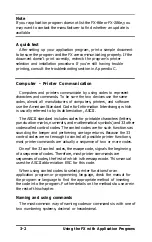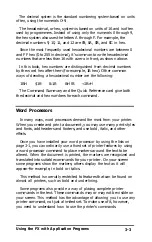If the paper does not load
If the platen (the black roller) turns but the paper does not load,
remove the paper from the printer and try again, starting at Step 2.
This time press the paper a little more firmly into place.
If nothing happens at all, see that the printer is ON and that the
ON LINE
light is off. Then remove the paper and try again.
Reloading during printing
When you print a document more than one page long using single
sheets of paper, there are two different ways your software can allow
you to load a new sheet at the end of a page.
l
If your software sends characters in a continuous stream, the printer
stops printing when it reaches the bottom of the paper and sounds
the beeper. When this happens, the
ON LINE
light goes off
automatically.
l
If your software handles printing page by page, it probably stops
sending characters at the end of a page and prompts you to insert
more paper. In this case the
ON LINE
light probably remains on, and
the first thing you should do is press the
ON LINE
button once to
turn it off.
Once the
ON LINE
light is off, remove the sheet that has just been
printed and load a new sheet in the same way as before.
Reinstalling the Tractor Unit
When you want to switch from single-sheet to continuous-feed paper,
you need to reinstall the tractor unit.
1. Remove the printer cover.
2. Hold the tractor with the gears to the right and fit the rear notches
on the tractor unit over the rear mounting pins on the printer, as
shown in Figure 2-5.
3. Tilt the tractor unit toward you until the front latches click in place
over the front mounting pins on the printer.
2-6
Choosing and Loading Paper