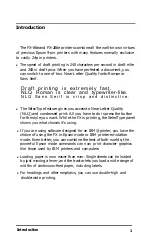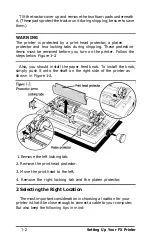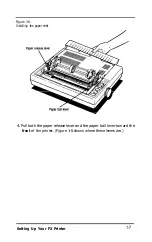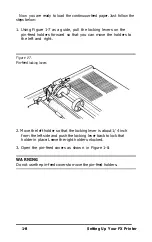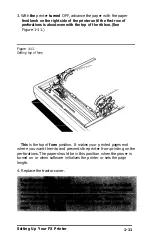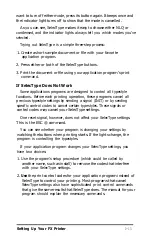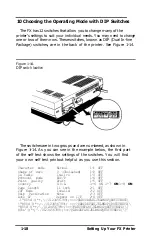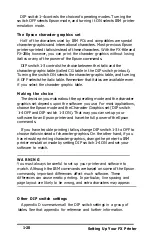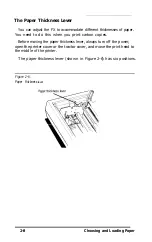The three buttons nearest the front of the printer control advancing
the paper and communication with the computer. The four indicator
lights show when the printer is turned on and when it is ready to use.
The buttons
There are three large buttons on the control panel.
OFF LINE/
ON LINE
The green light next to this button indicates that
the printer is able to receive and print data from
the computer. When the light is off, the printer is
off line and cannot receive any data. Press the
button to change from on line to off line or from
off line to on line. The printer automatically goes
off line when you try to print without paper in
the printer. Pressing the button then has no
effect until you load paper.
FORM FEED/
ROMAN
When the printer is off line, this button ejects a
single sheet of paper or advances continuous
paper to the next top of form.
When the printer is on line and in NLQ mode,
pressing the button selects the Roman font.
LINE FEED/
SANS SERIF
When the printer is off line, this button
advances the paper one line each time you press
it or continuously if you hold it down. When
the printer is turned on, use this button to
advance paper.
When the printer is on line and in NLQ mode,
pressing the button selects the Sans Serif font.
Note
Use the paper feed knob on the right side of the printer only when the
printer is turned OFF Using it when the printer is on can damage the
printer mechanism.
The indicator lights
In addition to the
ON LINE
light, the printer has three other lights.
POWER
This comes on to show that the printer is
connected to the power and is turned on.
READY
This comes on when the printer is on line and
ready to print. It normally flickers during
printing.
Setting Up Your FX Printer
1-13