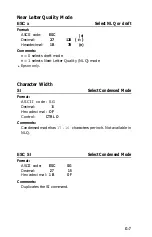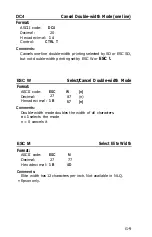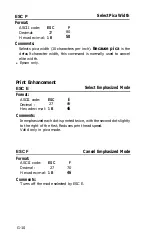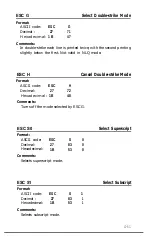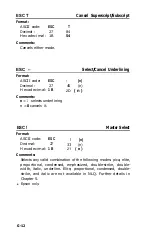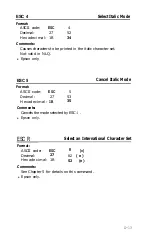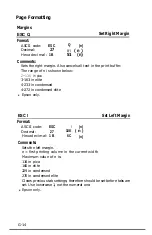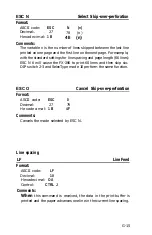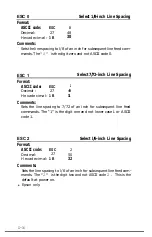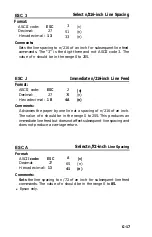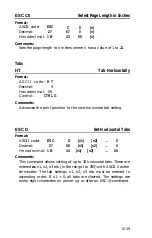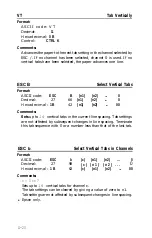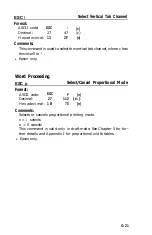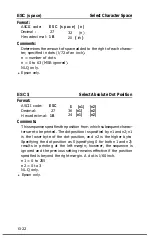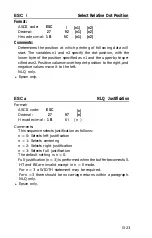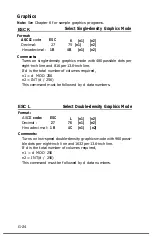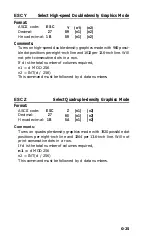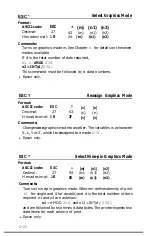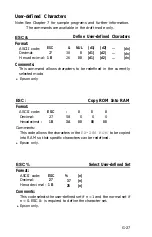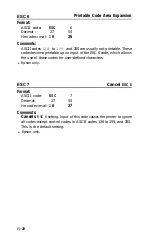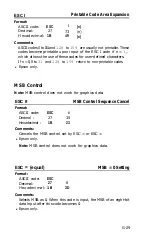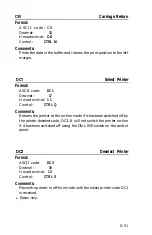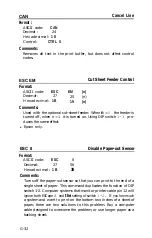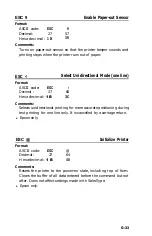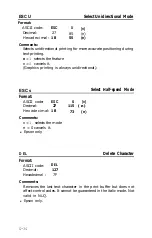ESC /
Select Vertical Tab Channel
Format:
ASCII code:
ESC
/`
(c)
Decimal :
27
47 (c)
Hexadecimal:
1 3
2F
(c)
Comments:
This command is used to select the vertical tab channel, where c has
the value 0 to
7.
l
Epson only.
Word Processing
ESC p
Select/Cancel Proportional Mode
Format:
ASCII code:
ESC
P
(n)
Decimal:
27
112
( n )
Hexadecimal:
1 B
70 (n)
Comments:
Selects or cancels proportional printing mode.
n =
1
selects
n = 0 cancels
This command is valid only in draft mode. See Chapter 5 for fur-
ther details and Appendix I for proportional width tables.
l
Epson only.
G-21
Содержание FX-286 - Impact Printer
Страница 1: ......
Страница 2: ......
Страница 35: ......
Страница 40: ...2 4 ...
Страница 48: ...3 8 ...
Страница 56: ...4 8 ...
Страница 91: ...6 16 ...
Страница 118: ...C 10 ...
Страница 133: ...Epson Mode Commands G 5 ...
Страница 134: ...G 6 ...
Страница 166: ...H 4 ...
Страница 173: ...International Character Width Table Roman characters Italic characters I 7 ...
Страница 174: ...I 8 ...
Страница 180: ...J 6 ...
Страница 181: ...IBM Proprinter Mode Commands J 7 ...
Страница 182: ...J 8 ...
Страница 202: ...J 28 ...
Страница 208: ...K 6 ...
Страница 216: ......
Страница 220: ...IBM Mode See Appendix J for detailed explanations of codes Character Width Pitch ...
Страница 221: ...Notes ...
Страница 223: ......