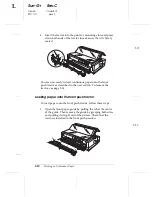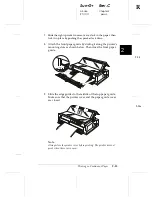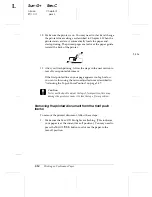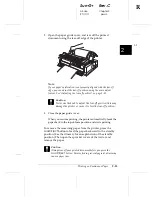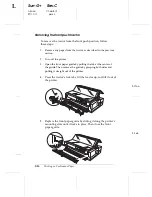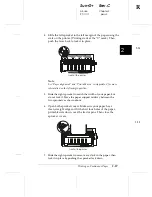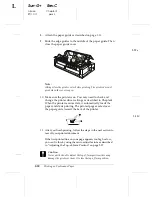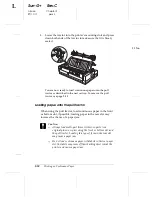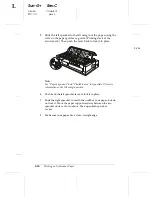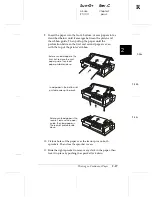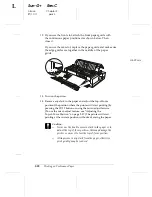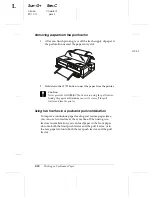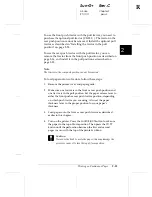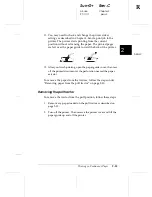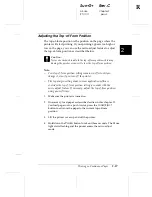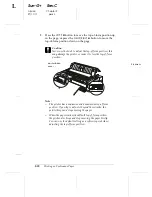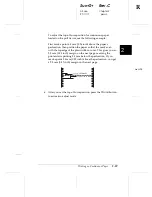3. Lower the tractor into the printer’s mounting slots and press
down both ends of the tractor to make sure that it is firmly
seated.
You are now ready to load continuous paper onto the pull
tractor as described in the next section. To remove the pull
tractor, see page 2-33.
Loading paper onto the pull tractor
When using the pull tractor, load continuous paper in the front
or bottom slot, if possible; loading paper in the rear slot may
increase the chance of a paper jam.
c
Caution:
T
Always load multi-part forms with seven parts (one
original plus six copies) using the front or bottom slot and
the pull tractor. Loading this type of form in the rear slot
may cause a paper jam.
T
Do not load continuous paper with labels in the rear paper
slot; the labels may come off their backing sheet inside the
printer and cause a paper jam.
2-19nn
L
Sun-G+
Rev.C
A5 size
Chapter 2
97/11/17
pass 3
2-24
Printing on Continuous Paper