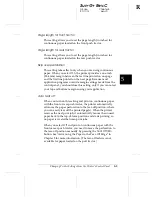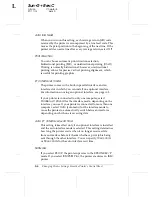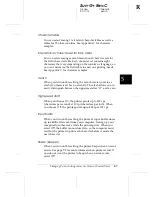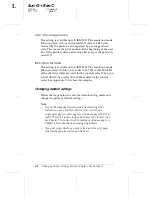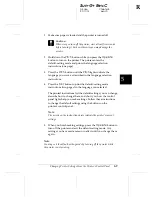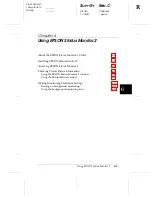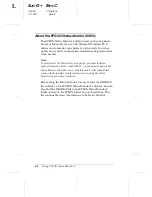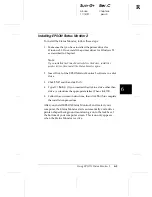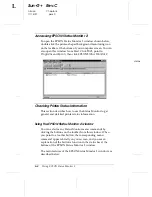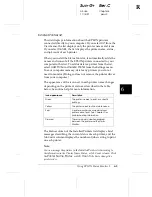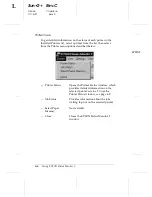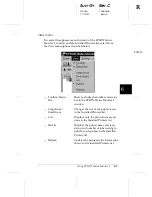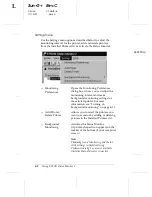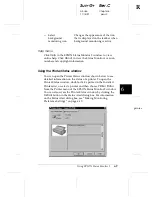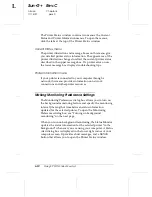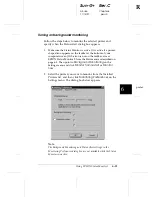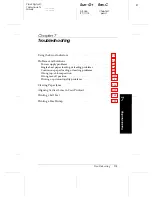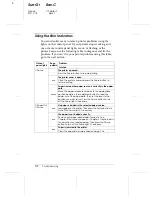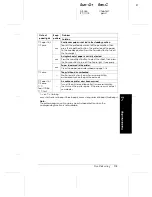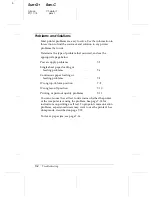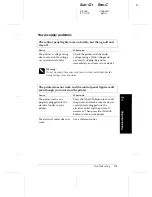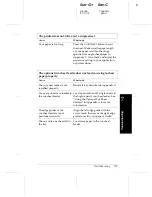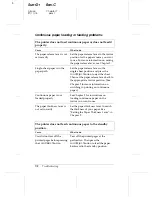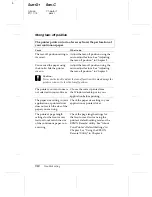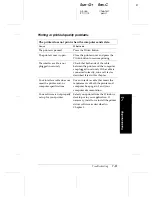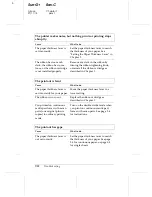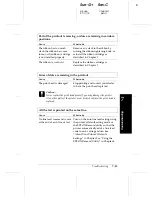The Printer Status window contains two menus: the Current
Status and Printer Information menus. To open the menus,
click the tabs at the top of the Printer Status window.
Current Status menu
The printer illustration and message boxes on this menu give
you detailed printer status information. The appearance of the
printer illustration changes to reflect the current printer status,
described in the upper message box. If a printer error occurs,
the lower message box displays troubleshooting tips.
Printer Information menu
If your printer is connected to your computer through a
network, this menu provides information on network
connections and other printer resources.
Making Monitoring Preference Settings
The Monitoring Preferences dialog box allows you to turn on
the background monitoring feature and specify the monitoring
interval (the length of time between status information
updates) for the selected printer. To open the Monitoring
Preferences dialog box, see “Turning on background
monitoring” on the next page.
When you turn on background monitoring, the Status Monitor
updates the status information for the selected printer “in the
background” whenever you are using your computer. A Status
Alert dialog box is displayed in the lower right corner of your
computer screen. It provides short messages, and a
Details
button that allows you to open the Printer Status window.
L
Sun-G+
Rev.C
A5 size
Chapter 6
11/14/97
pass 0
6-10
Using EPSON Status Monitor 2