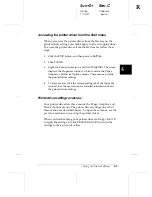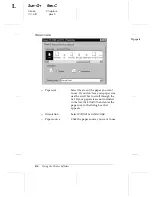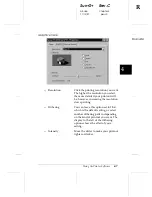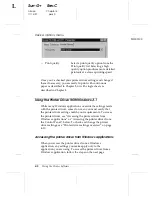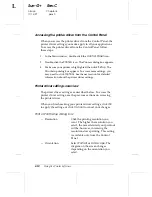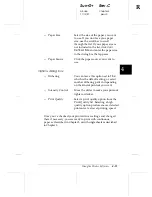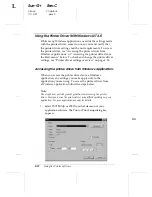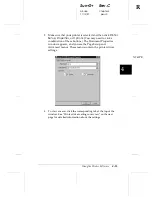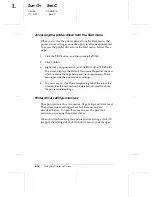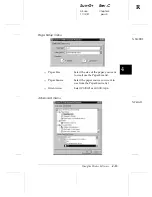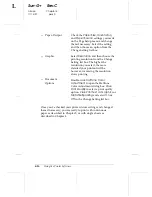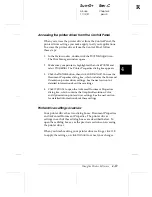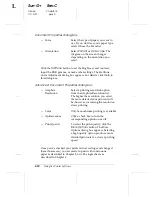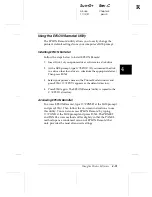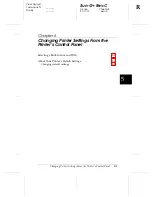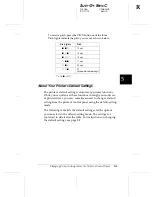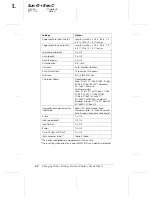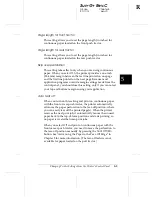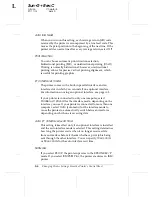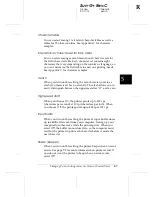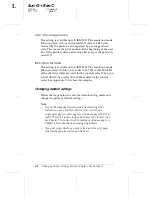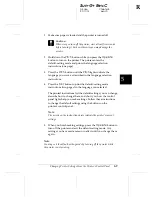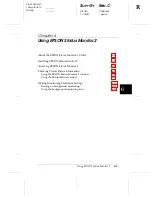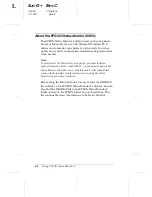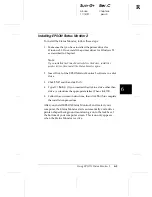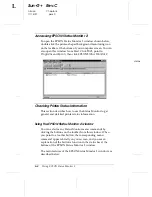Accessing the printer driver from the Control Panel
When you access the printer driver from the Control Panel, the
printer driver settings you make apply to all your applications.
To access the printer driver from the Control Panel, follow
these steps:
1. In the Main window, double-click the
Print Manager
icon.
The Print Manager window opens.
2.
Make sure your printer is highlighted, then click
Printer
and
select
Properties
. The Printer Properties dialog box appears.
3.
Click the
Details
button, then click
Job Default
. You see the
Document Properties dialog box, which includes the Form and
Orientation printer driver settings. See the next section for
detailed information about these settings.
4.
Click
Options
to open the Advanced Document Properties
dialog box, which contains the Graphics Resolution, Color,
and Optimization printer driver settings. See the next section
for detailed information about these settings.
Printer driver settings overview
Your printer driver has two dialog boxes: Document Properties
and Advanced Document Properties. The printer driver
settings in each of these dialog boxes are described below. To
open these dialog boxes, see the previous sections on accessing
the printer driver.
When you finish making your printer driver settings, click
OK
to apply the settings, or click
Cancel
to cancel your changes.
4
R
Sun-G+
Rev.C
A5 size
Chapter 4
11/13/97
pass 0
Using the Printer Software
4-19