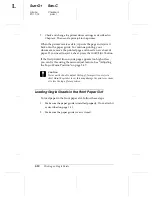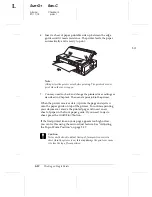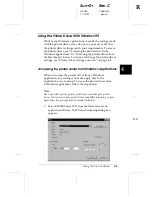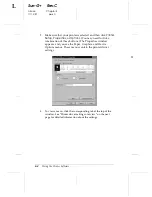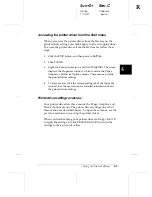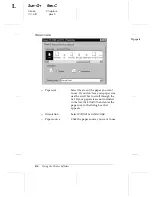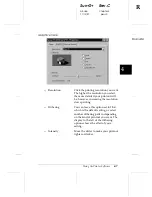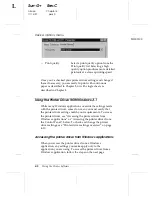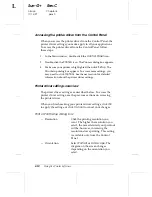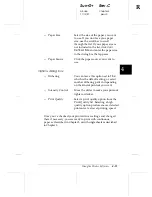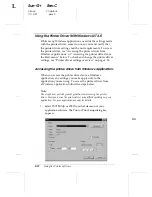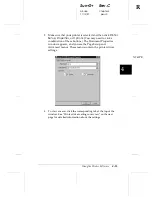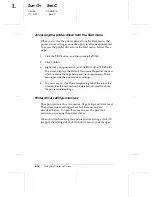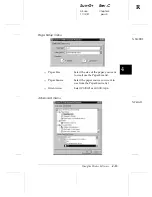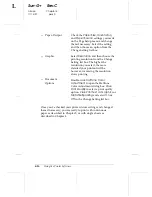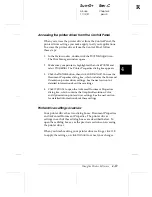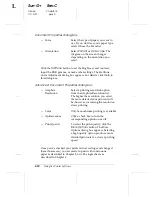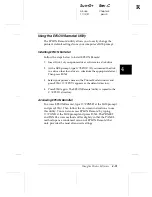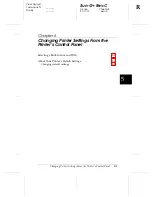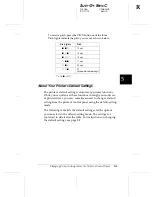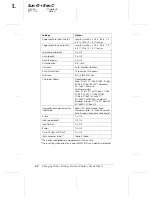Accessing the printer driver from the Control Panel
When you access the printer driver from the Control Panel, the
printer driver settings you make apply to all your applications.
To access the printer driver from the Control Panel, follow
these steps:
1.
In the Main window, double-click the
Control Panel
icon.
2.
Double-click the
Printers
icon. The Printers dialog box appears.
3.
Make sure your printer is highlighted, then click
Setup
. The
Print Setup dialog box appears. To access more settings, you
may need to click
Options
. See the next section for detailed
information about the printer driver settings.
Printer driver settings overview
The printer driver settings are described below. To access the
printer driver settings, see the previous sections on accessing
the printer driver.
When you finish making your printer driver settings, click
OK
to apply the settings, or click
Cancel
to cancel your changes.
Print or Print Setup dialog box
T
Resolution
Click the printing resolution you
want. The higher the resolution you
select, the more detailed your printout
will be; however, increasing the
resolution slows printing. This setting
is available only from the Control
Panel.
T
Orientation
Select
Portrait
or
Landscape
. The
diagram on the screen changes
depending on the orientation you
select.
L
Sun-G+
Rev.C
A5 size
Chapter 4
11/13/97
pass 0
4-10
Using the Printer Software