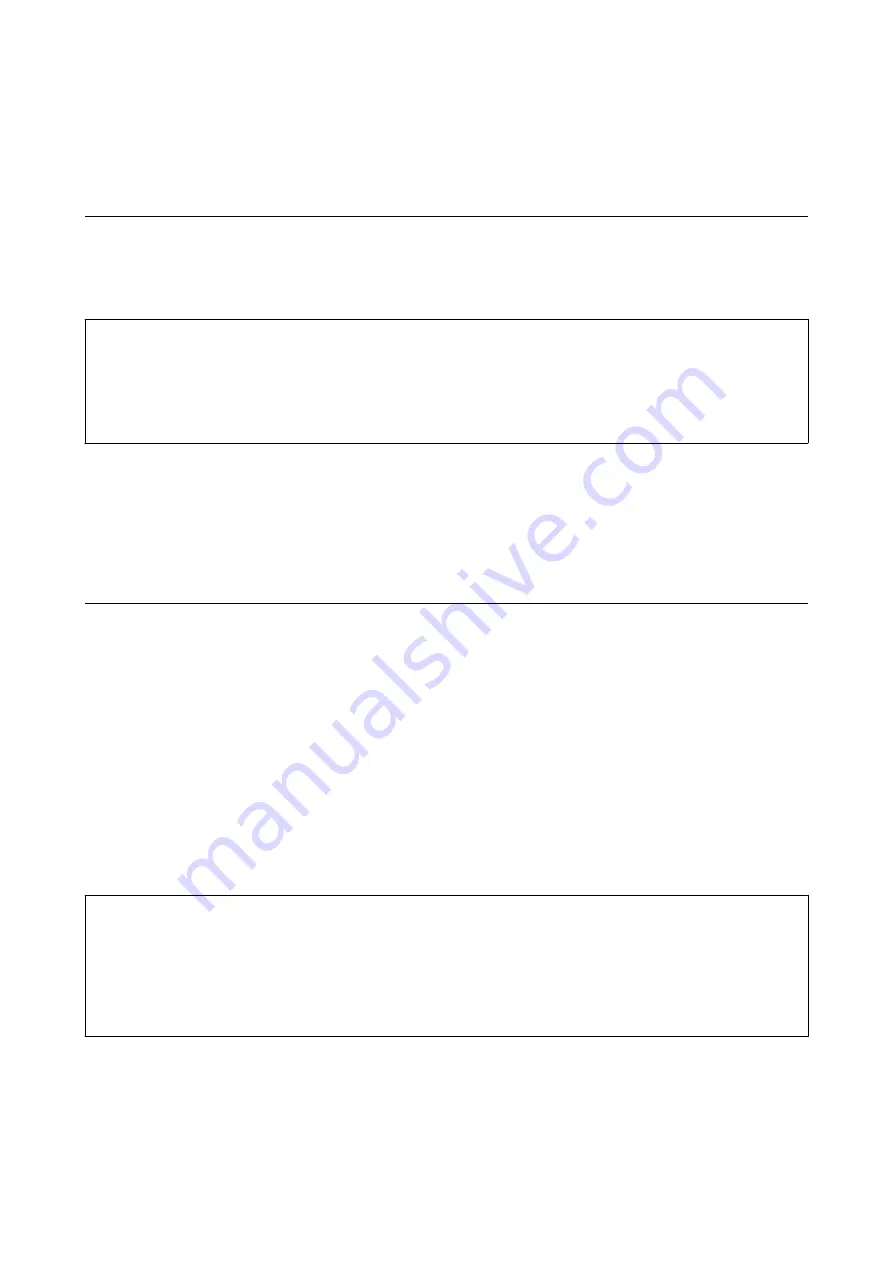
Maintenance
Cleaning Outside the Scanner
Wipe off any stains on the outer case with a dry cloth (like the microfiber cloth that came with your scanner) or a
cloth dampened with mild detergent and water.
c
Important:
❏
Never use alcohol, thinner, or any corrosive solvent to clean the scanner. Deformation or discoloration may occur.
❏
Do not let water get inside the product. This could cause a malfunction to occur.
❏
Never open the scanner case.
1.
Press the
P
button to turn off the scanner.
2.
Unplug the AC adapter from the scanner.
3.
Clean the outer case with a cloth dampened with mild detergent and water.
Cleaning Inside the Scanner
After using the scanner for a while, paper and room dust on the roller or the glass part inside the scanner may
cause paper feed or scanned image quality problems. Clean the inside of the scanner if a message appears
prompting you to do so. You can check the latest number of scans in Epson Scan 2 Utility.
Note:
❏
When you scan photos using Epson FastFoto, the message appears every 300 scans. When you scan documents using
Epson ScanSmart, the message appears every 5,000 scans.
❏
You can also start Epson Scan 2 Utility from Epson FastFoto or Epson ScanSmart.
Click
Settings
>
Scanner Settings
tab >
Device Settings
.
If a surface is stained with a hard-to-remove material, use a genuine Epson cleaning kit to remove stains. Use a
small amount of cleaner on the cleaning cloth to remove the stains.
c
Important:
❏
Never use alcohol, thinner, or any corrosive solvent to clean the scanner. Deformation or discoloration may occur.
❏
Never spray any liquid or lubricant on the scanner. Damage to equipment or circuits may cause abnormal
operations.
❏
Never open the scanner case.
1.
Press the
P
button to turn off the scanner.
2.
Unplug the AC adapter from the scanner.
User's Guide
Maintenance
102
Содержание FF-680W
Страница 1: ...User s Guide NPD5996 01 EN ...
Страница 37: ...1 Click Settings on the main screen 2 Click the Scan Settings tab User s Guide Scanning Photos 37 ...
Страница 56: ...Device Settings Sets the scanner device setting power off timer etc User s Guide Scanning Photos 56 ...
Страница 94: ...The scanned image is saved to your storage device User s Guide Scanning Documents or Other Originals 94 ...






























