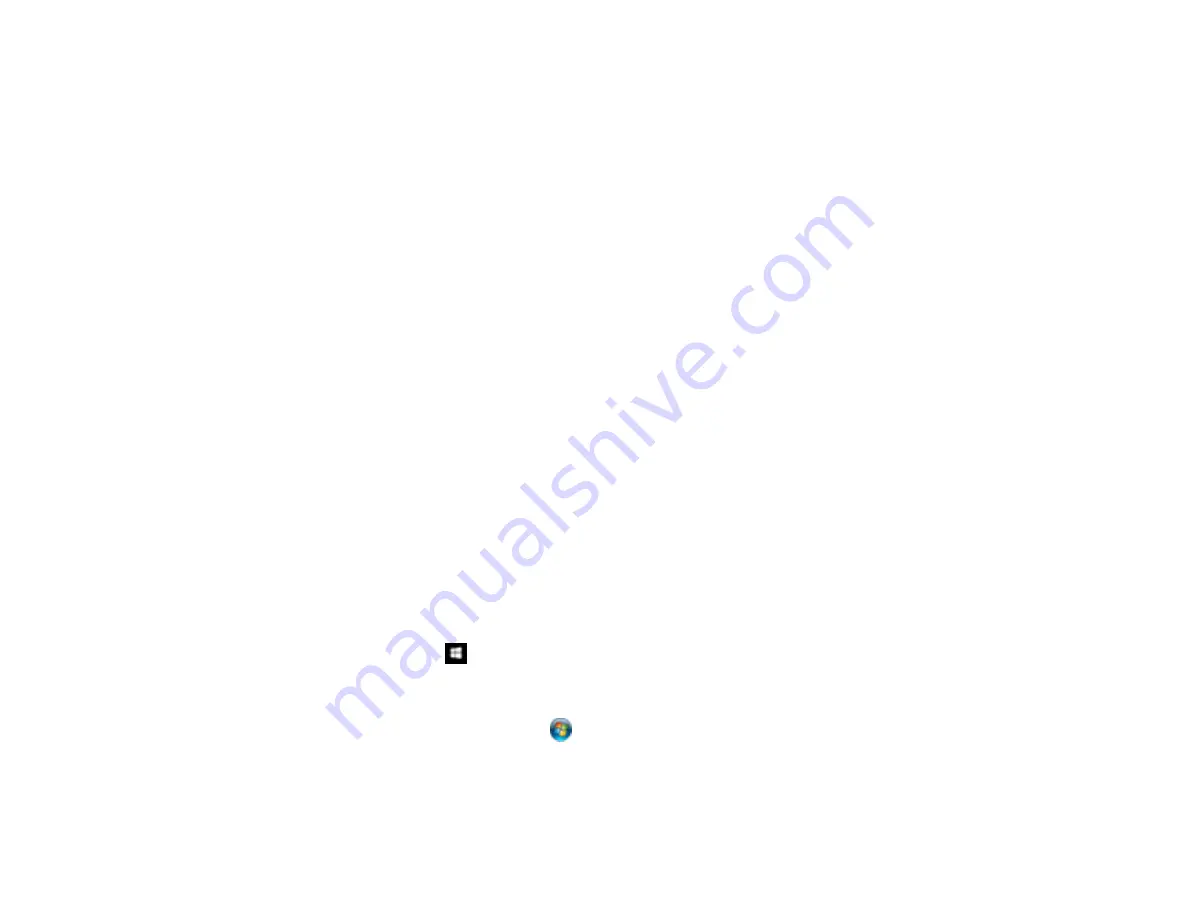
108
• Make sure your computer is not running in a power-saving mode, such as sleep or standby. If so,
wake your system and restart your scanning software.
• Make sure the scanner is turned on.
• Make sure the connection between the scanner and your computer is secure.
• If you upgraded your operating system but did not reinstall your scanning software, try reinstalling it.
• Connect the scanner directly to the computer. The scanner may not work properly when connected
through a USB hub.
• If you are scanning using OS X, make sure no other Epson scanner drivers are installed. If other
drivers are installed, uninstall them, then reinstall this scanner's software.
• If you are using a TWAIN-compliant program, make sure that the correct product is selected as the
Scanner
or
Source
setting.
Parent topic:
Related concepts
Uninstall Your Scanner Software
Cannot Start Epson Scan
If you cannot start Epson Scan, try these solutions:
• Make sure your scanner is turned on and any interface cables are securely connected at both ends.
• Make sure Epson Scan is selected in your scanning program.
• Make sure your computer is not running in a power-saving mode, such as sleep or standby. If so,
wake your system and restart Epson Scan.
• If you connected the scanner using a USB cable, make sure it is connected directly to your computer
or through only one USB hub.
• Check the connection setting and test the connection using Epson Scan Settings:
•
Windows 10
: Click
. Select
All Apps
>
EPSON
>
EPSON Scan Settings
. Click the
Test
button.
•
Windows 8.x
: Navigate to the
Apps
screen and select
EPSON Scan Settings
. Click the
Test
button.
•
Windows (other versions)
: Click
or
Start
>
All Programs
or
Programs
>
EPSON
>
EPSON
Scan
>
EPSON Scan Settings
. Click the
Test
button.
•
OS X
: Open the
Applications
folder, click
Epson Software
, and click
EPSON Scan Settings
.
Click the
Test
button.
Содержание FF-640
Страница 1: ...FF 640 User s Guide ...
Страница 2: ......
Страница 6: ...6 A Note Concerning Responsible Use of Copyrighted Materials 136 Copyright Attribution 136 ...
Страница 19: ...19 2 Slide the input tray edge guides all the way out ...
Страница 24: ...24 2 Slide the input tray edge guides all the way out ...
Страница 29: ...29 6 Slide the edge guides against the edges of the carrier sheet ...
Страница 33: ...33 2 Slide the input tray edge guides all the way out ...
Страница 38: ...38 2 Slide the input tray edge guides all the way out ...
Страница 43: ...43 2 Slide the input tray edge guides all the way out ...
Страница 45: ...45 4 Slide the edge guides against the edges of the plastic card ...
Страница 46: ...46 5 Set the page separation lever to the position shown here When scanning a single embossed plastic card ...
Страница 49: ...49 2 Slide the input tray edge guides all the way out ...
Страница 52: ...52 5 Slide the edge guides against the edges of the sheet ...
Страница 56: ...56 You see a window like this Open the FastFoto software and select Scan Documents You see a window like this ...
Страница 60: ...60 Windows OS X ...
Страница 93: ...93 5 Slide the pickup rollers to the right and remove them 6 Remove the lower pickup roller from the spindle ...
Страница 95: ...95 9 Remove the middle pickup roller from the spindle ...
Страница 111: ...111 4 Gently pull out any jammed originals from inside the scanner ...






























