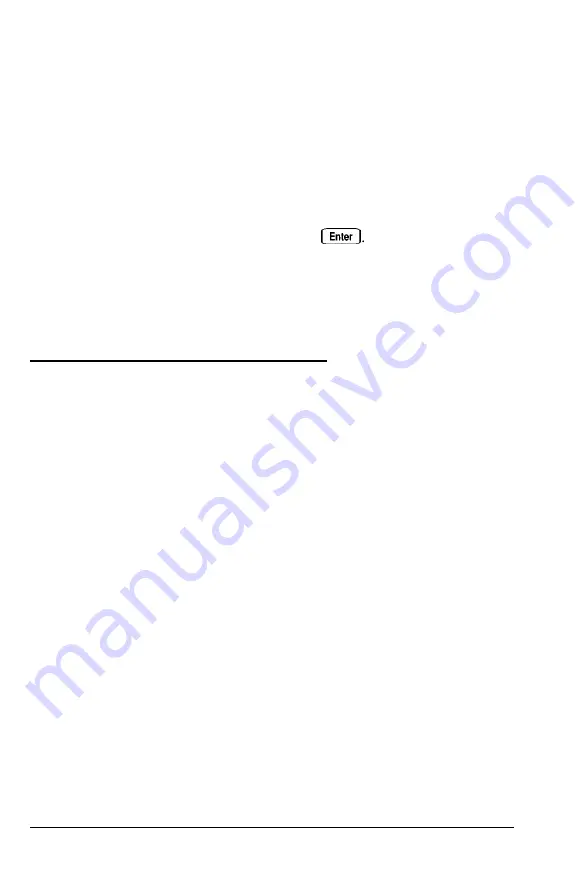
5. Thenselect
Set Keyboard Password.
You see a message
telling you that a keyboard password already exists. Press
[Enter.
6. The computer locks the keyboard and you see a prompt to
enter your password. Type your power-on password and
press [Enter.
7. You see a prompt to enter your new keyboard password.
Type a new password and press
8. At the next prompt, enter the password again. You see the
Password Utility Menu. Follow the instructions on the
screen to exit the System Configuration program.
Changing the Processor Speed
Your computer’s processor can operate at two speeds: high and
low. High speed is the maximum speed of your microprocessor
and low speed simulates an 8 MHz processor speed to provide
compatibility with certain older application programs. (See
your program manual to see if you need to set your processor
speed to low.)
You set the default processor (or CPU) speed when you ran
either the BIOS SETUP program or the System Configuration
utility (described in your
Software Guide).
If necessary, you can
temporarily change the processor speed using keyboard
commands or the EISA System Utilities program.
If you often use programs that require the processor to operate
at low speed (8 MHz), use the BIOS SETUP program or System
Configuration utility to set the default CPU speed to low. See
your
Software
Guide for instructions. If you use these programs
only occasionally, use the keyboard commands or the EISA
System Utilities program, described below, to change the
processor speed temporarily.
Using Your Computer
1-11
Содержание ExpressStation
Страница 1: ......
Страница 3: ...EPSON User s Guide ...
Страница 7: ...V ...
Страница 8: ...vi ...
Страница 39: ...4 Replace the computer s cover as described on page 2 4 2 8 Accessing Internal Components ...
















































