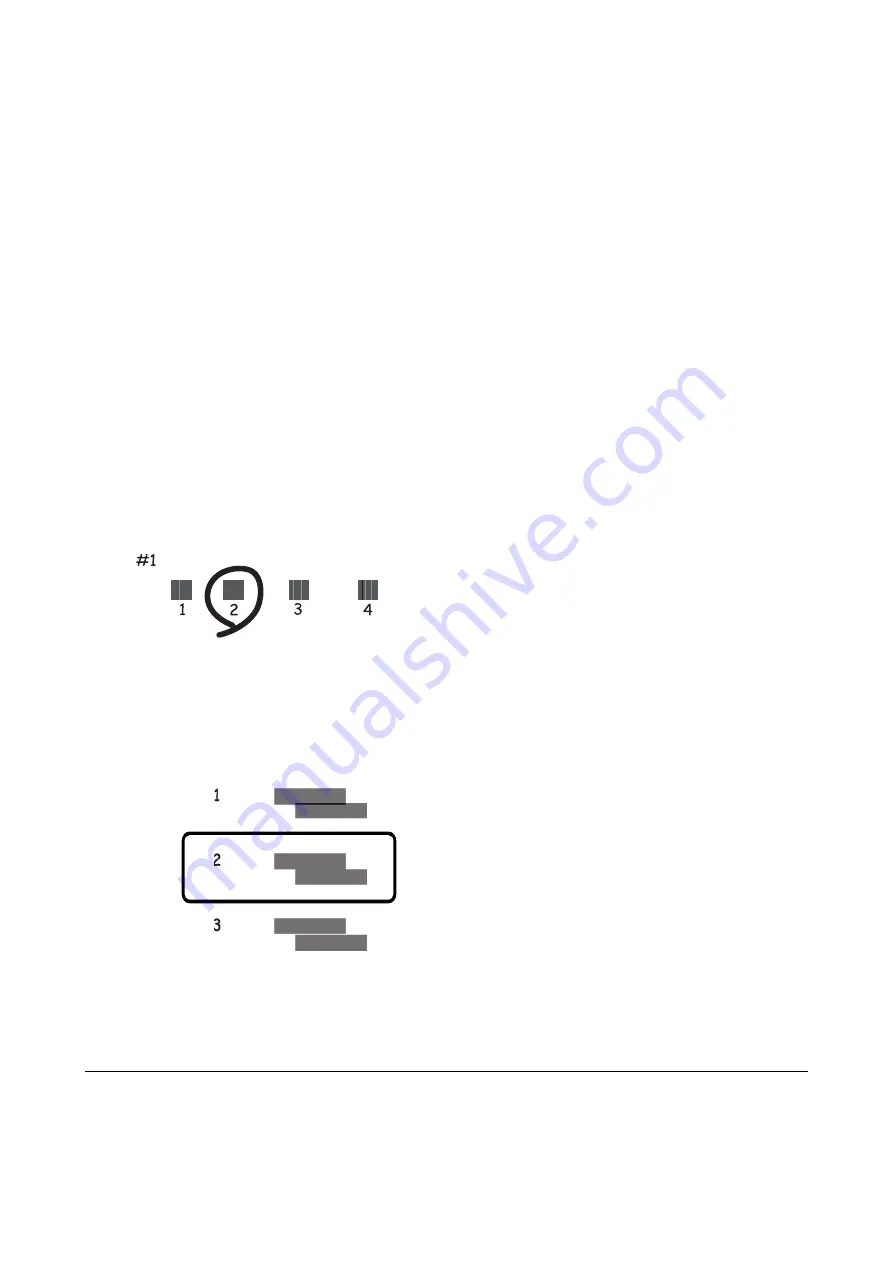
Aligning the Print Head - Control Panel
1.
Load A4-size plain paper in the paper cassette.
2.
Select
Maintenance
on the home screen.
To select an item, move the focus to the item using the
u
d
l
r
buttons, and then press the OK button.
3.
Select
Print Head Alignment
.
4.
Select one of the alignment menus.
❏
Vertical Alignment: Select this if your printouts look blurry or vertical ruled lines appear misaligned.
❏
Horizontal Alignment: Select this if you see horizontal banding at regular intervals.
5.
Follow the on-screen instructions to print an alignment pattern and select the number for the optimum
pattern.
❏
Vertical Alignment: Find and select the number for the most solid pattern in each group.
❏
Horizontal Alignment: Find and select the number for the least separated and overlapping pattern.
Related Information
&
“Loading Paper in the Paper Cassette 2” on page 66
Cleaning the Paper Path
When the printouts are smeared or scuffed or paper does not feed correctly, clean the roller inside.
User's Guide
Maintaining the Printer
172
Содержание Expression Premium XP-6105
Страница 1: ...User s Guide NPD5955 01 EN ...
Страница 75: ...Note Enable the Thumbnail check box at the top of the preview window User s Guide Placing Originals 75 ...
Страница 79: ... Copying on a CD DVD Label on page 130 User s Guide Loading a CD DVD for Printing 79 ...
Страница 139: ...3 Click Make Job Settings User s Guide Scanning 139 ...
Страница 206: ...1 Open the scanner unit with the document cover closed 2 Remove the jammed paper User s Guide Solving Problems 206 ...






























