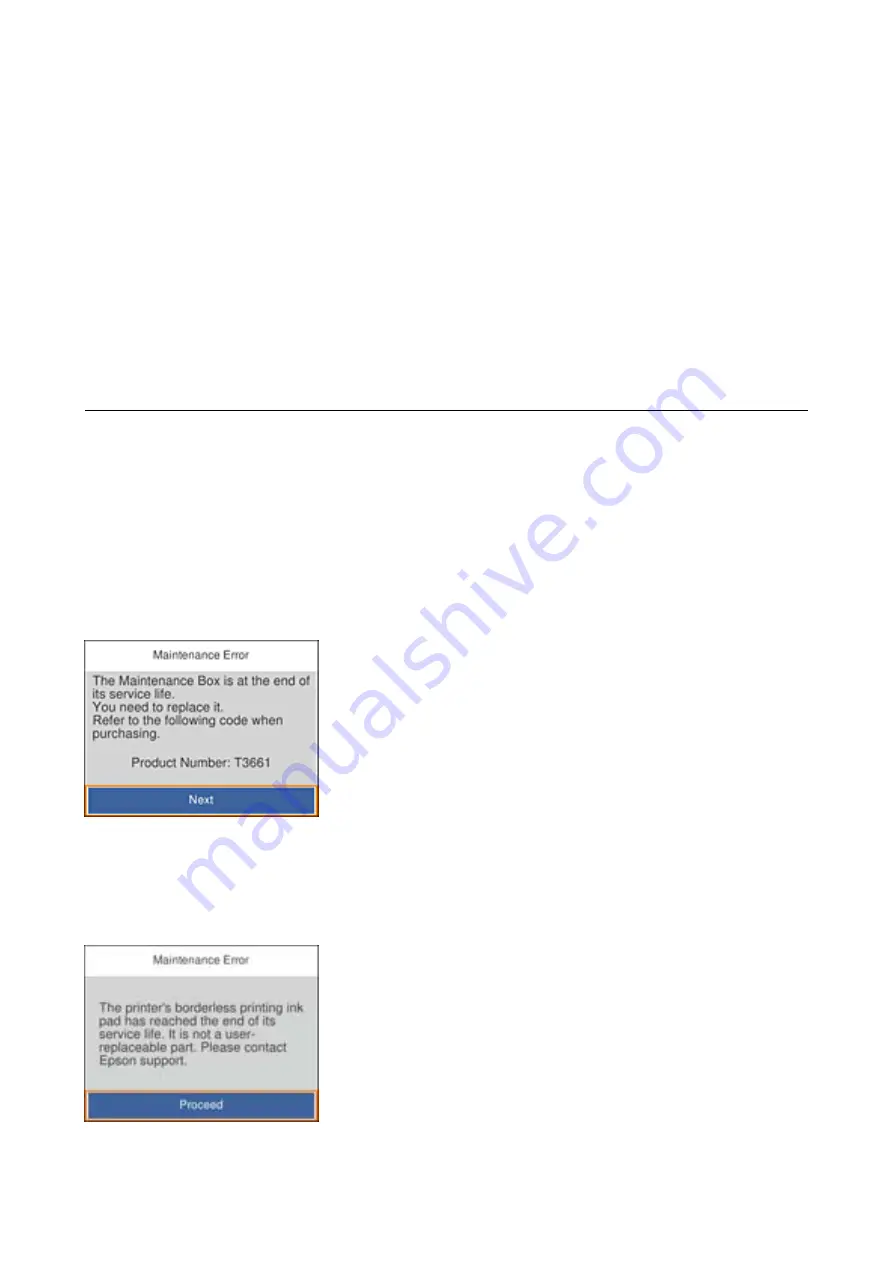
❏
Do not touch the green chip on the side of the maintenance box. Doing so may prevent normal operation and
printing.
❏
Do not replace the maintenance box during printing; otherwise, ink may leak.
❏
Do not remove the maintenance box and its cover except when replacing the maintenance box; otherwise ink
may leak.
❏
Do not reuse a maintenance box which has been removed and left detached for a long period. Ink inside the box
will have solidified and no more ink can be absorbed.
❏
Do not tilt the used maintenance box until after it is sealed in the plastic bag; otherwise ink may leak.
❏
Do not store the maintenance box in high or freezing temperatures.
❏
Keep the maintenance box out of direct sunlight.
Replacing a Maintenance Box
In some print cycles a very small amount of surplus ink may be collected in the maintenance box. To prevent ink
leakage from the maintenance box, the printer is designed to stop printing when the absorbing capacity of the
maintenance box has reached its limit. Whether and how often this is required will vary according to the number
of pages you print, the type of material that you print and the number of cleaning cycles that the printer performs.
When a message is displayed prompting you to replace the maintenance box, prepare a flat-head screwdriver and
follow the on-screen instructions. The need for replacement of the box does not mean that your printer has ceased
to operate in accordance with its specifications. The Epson warranty does not cover the cost of this replacement. It
is a user-serviceable part.
Note:
❏
When it is full, you cannot print until the maintenance box is replaced to avoid ink leakage. However, you can perform
operations such as saving data to an external USB device.
❏
When the following screen is displayed, the part cannot be replaced by users. Contact Epson support.
User's Guide
Replacing Ink Cartridges and Other Consumables
163
Содержание Expression Premium XP-6105
Страница 1: ...User s Guide NPD5955 01 EN ...
Страница 75: ...Note Enable the Thumbnail check box at the top of the preview window User s Guide Placing Originals 75 ...
Страница 79: ... Copying on a CD DVD Label on page 130 User s Guide Loading a CD DVD for Printing 79 ...
Страница 139: ...3 Click Make Job Settings User s Guide Scanning 139 ...
Страница 206: ...1 Open the scanner unit with the document cover closed 2 Remove the jammed paper User s Guide Solving Problems 206 ...
















































