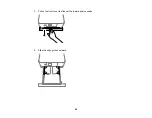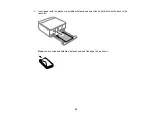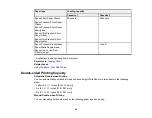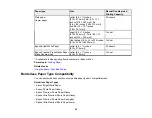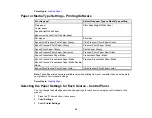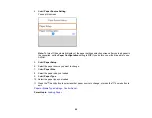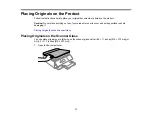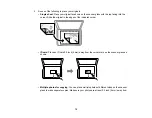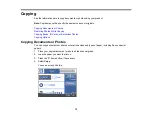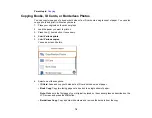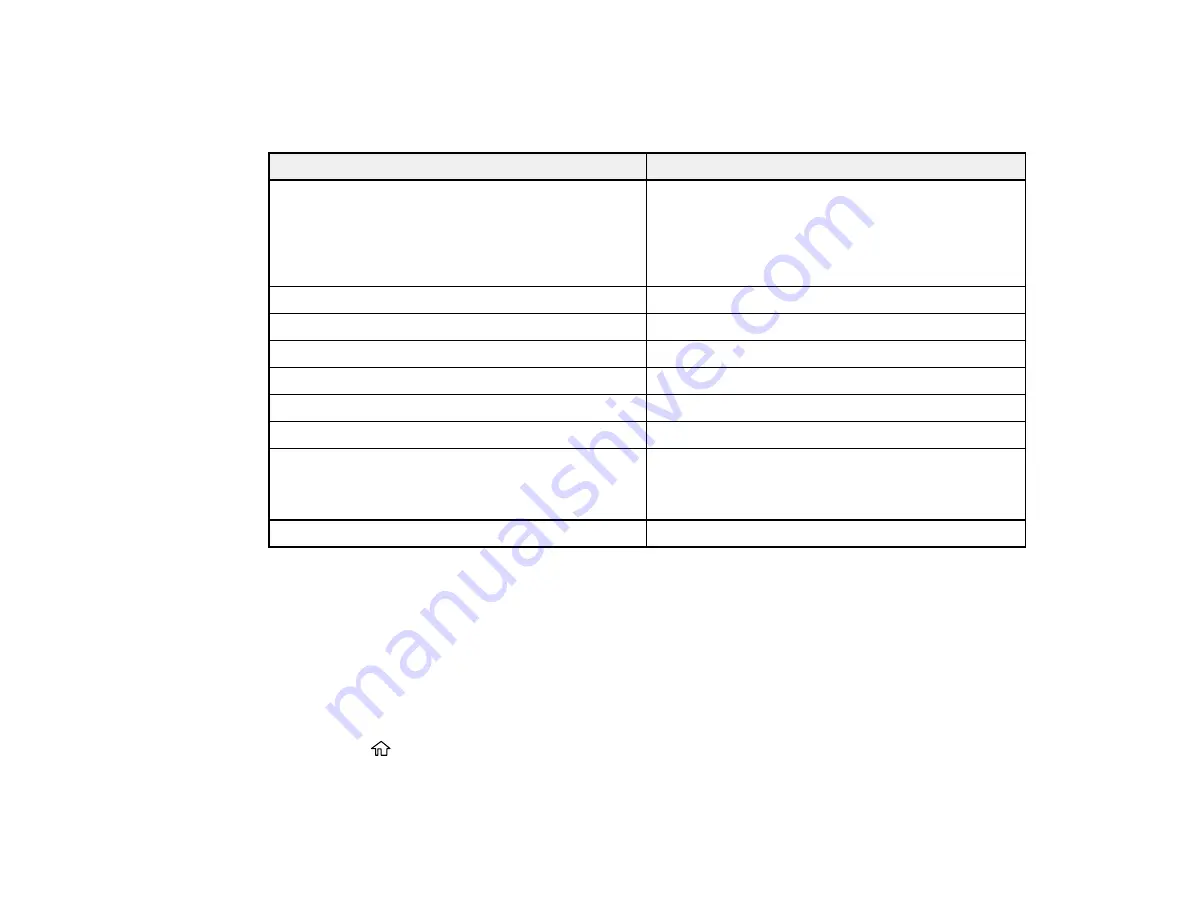
68
Parent topic:
Paper or Media Type Settings - Printing Software
For this paper
Select this paper Type or Media Type setting
Plain paper
Copier paper
Epson Bright White Paper
Epson Iron-on Cool Peel Transfer paper
Plain Paper/Bright White Paper
Envelopes
Envelope
Epson Ultra Premium Photo Paper Glossy
Ultra Premium Photo Paper Glossy
Epson Premium Photo Paper Glossy
Premium Photo Paper Glossy
Epson Photo Paper Glossy
Photo Paper Glossy
Epson Premium Photo Paper Semi-gloss
Premium Photo Paper Semi-Gloss
Epson Presentation Paper Matte
Presentation Paper Matte
Epson Premium Presentation Paper Matte
Epson Premium Presentation Paper Matte Double-
sided
Premium Presentation Paper Matte
Epson Ultra Premium Photo Paper Luster
Ultra Premium Photo Paper Luster
Note:
The settings listed here are available only when printing from your computer; they do not apply to
your product's control panel settings.
Parent topic:
Selecting the Paper Settings for Each Source - Control Panel
You can change the default paper size and paper type for each source using the control panel on the
product.
1.
Press the
home button, if necessary.
2.
Select
Settings
.
3.
Select
Printer Settings
.
Содержание Expression Premium XP-6005
Страница 1: ...XP 6000 User s Guide ...
Страница 2: ......
Страница 13: ...13 XP 6000 User s Guide Welcome to the XP 6000 User s Guide For a printable PDF copy of this guide click here ...
Страница 24: ...24 Product Parts Inside 1 Document cover 2 Scanner glass 3 Memory card slot ...
Страница 57: ...57 1 Slide in the output tray 2 Open the front cover until it clicks ...
Страница 58: ...58 3 Pull on the front cover to slide out the lower paper cassette 4 Slide the edge guides outward ...
Страница 131: ...131 You see an Epson Scan 2 window like this ...
Страница 133: ...133 You see an Epson Scan 2 window like this ...
Страница 135: ...135 You see this window ...
Страница 178: ...178 2 Select Settings and press the OK button 3 Select Camera Print Settings and press the OK button ...
Страница 183: ...183 1 Open the front cover 2 Raise the control panel ...
Страница 264: ...264 Caution Do not touch the flat white cable or the metal bar inside your product 3 Close the scanner unit ...