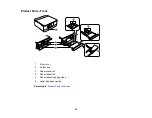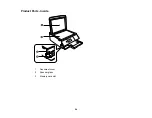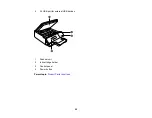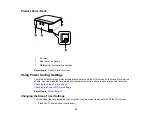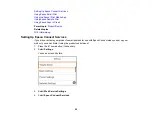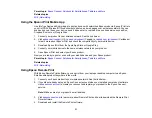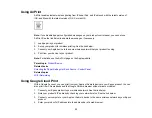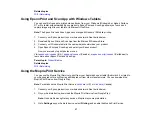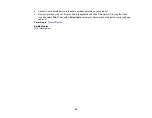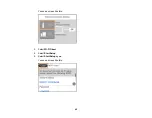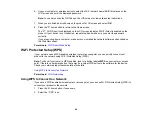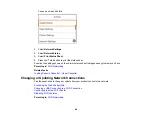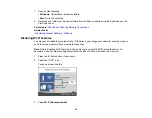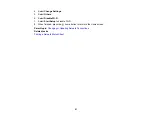37
Related topics
Using Epson Print and Scan App with Windows Tablets
You can use this free app to print photos and scan from your Windows (Windows 8 or higher) Surface
RT or Pro tablet with networked Epson products. Epson Print and Scan App allows you to scan and
capture images right to your tablet or to Microsoft OneDrive.
Note:
The Epson Print and Scan App does not support Windows 10 Mobile printing.
1.
Connect your Epson product to your wireless network. See the link below.
2.
Download Epson Print and Scan App from the Microsoft Windows Store.
3.
Connect your Windows tablet to the same wireless network as your product.
4.
Open Epson Print and Scan App and select your Epson product.
Now you are ready to print photos or scan.
Visit
(U.S),
(Canada), or
(Caribbean) to
learn more about Epson Print and Scan App.
Parent topic:
Related topics
Using the Mopria Print Service
You can use the Mopria Print Service to print from your Android phone or tablet (Android v4.4 or later) to
your Epson product or any Mopria-certified product from other manufacturers. You can download the
Mopria Print Service from Google Play.
Note:
For details on the Mopria Print Service,
(U.S) or
(Canada).
1.
Connect your Epson product to your wireless network. See the link below.
2.
On your Android device, download the Mopria Print Service from Google Play.
Note:
On some Samsung Galaxy devices, Mopria may come preinstalled.
3.
Go to
Settings
on your Android device, select
Printing
, and enable the Mopria Print Service.
Содержание Expression Premium XP-6005
Страница 1: ...XP 6000 User s Guide ...
Страница 2: ......
Страница 13: ...13 XP 6000 User s Guide Welcome to the XP 6000 User s Guide For a printable PDF copy of this guide click here ...
Страница 24: ...24 Product Parts Inside 1 Document cover 2 Scanner glass 3 Memory card slot ...
Страница 57: ...57 1 Slide in the output tray 2 Open the front cover until it clicks ...
Страница 58: ...58 3 Pull on the front cover to slide out the lower paper cassette 4 Slide the edge guides outward ...
Страница 131: ...131 You see an Epson Scan 2 window like this ...
Страница 133: ...133 You see an Epson Scan 2 window like this ...
Страница 135: ...135 You see this window ...
Страница 178: ...178 2 Select Settings and press the OK button 3 Select Camera Print Settings and press the OK button ...
Страница 183: ...183 1 Open the front cover 2 Raise the control panel ...
Страница 264: ...264 Caution Do not touch the flat white cable or the metal bar inside your product 3 Close the scanner unit ...