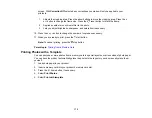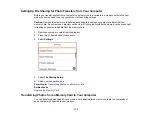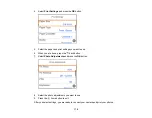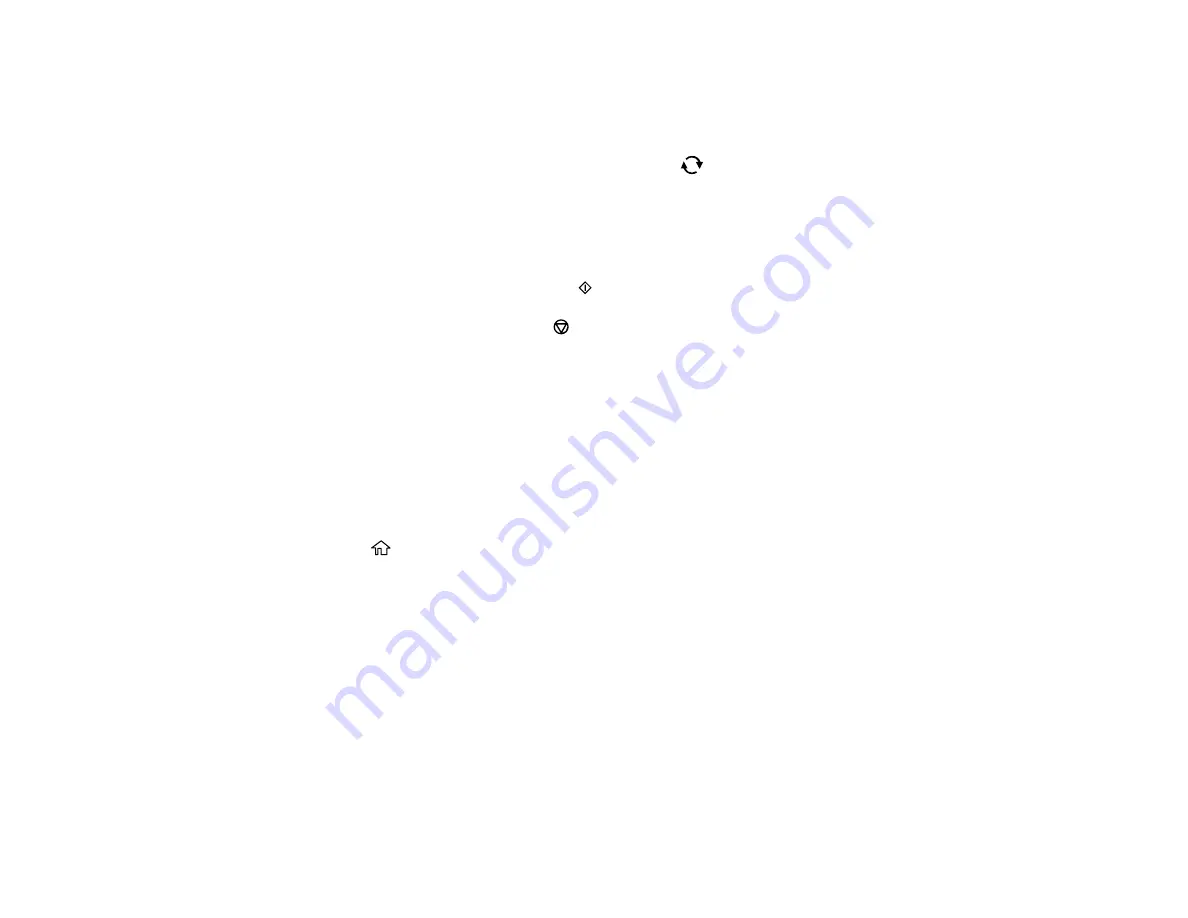
172
screen. With
Correction Off
selected, any corrections you make will only be applied to your
printouts.
1
Adjusts the cropping area. Press the arrow buttons to move the cropping area. Press the
+
or
–
button to change the frame size. Press the
reset button to rotate the frame.
2
Applies a sepia or monochrome filter to the photo.
3
Lets you adjust brightness, sharpness, and saturation if necessary.
10. Press the
+
or
–
button to change the number of copies as necessary.
11. When you are ready to print, press the
start button.
Note:
To cancel printing, press the
stop button.
Parent topic:
Printing Photos with a Template
You can print one or more photos from a memory card in special layouts on various sizes of photo paper.
You can have the product automatically place the photos in the layout or you can manually place them
yourself.
1.
Load photo paper in your product.
2.
Insert a memory card into your product's memory card slot.
3.
Press the
home button, if necessary.
4.
Select
Print Photos
.
5.
Select
Print with template
.
Содержание Expression Premium XP-6005
Страница 1: ...XP 6000 User s Guide ...
Страница 2: ......
Страница 13: ...13 XP 6000 User s Guide Welcome to the XP 6000 User s Guide For a printable PDF copy of this guide click here ...
Страница 24: ...24 Product Parts Inside 1 Document cover 2 Scanner glass 3 Memory card slot ...
Страница 57: ...57 1 Slide in the output tray 2 Open the front cover until it clicks ...
Страница 58: ...58 3 Pull on the front cover to slide out the lower paper cassette 4 Slide the edge guides outward ...
Страница 131: ...131 You see an Epson Scan 2 window like this ...
Страница 133: ...133 You see an Epson Scan 2 window like this ...
Страница 135: ...135 You see this window ...
Страница 178: ...178 2 Select Settings and press the OK button 3 Select Camera Print Settings and press the OK button ...
Страница 183: ...183 1 Open the front cover 2 Raise the control panel ...
Страница 264: ...264 Caution Do not touch the flat white cable or the metal bar inside your product 3 Close the scanner unit ...