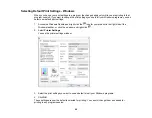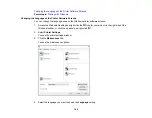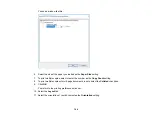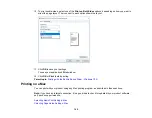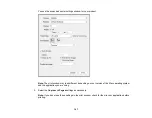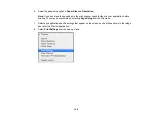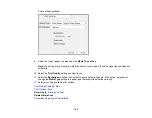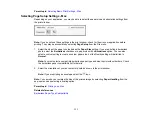110
Print Quality Settings - Mac
You can select any of the
Print Quality
settings to fine-tune the quality of your print. Some settings may
be unavailable, depending on the paper type and border setting you have chosen.
Draft
For draft printing on photo paper.
Fast Economy
For the fastest printing with draft quality.
Economy
For fast printing with reduced quality.
Normal
For everyday text and image printing.
Fast
Speeds up printing on plain paper.
Fine
For text and graphics with good quality and print speed.
Quality
For photos and graphics with good quality and print speed.
Best Quality
For the best print quality, but the slowest print speed.
Parent topic:
Selecting Basic Print Settings - Mac
Print Options - Mac
You can select any of the print options to customize your print. Some options may be unavailable,
depending on other settings you have chosen.
Expansion
If you selected a borderless paper size setting, this option adjusts the image expansion settings to
control printing at the edges of borderless prints.
Grayscale
Prints text and graphics in black or shades of gray.
Mirror Image
Lets you flip the printed image horizontally.
Note:
If you select the
Min
option for the Expansion setting, you may see white borders on your printed
photo.
Содержание Expression Premium XP-6005
Страница 1: ...XP 6000 User s Guide ...
Страница 2: ......
Страница 13: ...13 XP 6000 User s Guide Welcome to the XP 6000 User s Guide For a printable PDF copy of this guide click here ...
Страница 24: ...24 Product Parts Inside 1 Document cover 2 Scanner glass 3 Memory card slot ...
Страница 57: ...57 1 Slide in the output tray 2 Open the front cover until it clicks ...
Страница 58: ...58 3 Pull on the front cover to slide out the lower paper cassette 4 Slide the edge guides outward ...
Страница 131: ...131 You see an Epson Scan 2 window like this ...
Страница 133: ...133 You see an Epson Scan 2 window like this ...
Страница 135: ...135 You see this window ...
Страница 178: ...178 2 Select Settings and press the OK button 3 Select Camera Print Settings and press the OK button ...
Страница 183: ...183 1 Open the front cover 2 Raise the control panel ...
Страница 264: ...264 Caution Do not touch the flat white cable or the metal bar inside your product 3 Close the scanner unit ...