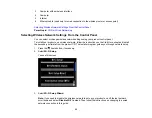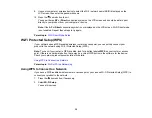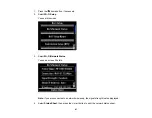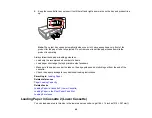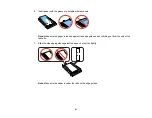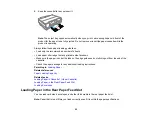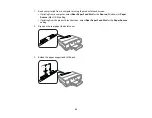• If you want to add a Wi-Fi connection in addition to a USB connection, leave the USB cable
connected to your product.
2.
Download your product software from the Epson website, or install it from the CD that came with
your product using the instructions on the
Start Here
sheet.
Parent topic:
Changing or Updating Network Connections
Changing a Wi-Fi Connection to a Wired Network Connection
If you have already connected your product to your computer wirelessly, you can change to a wired
network connection if necessary.
1.
Disable your product's Wi-Fi features.
2.
Connect one end of an Ethernet network cable to the product's
LAN
port.
3.
Connect the other end to any available LAN port on your router or access point.
4.
Download and install your product software from the Epson website, or install it from the CD that
came with your product.
5.
Follow the on-screen instructions to install the software.
6.
When you see the Select Your Connection screen, select
Wired network connection
.
7.
If you see a Select Setup Option screen, select
Setup printer for the first time
.
8.
Continue following the rest of the on-screen instructions.
Parent topic:
Changing or Updating Network Connections
Connecting to a New Wi-Fi Router
If you change the wireless router you have been using on your network, you can update your product's
Wi-Fi connection to the new router.
1.
Do one of the following:
•
Windows
: Uninstall your product software.
•
Mac OS X
: Go to the next step.
2.
Download your product software from the Epson website, or install it from the CD that came with
your product using the instructions on the
Start Here
sheet.
Parent topic:
Changing or Updating Network Connections
43
Содержание Expression Photo XP-950
Страница 1: ...XP 950 User s Guide ...
Страница 2: ......
Страница 13: ...XP 950 User s Guide Welcome to the XP 950 User s Guide For a printable PDF copy of this guide click here 13 ...
Страница 120: ...120 ...
Страница 126: ... Normal preview Click the Auto Locate icon to create a marquee dotted line on the preview image 126 ...
Страница 137: ...137 ...
Страница 156: ...Placing Originals on the Scanner Glass Related topics Selecting Epson Scan Settings 156 ...
Страница 174: ...2 Press the left or right arrow button and then select Setup 3 Scroll down and select External Device Setup 174 ...
Страница 256: ...3 Remove any jammed paper from the duplexer 4 Open the duplexer and remove any jammed paper from inside it 256 ...