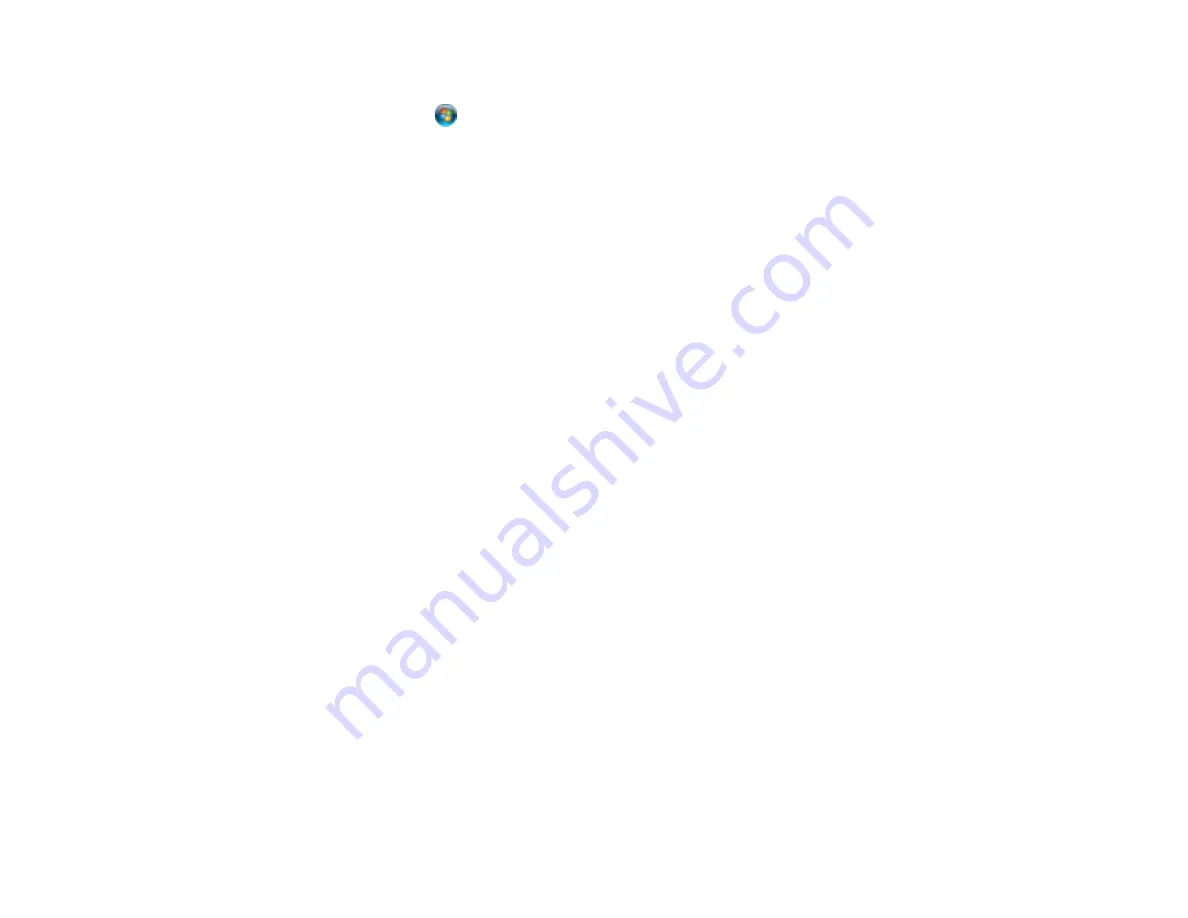
1.
Do one of the following to open Event Manager:
•
Windows
: Click
or
Start
>
All Programs
or
Programs
>
EPSON Software
>
Event
Manager
.
•
Mac OS X
: Open the
Applications
folder, click
Epson Software
, and click
Event Manager
.
2.
Open the
Scanner
(Windows) or
Select Scanner
(Mac OS X) drop-down list and select your
product, if necessary.
3.
Click
Make Job Settings
.
4.
Open the
Edit Job Settings
drop-down list and select the scan button settings you want to view or
change.
5.
Change the settings as necessary.
6.
Click
OK
.
Parent topic:
Starting a Scan Using the Product Control Panel
Starting a Scan Using the EPSON Scan Icon
You can start the EPSON Scan program to select scan settings, scan, and save the scanned image to a
file.
•
Windows
: Double-click the
EPSON Scan
icon on your computer desktop.
•
Mac OS X
: Open the
Applications
folder, open the
Epson Software
folder, and double-click the
EPSON Scan
icon.
Note:
With Mac OS X 10.6, 10.7, or 10.8, in addition to scanning with Image Capture, you can
download and install EPSON Scan scanning software. EPSON Scan provides additional image
adjustment and photo correction features for enhancing scanned images, and provides an interface
for TWAIN-compliant OCR scanning software, such as ABBYY FineReader. To download EPSON
Scan, visit Epson's driver download site (
or
).
You see an EPSON Scan window like this:
64
Содержание Expression Home XP-200
Страница 1: ...XP 200 User s Guide ...
Страница 2: ......
Страница 10: ......
Страница 11: ...XP 200 User s Guide Welcome to the XP 200 User s Guide 11 ...
Страница 70: ...70 ...
Страница 76: ... Normal preview Click the Auto Locate icon to create a marquee dotted line on the preview image 76 ...
Страница 87: ...87 ...
Страница 118: ...118 ...
Страница 129: ...129 ...
Страница 133: ...133 ...
















































