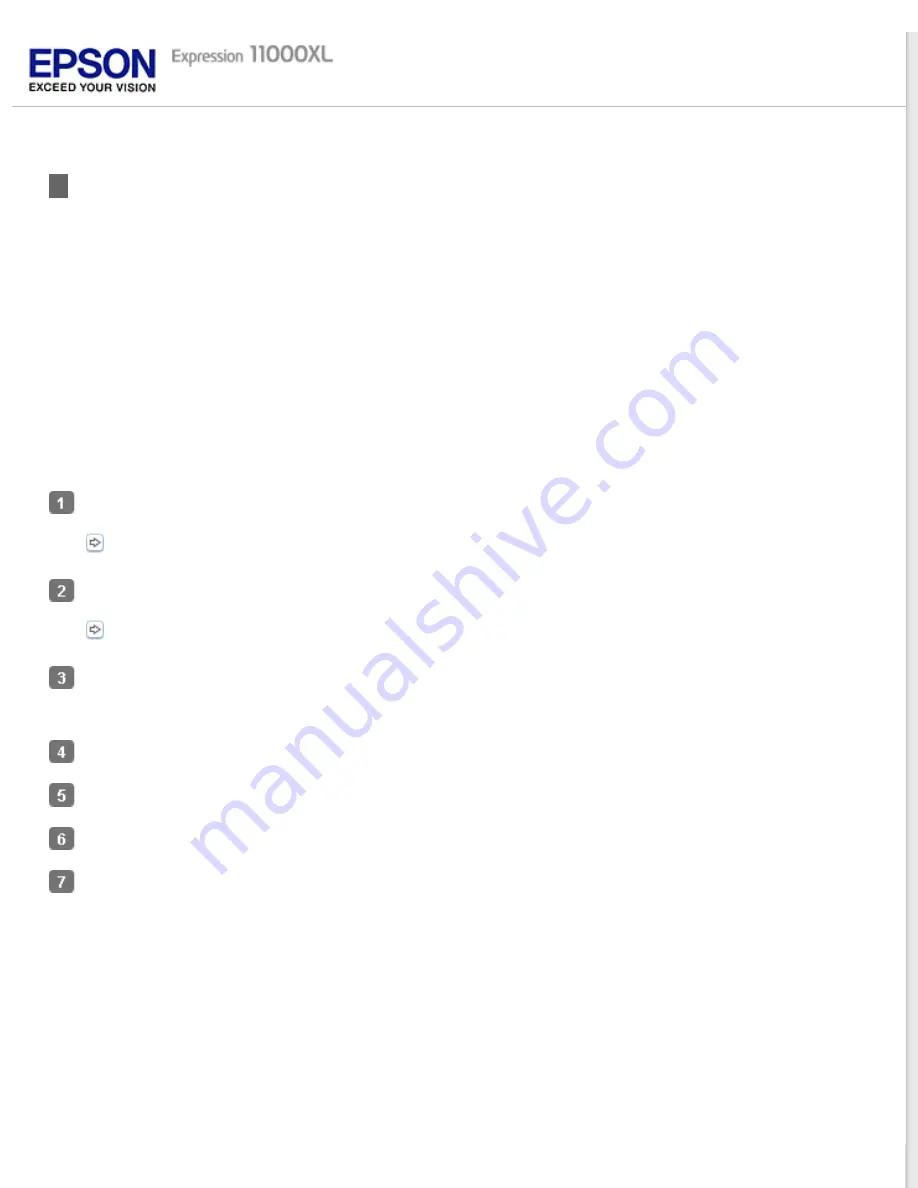
Scanning to a PDF File
Using Epson Scan, you can create a PDF file with the following features.
Scanning multiple document pages into a single PDF file:
You can scan multiple document pages and save them in
a single PDF file.
Creating a searchable PDF file:
You can create a PDF file with search functionality, so that you can look for words in
the file. (This feature may not be available in some countries.)
Specifying the number of pages in a single PDF file:
You can specify the maximum number of pages that can be
included in one PDF file. For example, if you are scanning a 20-page document, and specify the page number to be
included in one PDF as 4, 5 PDF files are automatically created.
This section introduces scanning methods in Office Mode. See
for details on other scanning modes.
See help for details on Epson Scan.
Place your document on the document table.
Start Epson Scan.
In the Office Mode window, select the
Image Type
,
Document Source
,
Size
, and
Resolution
settings.
See help for details on Epson Scan.
Click
Preview
to preview your image(s), then select your scan area.
Make any other necessary image adjustments.
Click
Scan
. The File Save Settings window appears.
Select
as the Type setting. The current Paper Size, Orientation, Margin, Page Number, Compression Level, and
Text Setting settings are displayed below it.
Содержание Expression 11000XL - Graphic Arts
Страница 2: ...Home Guide to the Product Parts Guide to the Product Parts Product Parts Light Button ...
Страница 7: ...Home Maintenance Maintenance Cleaning the Product Power Off Timer Setting Transporting the Product ...
Страница 16: ...a power cord b USB cable ...
Страница 34: ...Color Enhance Enhances the selected color See help for details on Epson Scan ...
Страница 51: ...Place your document on the scanner glass and then close the Transparency Unit Top ...
Страница 55: ...Top ...
Страница 70: ...Top ...






























