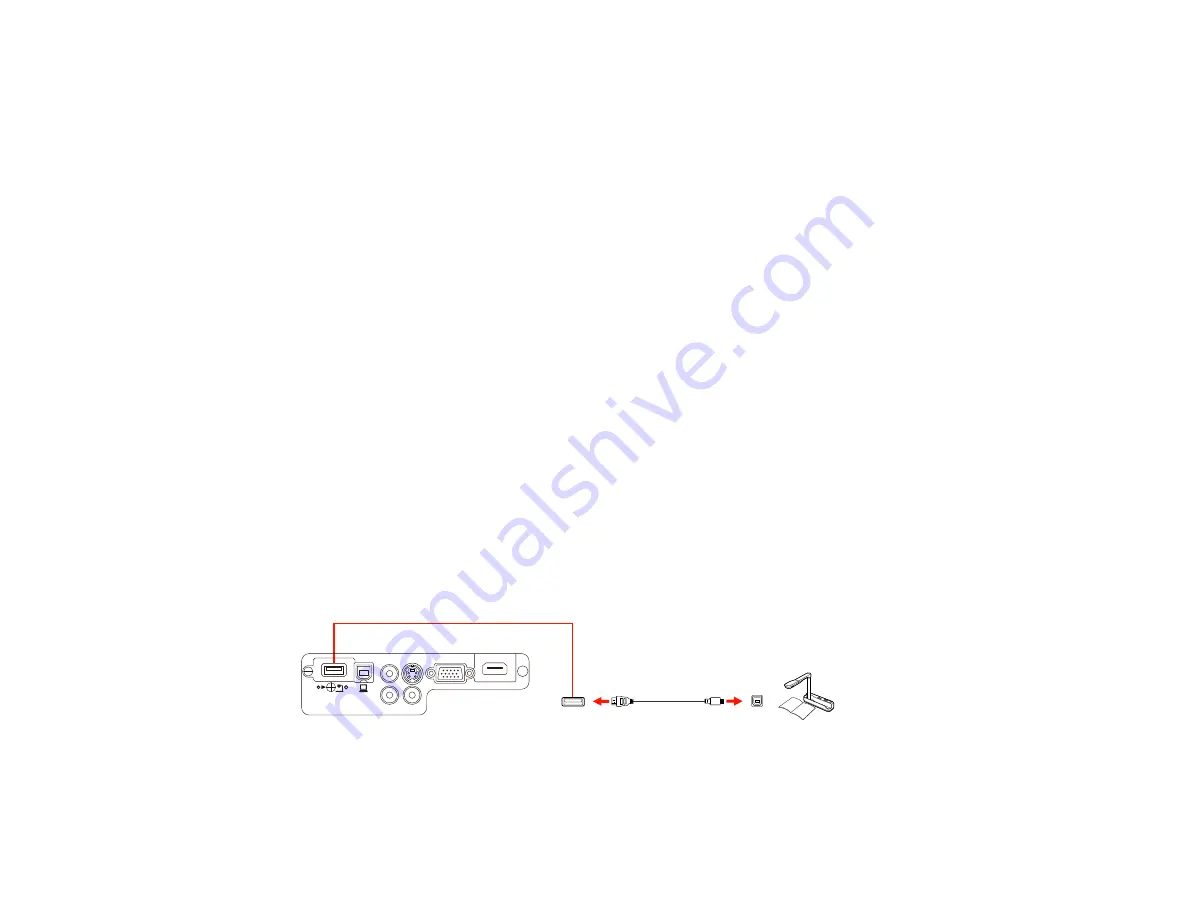
Selecting the Connected USB Source
You can switch the projector's display to the source you connected to the
USB-A
port.
1.
Make sure the connected USB source is turned on, if necessary.
2.
Press the
USB
button on the remote control.
3.
Press the button again to cycle through other USB sources, if available.
Parent topic:
Connecting to External USB Devices
Disconnecting a USB Device or Camera From the Projector
When you finish presenting with a connected USB device or camera, you must prepare to disconnect the
device from the projector.
1.
If the device has a power button, turn off and unplug the device.
2.
Disconnect the USB device or camera from the projector.
Parent topic:
Connecting to External USB Devices
Connecting to a Document Camera
You can connect the Epson DC-06 document camera to your projector's
USB-A
port to project images
viewed by the camera.
Note:
For additional features supported by software, connect the Epson DC-06 document camera to
your computer instead of the projector. You may be able to connect different Epson document camera
models to your projector's
Computer
port. See the document camera's manual for instructions.
1.
Locate the USB cable that came with the document camera.
2.
Connect the USB cable to the projector's
USB-A
port.
3.
Connect the other end of the cable to the document camera's USB Type B port.
Parent topic:
38
Содержание EX3220
Страница 1: ...EX3220 EX5220 EX5230 EX6220 EX7220 VS230 VS330 VS335W User s Guide ...
Страница 2: ......
Страница 22: ...Projector Parts Remote Control 1 Power button 22 ...
















































