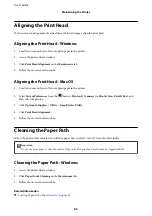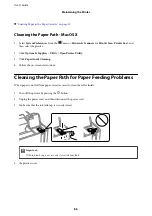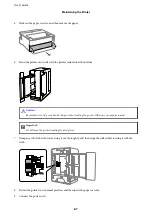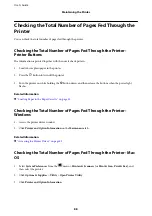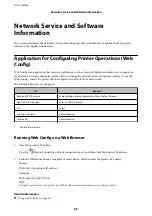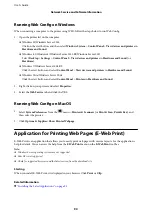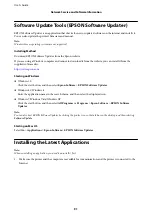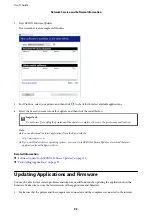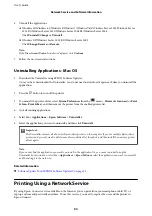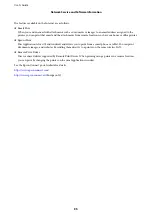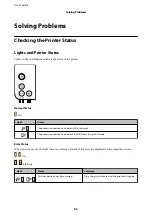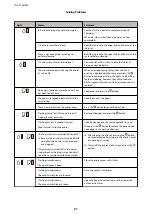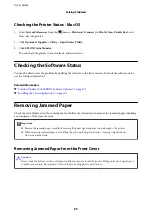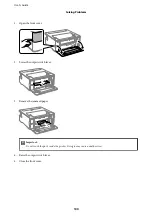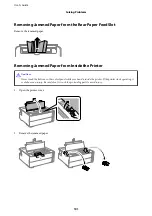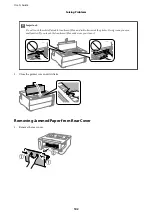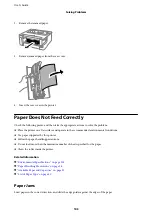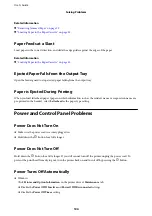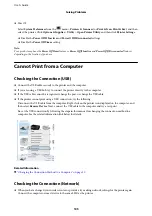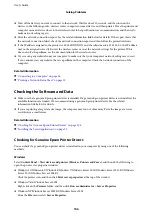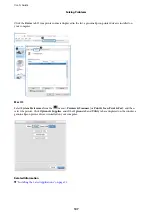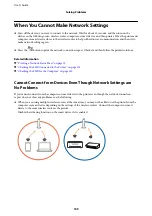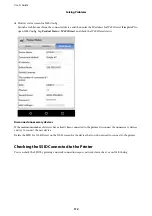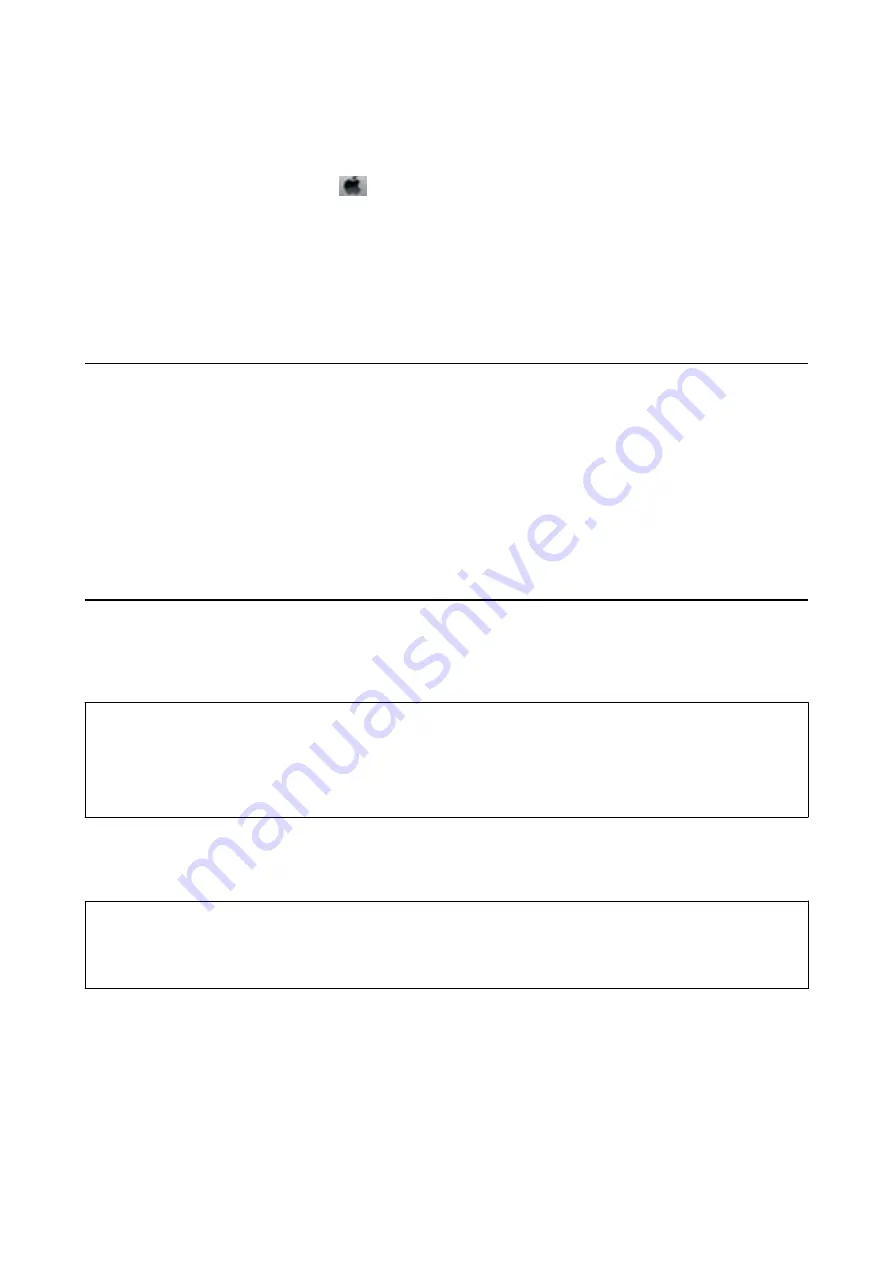
Checking the Printer Status - Mac OS
1.
Select
System Preferences
from the
menu >
Printers & Scanners
(or
Print & Scan
,
Print & Fax
), and
then select the printer.
2.
Click
Options & Supplies
>
Utility
>
Open Printer Utility
.
3.
Click
EPSON Status Monitor
.
You can check the printer status, ink levels, and error status.
Checking the Software Status
You may be able to clear the problem by updating the software to the latest version. To check the software status,
use the software update tool.
Related Information
&
“Software Update Tools (EPSON Software Updater)” on page 91
&
“Installing the Latest Applications” on page 91
Removing Jammed Paper
Check the error displayed on the control panel and follow the instructions to remove the jammed paper including
any torn pieces. Next, clear the error.
c
Important:
❏
Remove the jammed paper carefully. Removing the paper vigorously may cause damage to the printer.
❏
When removing jammed paper, avoid tilting the printer, placing it vertically, or turning it upside down;
otherwise ink may leak.
Removing Jammed Paper from the Front Cover
!
Caution:
Never touch the buttons on the control panel while your hand is inside the printer. If the printer starts operating, it
could cause an injury. Be careful not to touch the protruding parts to avoid injury.
User's Guide
Solving Problems
99
Содержание ET-M1170 Series
Страница 1: ...User s Guide NPD6078 00 EN ...