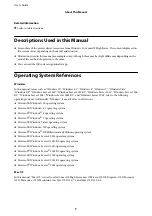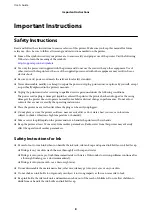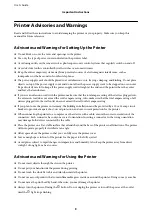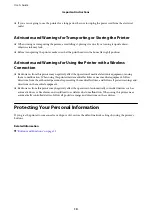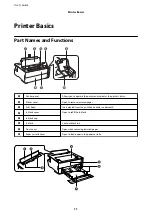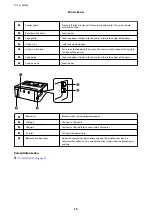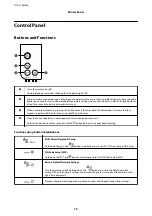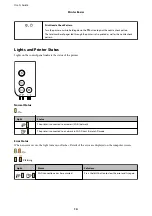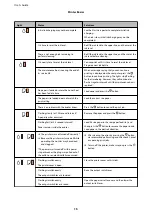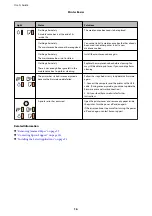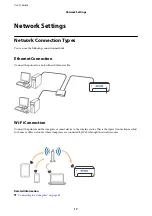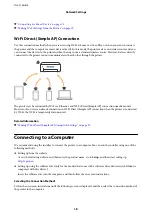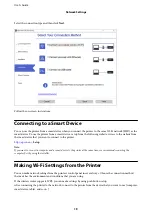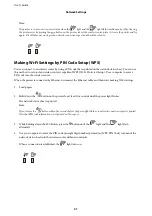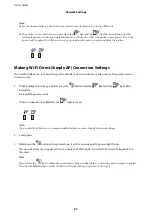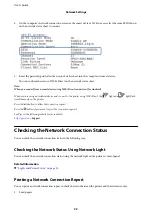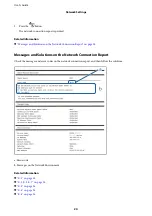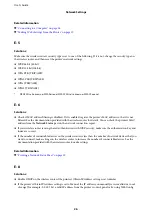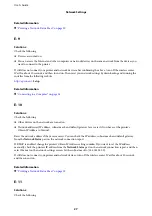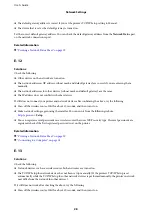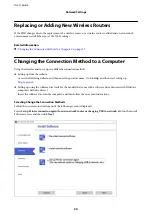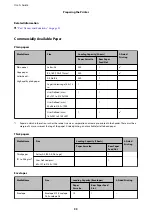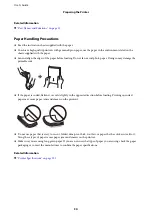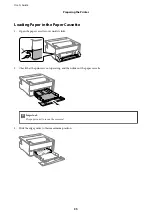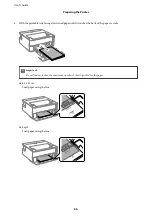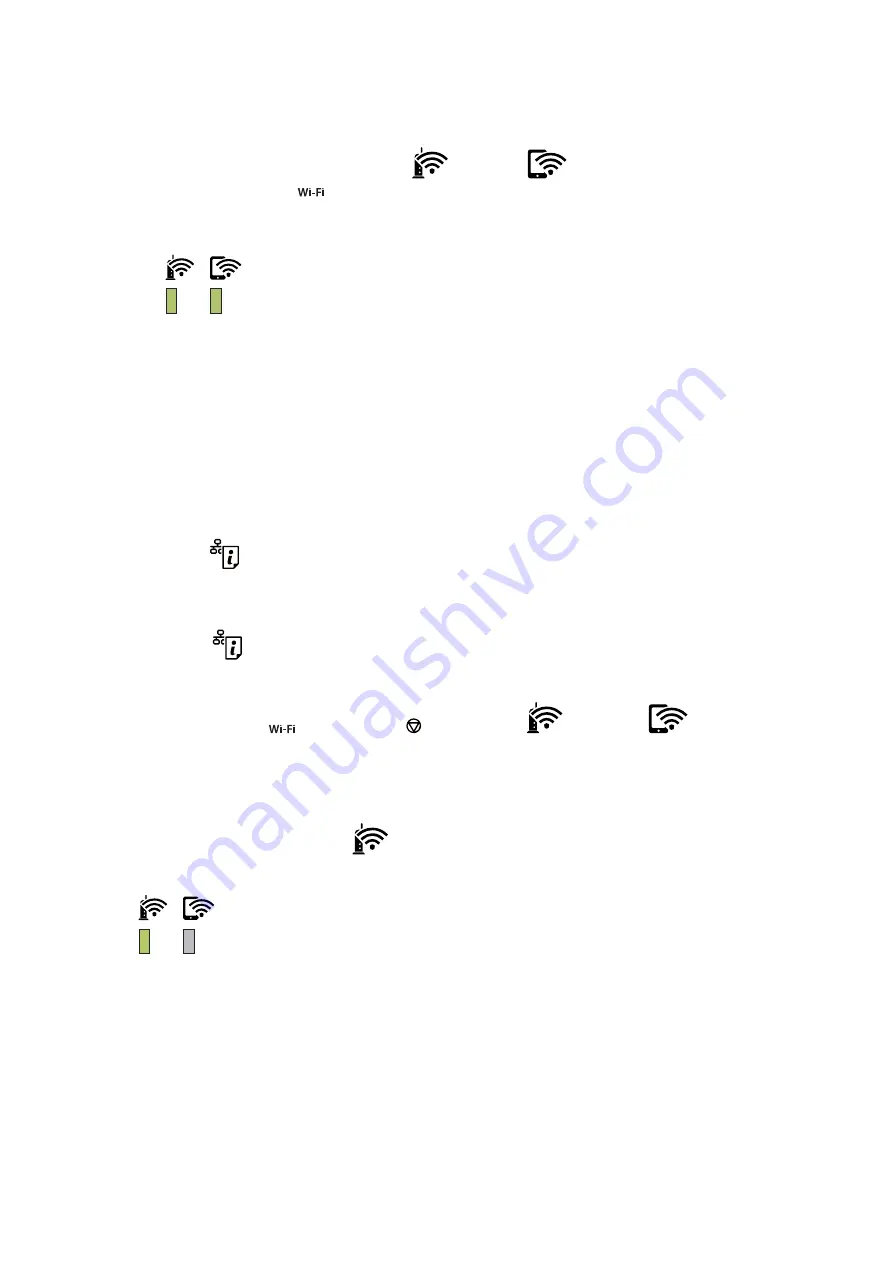
Note:
The printer is in a connection error status when the
light and the
light flash simultaneously. After clearing
the printer error by pressing the
button on the printer, reboot the wireless router, place it close to the printer and try
again. If it still does not work, print a network connection report and check the solution.
Making Wi-Fi Settings by PIN Code Setup (WPS)
You can connect to an wireless router by using a PIN code that is printed on the network status sheet. You can use
this method to set up if an wireless router is capable of WPS (Wi-Fi Protected Setup). Use a computer to enter a
PIN code into the wireless router.
When the printer is connected by Ethernet, disconnect the Ethernet cable, and then start making Wi-Fi settings.
1.
Load papers.
2.
Hold down the
button on the printer for at least five seconds until the power light flashes.
The network status sheet is printed.
Note:
If you release the
button within five seconds before the power light flashes, a network connection report is printed.
Note that PIN code information is not printed on this report.
3.
While holding down the
button, press the button until the
light and the
light flash
alternately.
4.
Use your computer to enter the PIN code (an eight digit number) printed on [WPS-PIN Code] column of the
network status sheet into the wireless router within two minutes.
When a connection is established, the
light turns on.
User's Guide
Network Settings
21
Содержание ET-M1170 Series
Страница 1: ...User s Guide NPD6078 00 EN ...