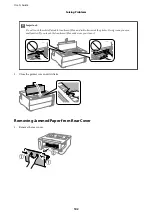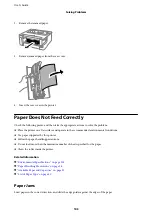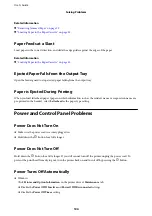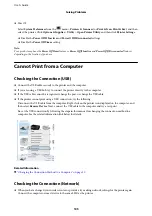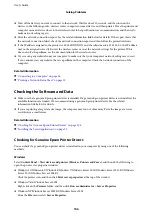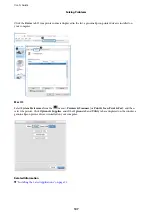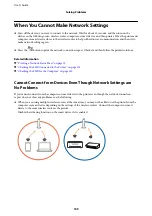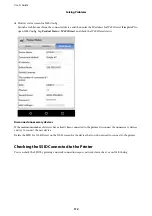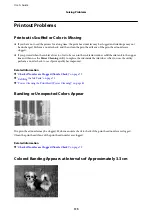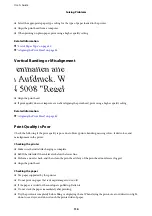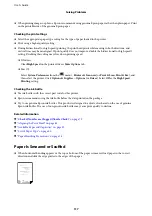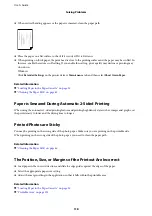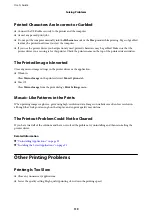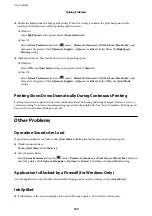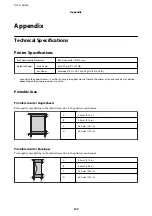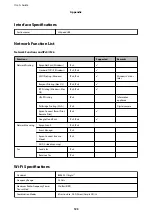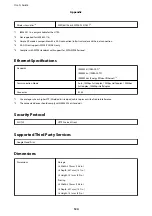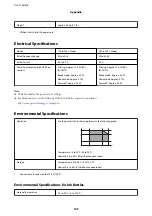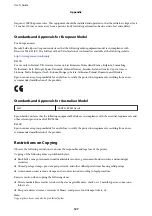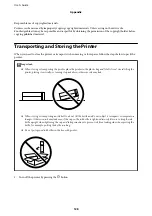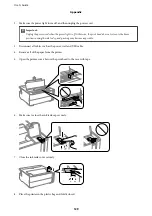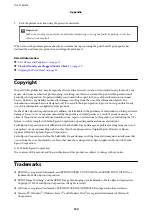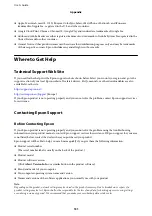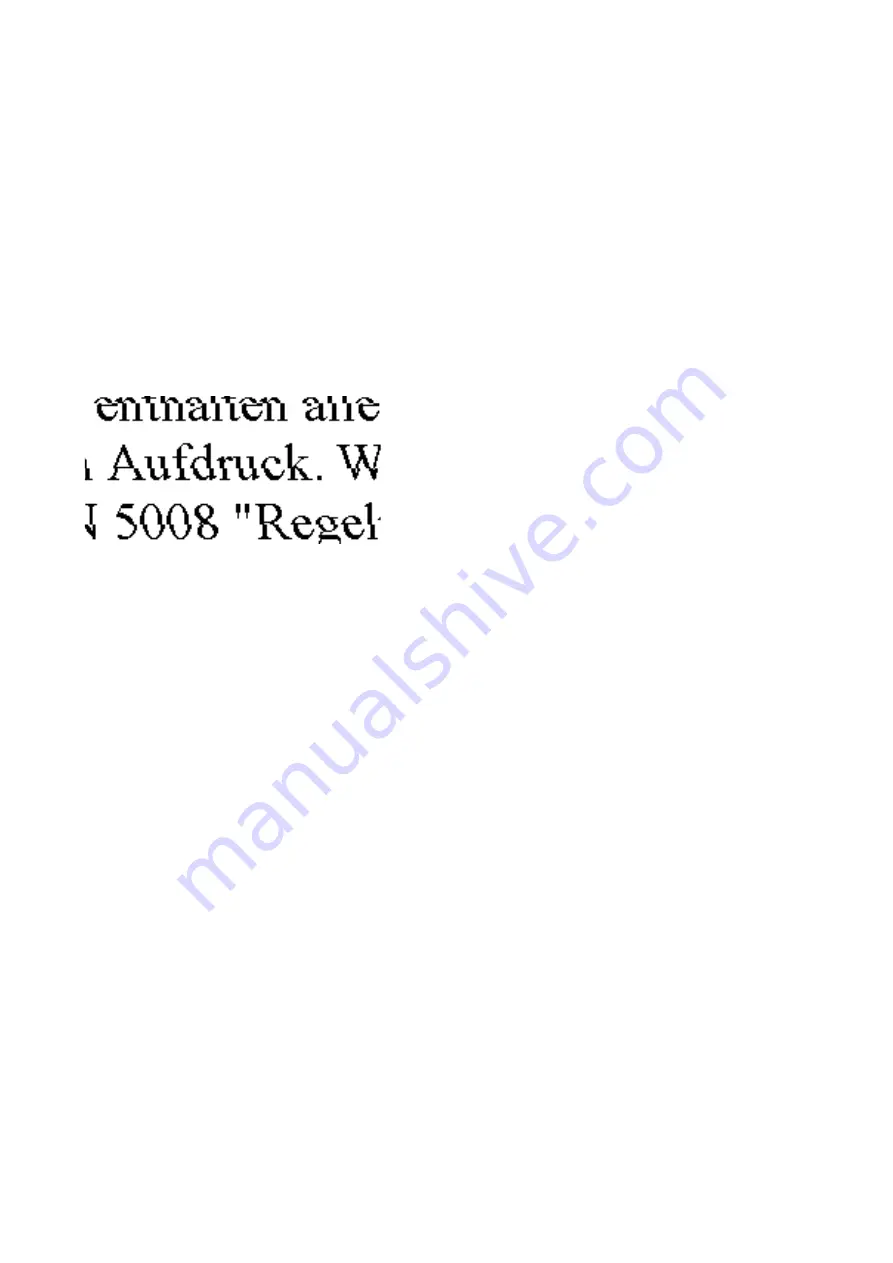
❏
Select the appropriate paper type setting for the type of paper loaded in the printer.
❏
Align the print head from a computer.
❏
When printing on plain paper, print using a higher quality setting.
Related Information
&
“List of Paper Type” on page 40
&
“Aligning the Print Head” on page 85
Vertical Banding or Misalignment
❏
Align the print head.
❏
If print quality does not improve even after aligning the print head, print using a higher quality setting.
Related Information
&
“Aligning the Print Head” on page 85
Print Quality is Poor
Check the following if the print quality is poor due to blurry prints, banding, missing colors, faded colors, and
misalignment in the prints.
Checking the printer
❏
Make sure the initial ink charging is complete.
❏
Refill the ink tank if the ink level is below the lower line.
❏
Perform a nozzle check, and then clean the print head if any of the print head nozzles are clogged.
❏
Align the print head.
Checking the paper
❏
Use paper supported by this printer.
❏
Do not print on paper that is damp, damaged, or too old.
❏
If the paper is curled or the envelope is puffed up, flatten it.
❏
Do not stack the paper immediately after printing.
❏
Dry the printouts completely before filing or displaying them. When drying the printouts, avoid direct sun light,
do not use a dryer, and do not touch the printed side of paper.
User's Guide
Solving Problems
116
Содержание ET-M1170 Series
Страница 1: ...User s Guide NPD6078 00 EN ...