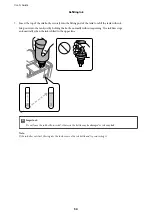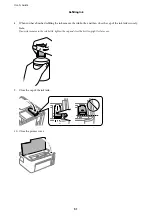Printing Clear Bar Codes
You can print a bar code clearly and make it easy to scan. Only enable this feature if the bar code you printed
cannot be scanned.
You can use this feature under the following conditions.
❏
Paper: Plain paper, Copy paper, High quality plain paper, or Envelope
❏
Quality:
Standard
The print quality may be changed when printing. The print speed may become slower and print density may
become higher.
Note:
Deblurring may not always be possible depending on the circumstances.
Print Settings
On the printer driver's
Maintenance
tab, click
Extended Settings
, and then select
Barcode mode
.
Related Information
&
&
Canceling Printing
You can cancel a print job from the computer. However, you cannot cancel a print job from the computer once it
has been completely sent to the printer. In this case, cancel the print job by using the printer's control panel.
Canceling
On your computer, right-click on your printer in
Devices and Printers
,
Printer
, or in
Printers and Faxes
. Click
See what's printing
, right-click on the job you want to cancel, and then select
Cancel
.
Menu Options for the Printer Driver
Open the print window in an application, select the printer, and then access the printer driver window.
Note:
Menus vary depending on the option you selected.
User's Guide
Printing
36
Содержание ET-M1100 Series
Страница 1: ...User s Guide NPD5969 01 EN ...