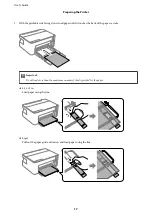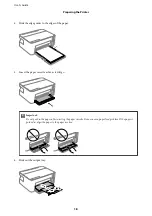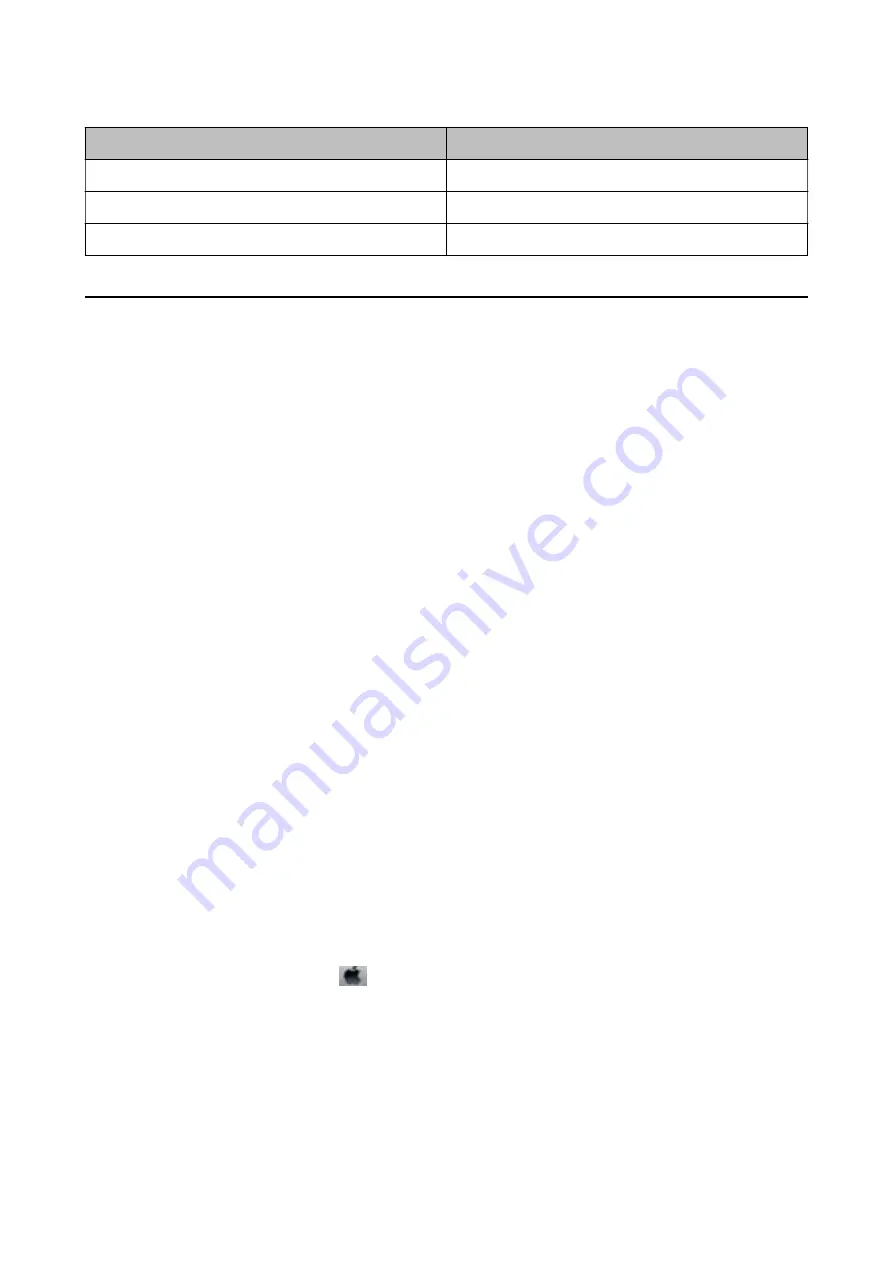
Media Name
Media Type
Epson Bright White Ink Jet Paper
Plain paper
Epson Matte Paper-Heavyweight
Epson Matte
Epson Photo Quality Ink Jet Paper
Epson Photo Quality Ink Jet
Saving Power
The printer enters sleep mode or turns off automatically if no operations are performed for a set period. You can
adjust the time before power management is applied. Any increase will affect the product's energy efficiency. Please
consider the environment before making any change.
Depending on the location of purchase, the printer may have a feature that turns it off automatically if it is not
connected for 30 minutes.
Saving Power - Windows
1.
Access the printer driver window.
2.
Click
Printer and Option Information
on the
Maintenance
tab.
3.
Do one of the following.
❏
Select the time period before the printer enters sleep mode as the
Sleep Timer
setting, and click
Send
. To
make the printer turn off automatically, select the time period as the
Power Off Timer
setting, and click
Send
.
❏
Select the time period before the printer enters sleep mode as the
Sleep Timer
setting, and click
Send
. To
make the printer turn off automatically, select the time period in the
Power Off If Inactive
or
Power Off If
Disconnected
setting, and then click
Send
.
Note:
Your product may have the
Power Off Timer
feature or Power Off If Disconnected and
Power Off If Disconnected
features depending on the location of purchase.
4.
Click
OK
.
Saving Power - Mac OS
1.
Select
System Preferences
from the
menu >
Printers & Scanners
(or
Print & Scan
,
Print & Fax
), and
then select the printer.
2.
Click
Options & Supplies
>
Utility
>
Open Printer Utility
.
3.
Click
Printer Settings
.
User's Guide
Preparing the Printer
20
Содержание ET-M1100 Series
Страница 1: ...User s Guide NPD5969 01 EN ...