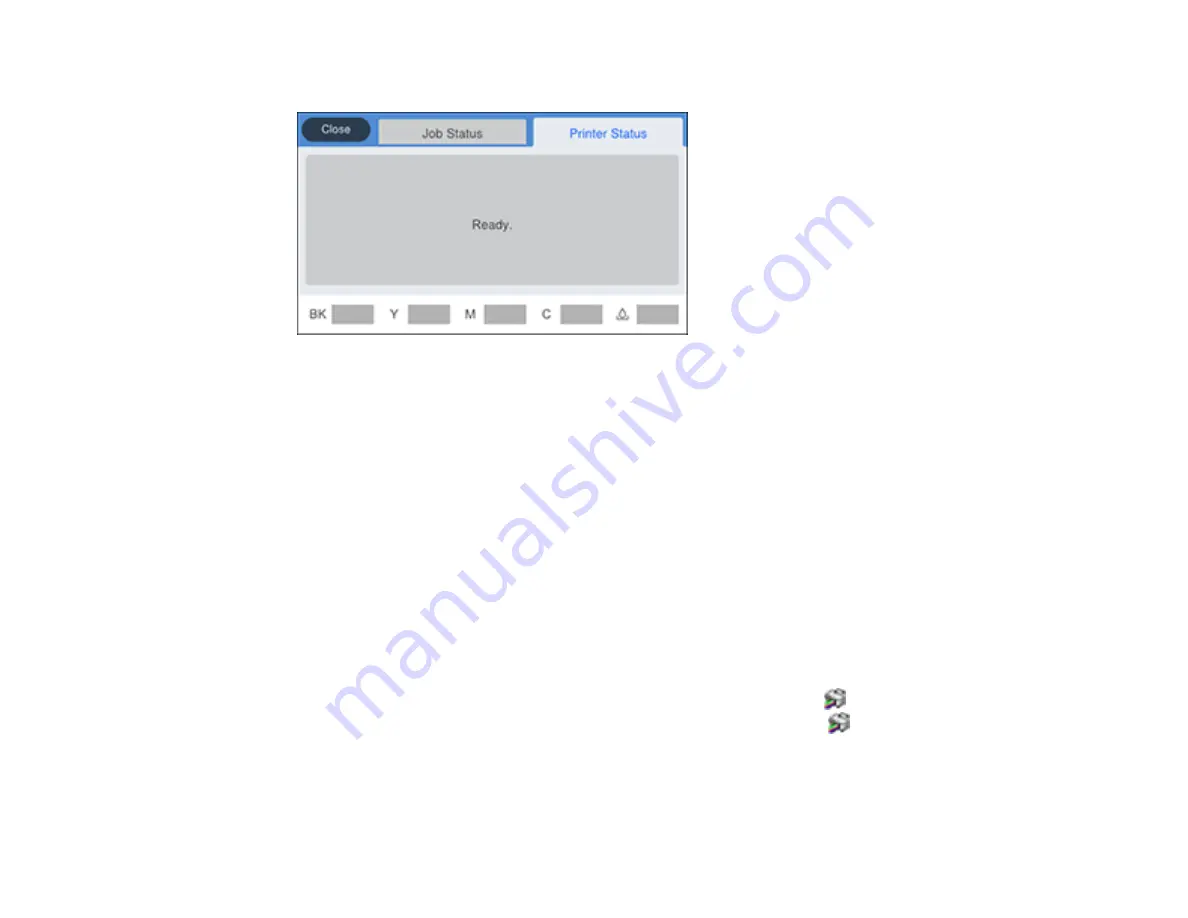
254
You see a screen like this:
The ink and maintenance box levels are displayed at the bottom of the screen.
Note:
The displayed ink and maintenance box levels are approximate.
3.
For more information, select the ink images at the bottom of the screen.
Parent topic:
Check Ink and Maintenance Box Status
Related concepts
Related tasks
Removing and Installing Ink Packs
Checking Ink and Maintenance Box Status - Windows
A low ink reminder appears if you try to print when ink is low. You can also check your ink or
maintenance box status at any time using a utility on your Windows computer.
1.
To check your status, access the Windows Desktop and double-click the
icon for your product in
the right side of the Windows taskbar, or click the up arrow and right-click
. Then click
Details
.
Содержание ET-8700
Страница 1: ...ET 8700 User s Guide ...
Страница 2: ......
Страница 14: ......
Страница 15: ...15 ET 8700 User s Guide Welcome to the ET 8700 User s Guide For a printable PDF copy of this guide click here ...
Страница 93: ...93 Related topics Copying Scanning Faxing ...
Страница 104: ...104 You see this window 3 Select the double sided printing options you want to use 4 Click OK to return to the Main tab ...
Страница 127: ...127 10 Select the Layout tab 11 Select the orientation of your document as the Orientation setting ...
Страница 142: ...142 3 Select the job you want to cancel and select Cancel Parent topic Printing from a Computer ...
Страница 187: ...187 You see a window like this ...
Страница 284: ...284 9 Uninstall the optional paper cassette if necessary ...
Страница 286: ...286 Related concepts Print Head Cleaning Print Head Alignment ...






























