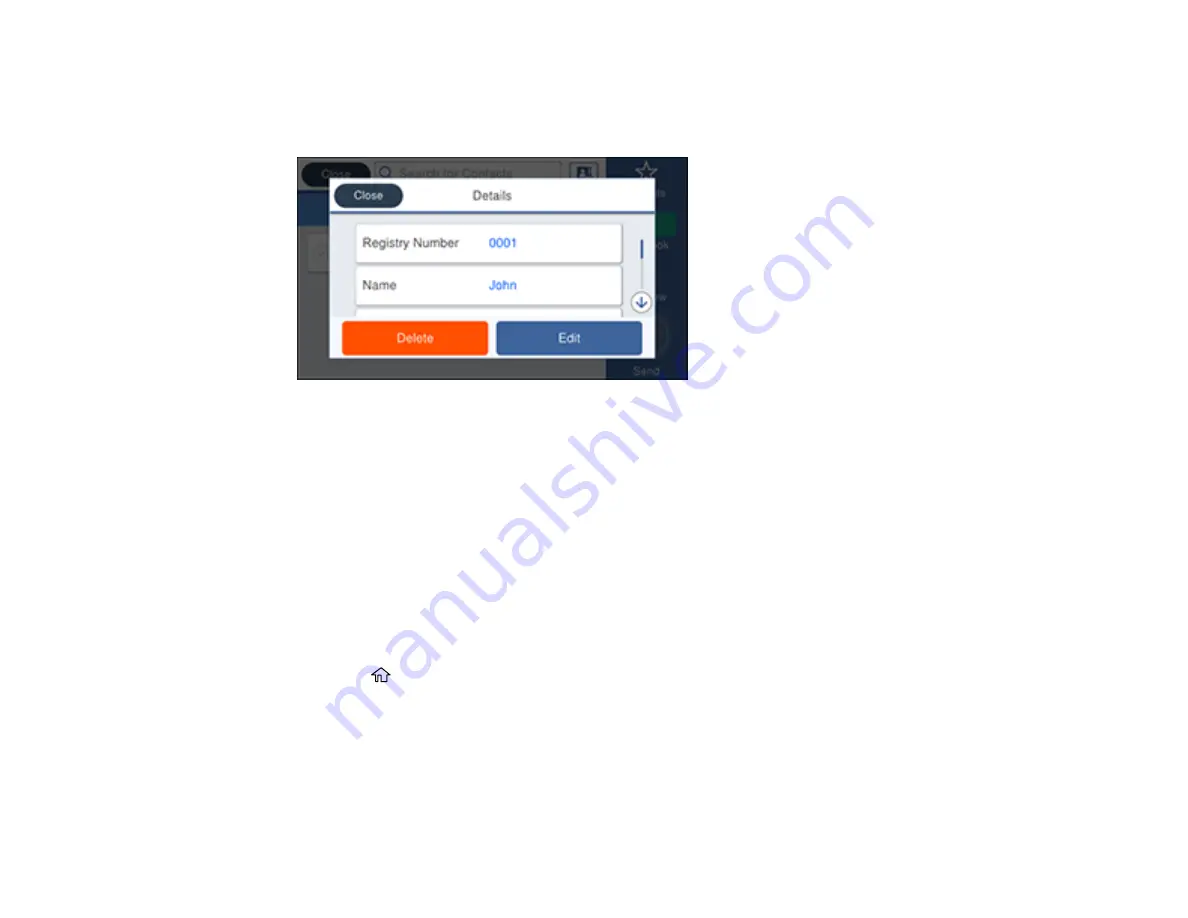
211
4.
Select the tab containing the first letter of the contact name, then select the
>
icon next to the contact
you want to edit or delete.
You see a screen like this:
5.
Do one of the following:
• To delete the contact, select
Delete
and select
Yes
on the confirmation screen.
• To edit the contact, select
Edit
, select the item you want to change, enter the correct information,
and select
OK
. When you are finished editing, select
OK
.
Parent topic:
Setting Up Contacts Using the Product Control Panel
Creating a Contact Group
You can create a group of contacts so that you can easily send faxes to multiple recipients.
Note:
You can create up to 200 contacts and contact groups combined. You must create a contact
before creating a contact group.
1.
Press the
home button, if necessary.
2.
Select
Fax
.
Содержание ET-8700
Страница 1: ...ET 8700 User s Guide ...
Страница 2: ......
Страница 14: ......
Страница 15: ...15 ET 8700 User s Guide Welcome to the ET 8700 User s Guide For a printable PDF copy of this guide click here ...
Страница 93: ...93 Related topics Copying Scanning Faxing ...
Страница 104: ...104 You see this window 3 Select the double sided printing options you want to use 4 Click OK to return to the Main tab ...
Страница 127: ...127 10 Select the Layout tab 11 Select the orientation of your document as the Orientation setting ...
Страница 142: ...142 3 Select the job you want to cancel and select Cancel Parent topic Printing from a Computer ...
Страница 187: ...187 You see a window like this ...
Страница 284: ...284 9 Uninstall the optional paper cassette if necessary ...
Страница 286: ...286 Related concepts Print Head Cleaning Print Head Alignment ...






























