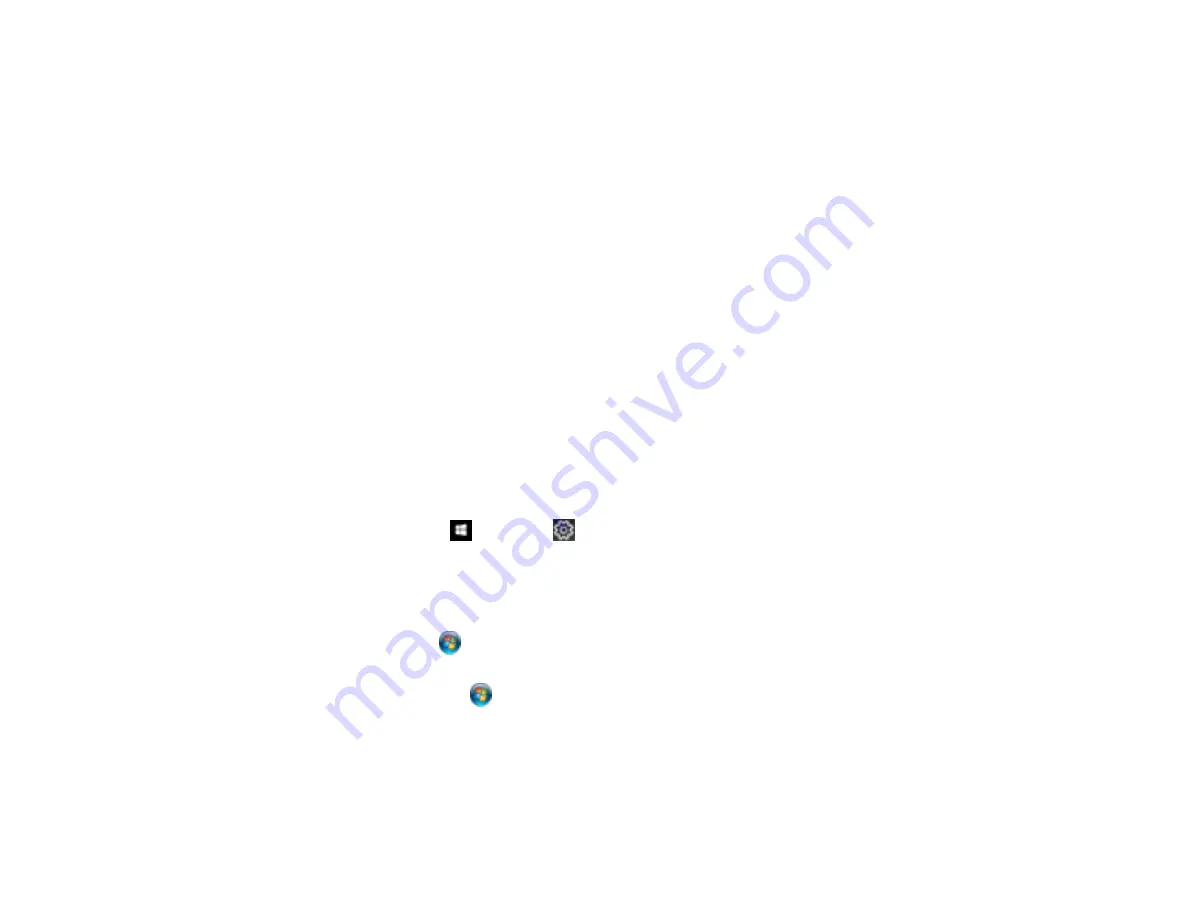
250
Parent topic:
Nothing Prints
If you have sent a print job and nothing prints, try these solutions:
• Make sure your product is turned on.
• Make sure any interface cables are connected securely at both ends.
• If you connected your product to a USB hub, make sure it is a first-tier hub. If it still does not print,
connect your product directly to your computer instead of the hub.
• Run a product check to see if a test page prints. If the test page prints, check to see if your product
software is installed correctly.
• In Windows, make sure your product is selected as the default printer.
• In Windows, delete all jobs from the Windows Spooler. Click
Print Queue
on the Maintenance tab in
the printer settings window, and cancel any stalled print jobs.
Parent topic:
Solving Problems Printing from a Computer
Product Icon Does Not Appear in Windows Taskbar
If you do not see your product icon in the Windows taskbar, first try restarting your computer. If that does
not work, try this solution:
1. Do one of the following:
•
Windows 10:
Click
and select
(Settings) >
Devices
>
Printers & scanners
. Select your
product name and select
Manage
>
Printing preferences
.
•
Windows 8.x
: Navigate to the
Apps
screen and select
Control Panel
>
Hardware and Sound
>
Devices and Printers
. Right-click your product name, select
Printing Preferences
, and select
your product name again if necessary.
•
Windows 7
: Click
and select
Devices and Printers
. Right-click your product name, select
Printing Preferences
, and select your product name again if necessary.
•
Windows Vista
: Click
, select
Control Panel
, and click
Printer
under
Hardware and Sound
.
Right-click your product name, select
Printing Preferences
, and select your product name again if
necessary.
2. Click the
Maintenance
tab.
3. Click the
Extended Settings
button.
Содержание ET-7750
Страница 1: ...ET 7750 User s Guide ...
Страница 2: ......
Страница 13: ...13 ET 7750 User s Guide Welcome to the ET 7750 User s Guide For a printable PDF copy of this guide click here ...
Страница 20: ...20 Product Parts Front 1 Control panel 2 Front cover 3 CD DVD tray ...
Страница 60: ...60 1 Raise the control panel 2 Open the front cover 3 Pull out the output tray and lower the control panel ...
Страница 61: ...61 4 Open the rear paper feed slot cover 5 Extend the rear paper feed support and then tilt it backwards ...
Страница 108: ...108 10 Select the Layout tab 11 Select the orientation of your document as the Orientation setting ...
Страница 130: ...130 You see an Epson Scan 2 window like this ...
Страница 132: ...132 You see an Epson Scan 2 window like this ...
Страница 134: ...134 You see this window ...
Страница 155: ...155 Related tasks Inserting a Memory Card ...
Страница 202: ...202 Related references Ink Bottle and Maintenance Box Part Numbers ...
Страница 207: ...207 You see a window like this 5 Click Print ...
Страница 229: ...229 Parent topic Cleaning and Transporting Your Product Related concepts Print Head Cleaning Print Head Alignment ...






























