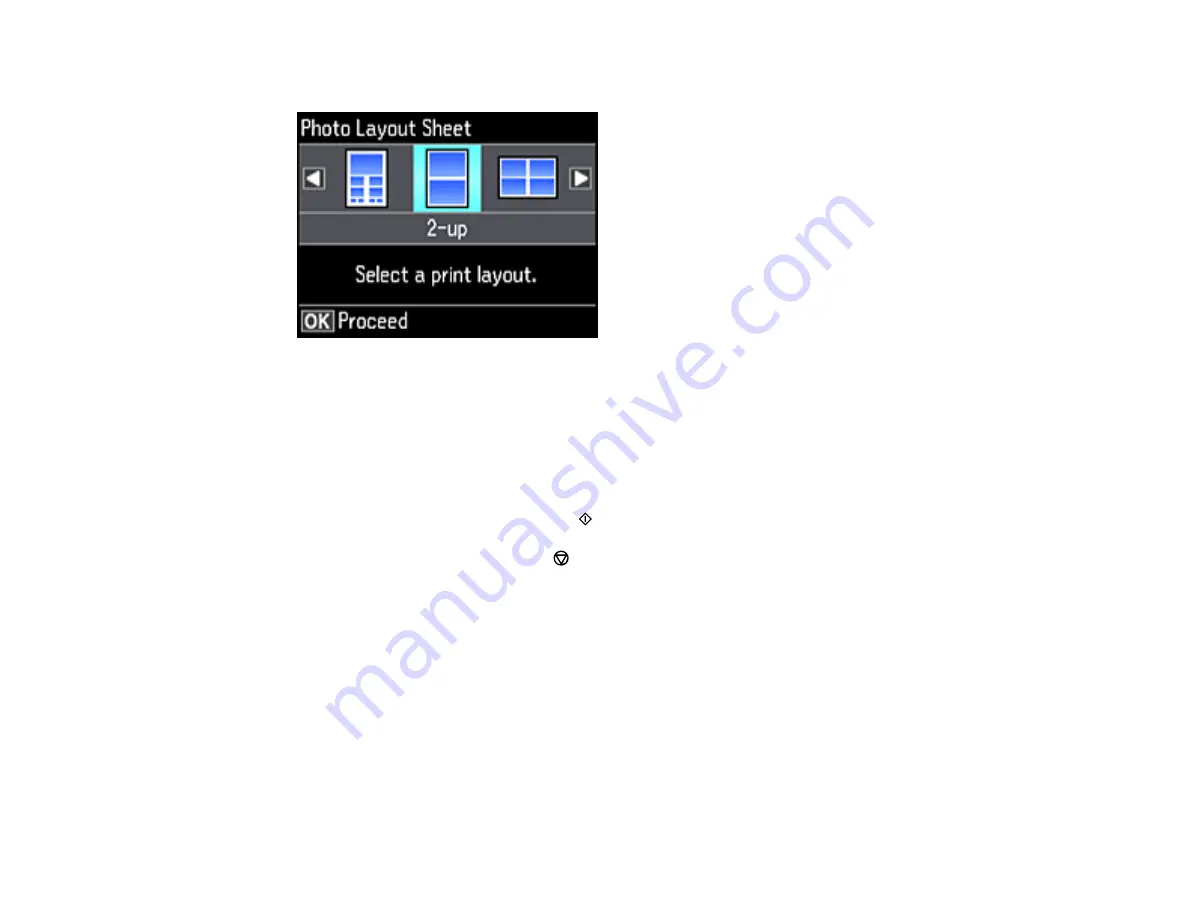
180
5.
Select
Photo Layout Sheet
and press the
OK
button.
6.
Select one of the following options and press the
OK
button:
•
Jewel Upper
to print one photo on the upper half of the insert.
•
Jewel Index
to print 24 or 48 thumbnail images on the insert.
7.
Select your paper size and type, and press the
OK
button.
8.
Follow the instructions on the LCD display to select your photos and set the number of copies.
9.
When you are ready to print, press the
start button.
Note:
To cancel printing, press the
cancel button.
10. After your insert is printed, cut and fold it following the crop lines.
Parent topic:
Related tasks
Related topics
Printing on CDs/DVDs from a Computer
Before printing directly on CDs or DVDs from your computer, make sure you have set up your product as
described on the
Start Here
sheet and installed the Epson Print CD software.
Содержание ET-7750
Страница 1: ...ET 7750 User s Guide ...
Страница 2: ......
Страница 13: ...13 ET 7750 User s Guide Welcome to the ET 7750 User s Guide For a printable PDF copy of this guide click here ...
Страница 20: ...20 Product Parts Front 1 Control panel 2 Front cover 3 CD DVD tray ...
Страница 60: ...60 1 Raise the control panel 2 Open the front cover 3 Pull out the output tray and lower the control panel ...
Страница 61: ...61 4 Open the rear paper feed slot cover 5 Extend the rear paper feed support and then tilt it backwards ...
Страница 108: ...108 10 Select the Layout tab 11 Select the orientation of your document as the Orientation setting ...
Страница 130: ...130 You see an Epson Scan 2 window like this ...
Страница 132: ...132 You see an Epson Scan 2 window like this ...
Страница 134: ...134 You see this window ...
Страница 155: ...155 Related tasks Inserting a Memory Card ...
Страница 202: ...202 Related references Ink Bottle and Maintenance Box Part Numbers ...
Страница 207: ...207 You see a window like this 5 Click Print ...
Страница 229: ...229 Parent topic Cleaning and Transporting Your Product Related concepts Print Head Cleaning Print Head Alignment ...






























