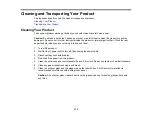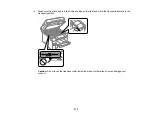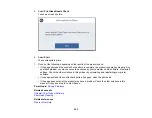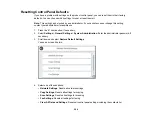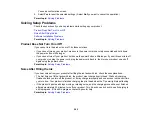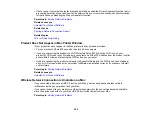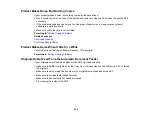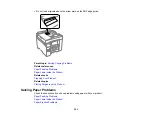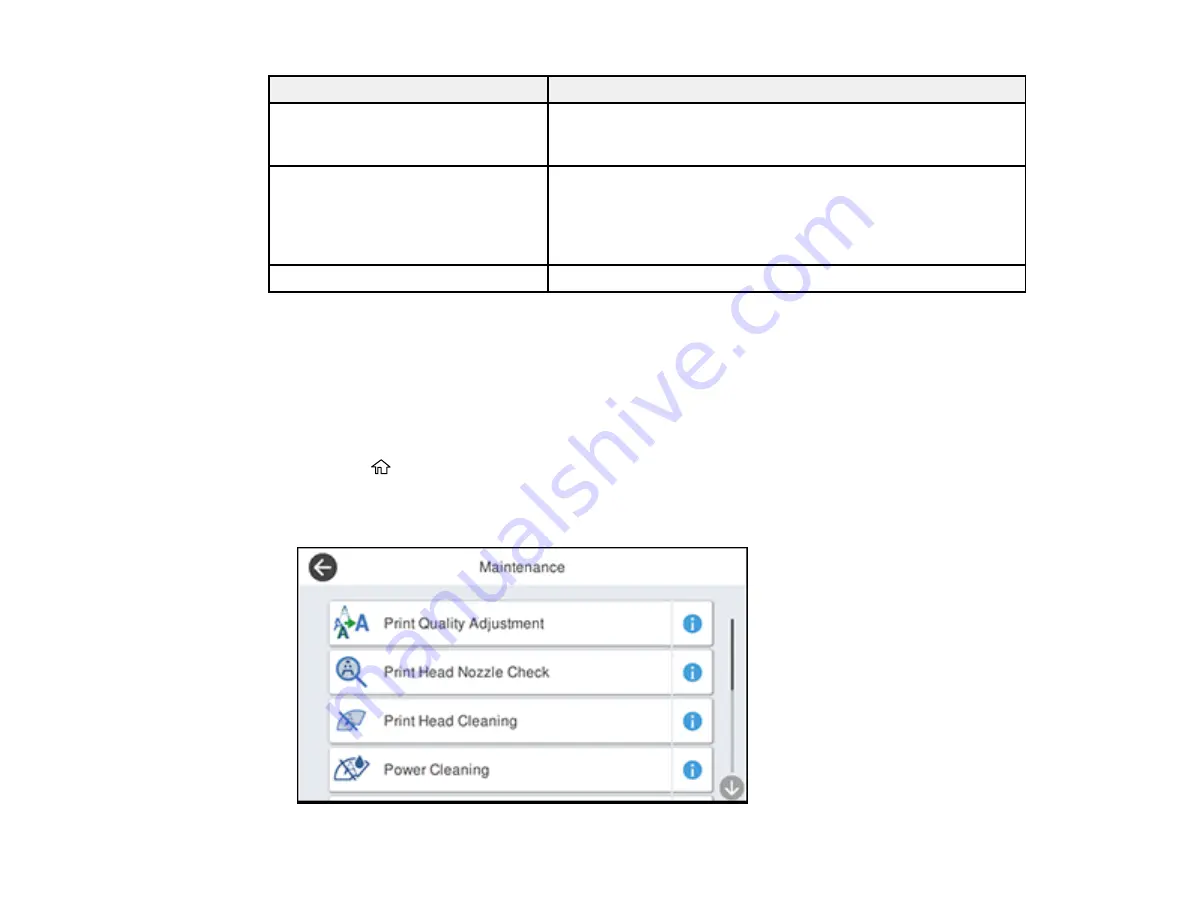
282
LCD screen message
Condition/solution
To use cloud services, update the
root certificate from the Epson Web
Config utility.
Contact your product administrator.
Check that the printer driver is
installed on the computer and that
the port settings for the printer are
correct.
On a Windows computer, go to
Control Panel
>
Hardware and
Sound
>
Devices and Printers
. Right-click the printer and
select
Printer Properties
. Make sure the printer port is selected
correctly in the
Ports
tab. Select the
USBXXX
setting for a USB
connection or
EpsonNet Print Port
for a network connection.
Recovery mode
Contact your product administrator.
Parent topic:
Running a Product Check
Running a product check helps you determine if your product is operating properly.
1.
Disconnect any interface cables connected to your product.
2.
Load plain paper in the paper cassette.
3.
Press the
home button, if necessary.
4.
Select
Settings
>
Maintenance
.
You see a screen like this:
Содержание ET-5850U
Страница 1: ...ET 5850U User s Guide ...
Страница 2: ......
Страница 102: ...102 You see this window 3 Select the double sided printing options you want to use 4 Click OK to return to the Main tab ...
Страница 126: ...126 10 Select the Layout tab 11 Select the orientation of your document as the Orientation setting ...
Страница 159: ...159 You see an Epson Scan 2 window like this ...
Страница 161: ...161 You see an Epson Scan 2 window like this ...
Страница 177: ...177 You see a screen like this 2 Click the Save Settings tab ...
Страница 182: ...182 You see this window ...
Страница 271: ...271 Note If lines appear on the printout or in scanned images carefully clean the scanner glass on the left ...
Страница 278: ...278 Print Quality Adjustment ...