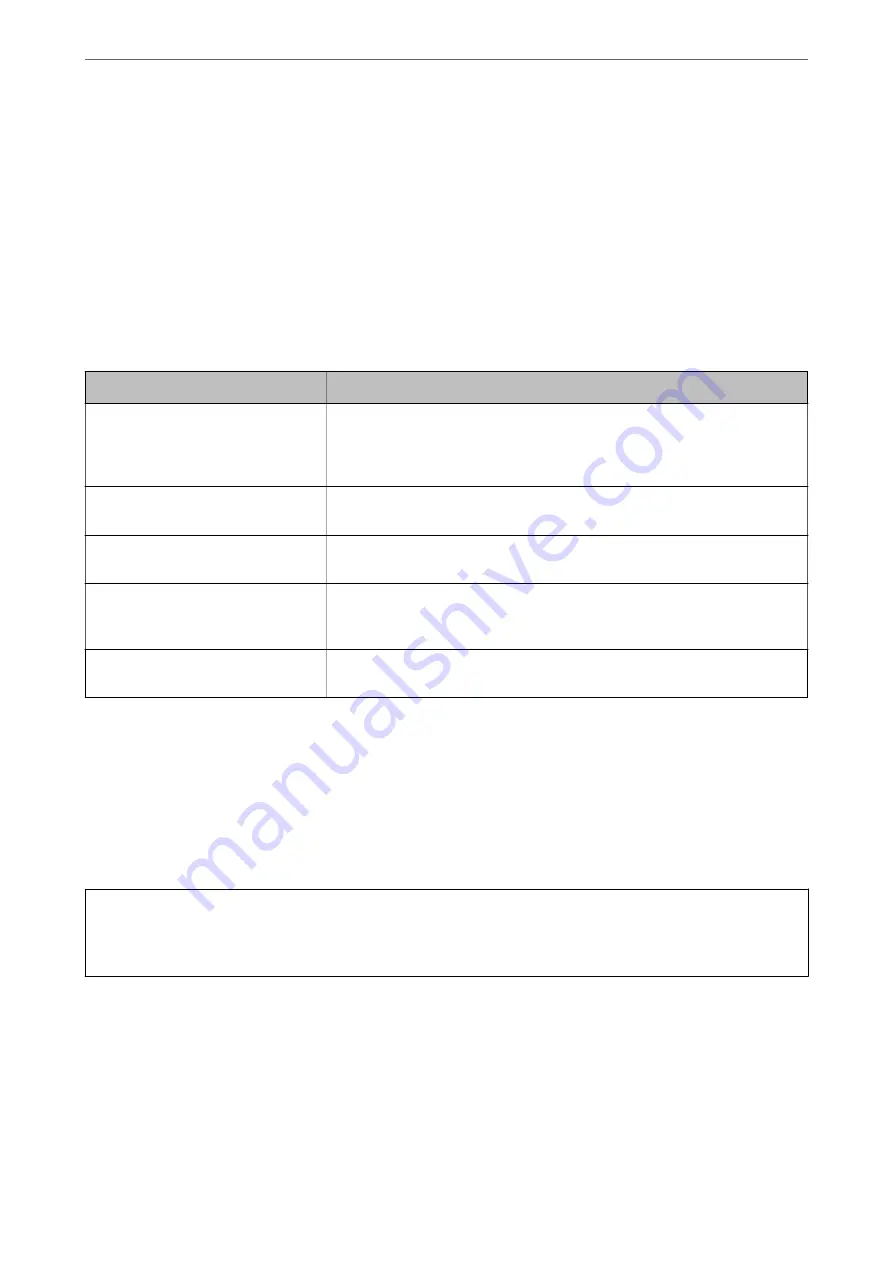
4.
Click
OK
.
A completion message is displayed.
Note:
Click
Confirm
to verify the certificate information.
Related Information
&
“Application for Configuring Printer Operations (Web Config)” on page 301
CA-signed Certificate Importing Setting Items
Items
Settings and Explanation
Server Certificate or Client Certificate
Select a certificate’s format.
For SSL/TLS connection, the Server Certificate is displayed.
For IPsec/IP Filtering or IEEE802.1x, the Client Certificate is displayed.
Private Key
If you obtain a certificate of the PEM/DER format by using a CSR created from a
computer, specify a private key file that is match a certificate.
Password
If the file format is
Certificate with Private Key (PKCS#12)
, enter the password
for encrypting the private key that is set when you obtain the certificate.
CA Certificate 1
If your certificate’s format is
Certificate (PEM/DER)
, import a certificate of a
certificate authority that issues a CA-signed Certificate used as server certificate.
Specify a file if you need.
CA Certificate 2
If your certificate’s format is
Certificate (PEM/DER)
, import a certificate of a
certificate authority that issues CA Certificate 1. Specify a file if you need.
Related Information
&
“Importing a CA-signed Certificate” on page 429
Deleting a CA-signed Certificate
You can delete an imported certificate when the certificate has expired or when an encrypted connection is no
longer necessary.
c
Important:
If you obtain a certificate using a CSR created from Web Config, you cannot import a deleted certificate again. In
this case, create a CSR and obtain a certificate again.
1.
Access Web Config, and then select the
Network Security
tab. Next, select
SSL/TLS
>
Certificate
or
IPsec/IP
Filtering
>
Client Certificate
or
IEEE802.1X
>
Client Certificate
.
2.
Click
Delete
.
3.
Confirm that you want to delete the certificate in the message displayed.
>
>
430
Содержание ET-5850
Страница 1: ...User s Guide Printing Copying Scanning Faxing Maintaining the Printer Solving Problems NPD6357 00 EN ...
Страница 17: ...Part Names and Functions Front 18 Inside 20 Rear 21 ...
Страница 29: ...Loading Paper Paper Handling Precautions 30 Paper Size and Type Settings 30 Loading Paper 31 ...
Страница 34: ...Placing Originals Placing Originals 35 Originals that are not Supported by the ADF 36 ...
Страница 81: ...Copying Available Copying Methods 82 Basic Menu Options for Copying 86 Advanced Menu Options for Copying 88 ...
Страница 370: ...3 Click Edit Administrator Information Settings to Use the Printer Setting a Shared Network Folder 370 ...
Страница 455: ...Where to Get Help Technical Support Web Site 456 Contacting Epson Support 456 ...
















































