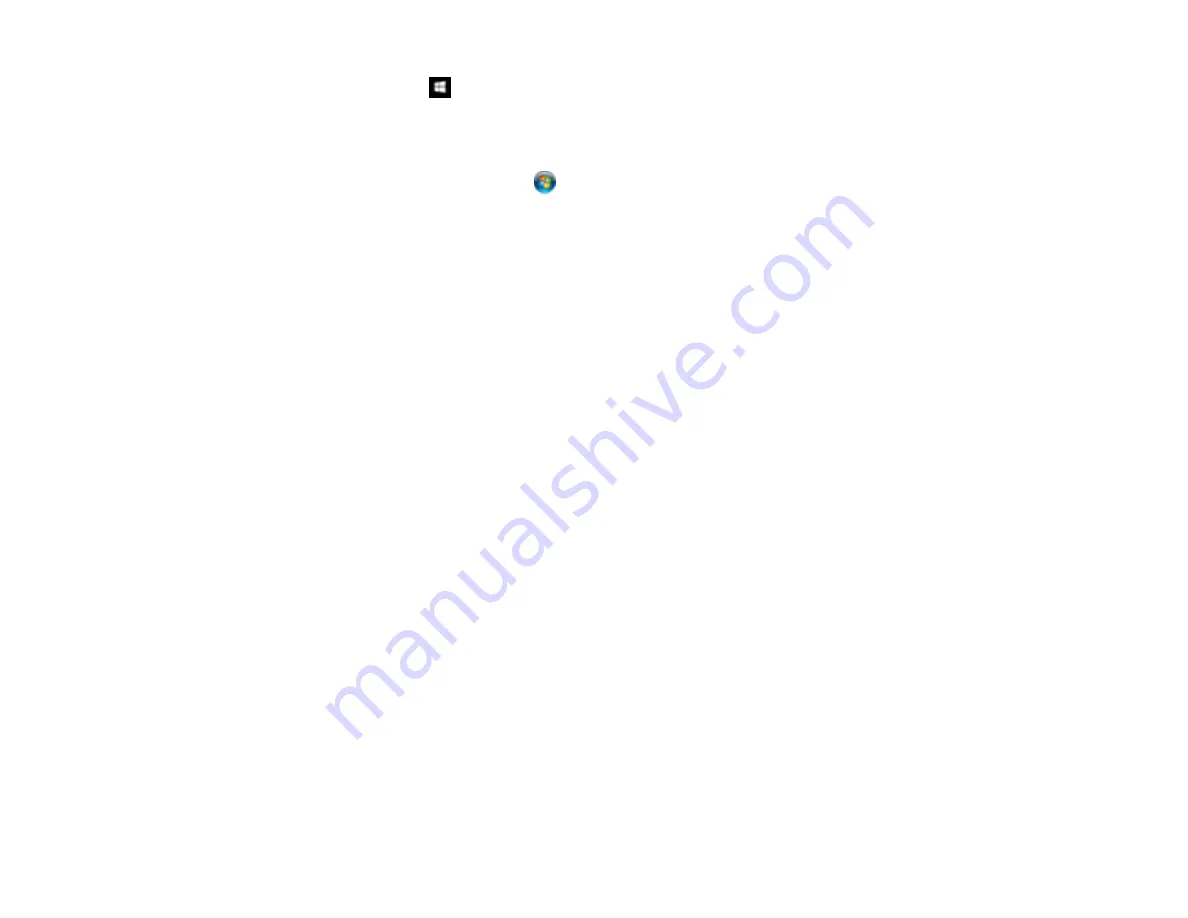
274
Windows 10:
Click
and select
EPSON
>
Epson Scan 2 Utility
. Make sure your product is
selected. If necessary, select the
Other
tab and click
Reset
.
Windows 8.x
: Navigate to the
Apps
screen, select
EPSON
, and select
Epson Scan 2 Utility
. Make
sure your product is selected. If necessary, select the
Other
tab and click
Reset
.
Windows (other versions)
: Click
or
Start
>
All Programs
or
Programs
>
EPSON
>
Epson
Scan 2
>
Epson Scan 2 Utility
. Make sure your product is selected. If necessary, select the
Other
tab and click
Reset
.
Mac
: Open the
Applications
folder, click
Epson Software
, and click
Epson Scan 2 Utility
. Make
sure your product is selected. If necessary, select the
Other
tab and click
Reset
.
• You may need to disable the firewall and any anti-virus software on your wireless router or access
point.
Parent topic:
Related concepts
Related tasks
Starting a Scan Using the Product Control Panel
Starting a Scan Using the Epson Scan 2 Icon
Starting a Scan Using Epson ScanSmart
Starting a Scan from a Scanning Program
Starting a Scan from a Smartphone or Tablet
Solving Copying Problems
Check these solutions if you have problems copying with your product.
Product Makes Noise, But Nothing Copies
Product Makes Noise When It Sits for a While
Copies Have Incorrect or Faint Colors
Position, Size, or Margins of Copies are Incorrect
Parent topic:
Содержание ET-4850
Страница 1: ...ET 4850 User s Guide ...
Страница 2: ......
Страница 13: ...13 ET 4850 User s Guide Welcome to the ET 4850 User s Guide For a printable PDF copy of this guide click here ...
Страница 17: ...17 Product Parts Inside 1 Document cover 2 Scanner glass 3 Control panel ...
Страница 58: ...58 2 Pull out the paper cassette until it stops 3 Slide the edge guides outward ...
Страница 83: ...83 Parent topic Copying ...
Страница 113: ...113 10 Select the Layout tab 11 Select the orientation of your document as the Orientation setting ...
Страница 141: ...141 You see an Epson Scan 2 window like this ...
Страница 155: ...155 You see a screen like this 2 Click the Save Settings tab ...
Страница 160: ...160 You see this window ...
Страница 227: ...227 You see a window like this 5 Click Print ...






























