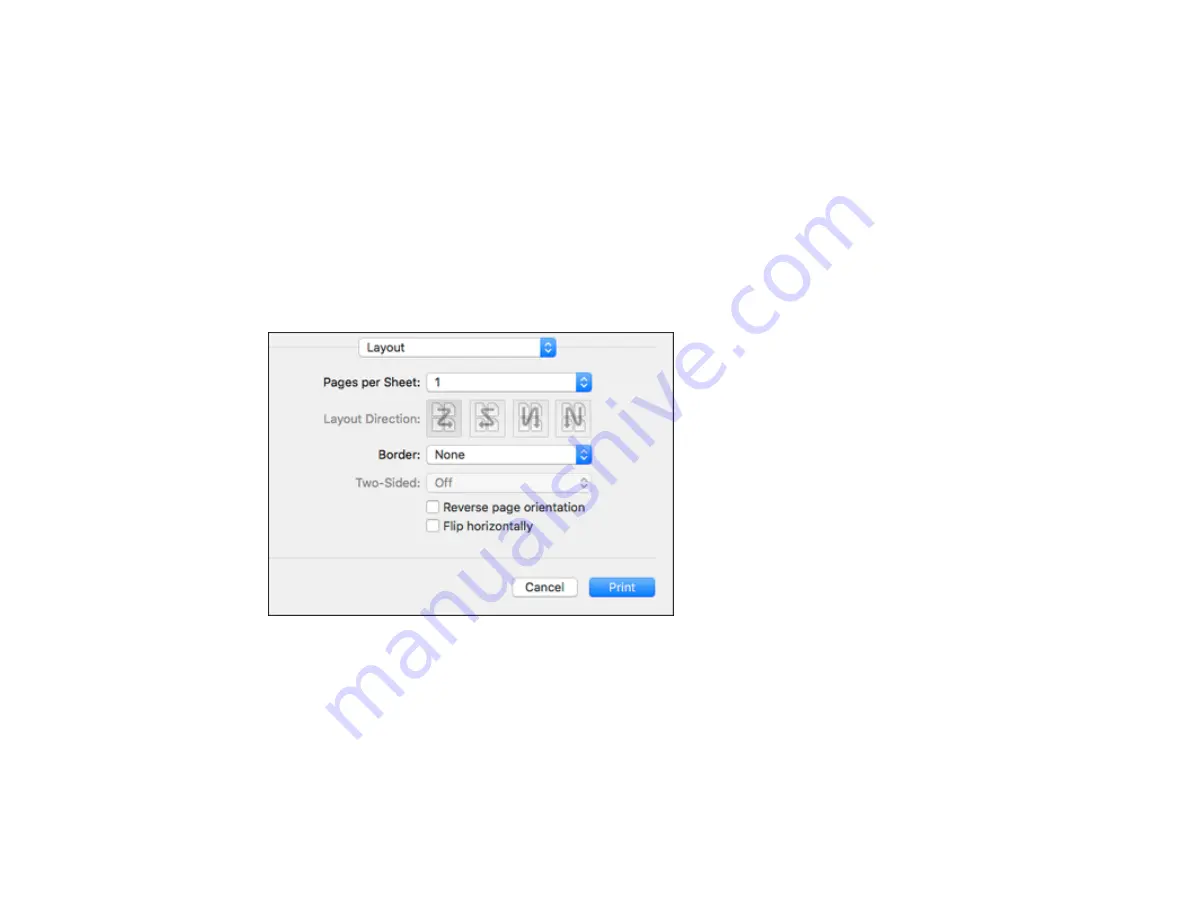
120
2.
Select the orientation of your document or photo as shown in the print window.
Note:
If you are printing an envelope, select the
Landscape
setting.
Note:
You can reduce or enlarge the size of the printed image by selecting
Paper Handling
from the
pop-up menu and selecting a scaling option.
Parent topic:
Selecting Print Layout Options - Mac
You can select a variety of layout options for your document or photo by selecting
Layout
from the pop-
up menu on the print window.
• To print multiple pages on one sheet of paper, select the number of pages in the
Pages per Sheet
pop-up menu. To arrange the print order of the pages, select a
Layout Direction
setting.
• To print borders around each page on the sheet, select a line setting from the
Border
pop-up menu.
• To print on both sides of each page, select a setting from the
Two-Sided
pop-up menu.
• To invert or flip the printed image, select the
Reverse page orientation
or
Flip horizontally
settings.
Parent topic:
Содержание ET-4850
Страница 1: ...ET 4850 User s Guide ...
Страница 2: ......
Страница 13: ...13 ET 4850 User s Guide Welcome to the ET 4850 User s Guide For a printable PDF copy of this guide click here ...
Страница 17: ...17 Product Parts Inside 1 Document cover 2 Scanner glass 3 Control panel ...
Страница 58: ...58 2 Pull out the paper cassette until it stops 3 Slide the edge guides outward ...
Страница 83: ...83 Parent topic Copying ...
Страница 113: ...113 10 Select the Layout tab 11 Select the orientation of your document as the Orientation setting ...
Страница 141: ...141 You see an Epson Scan 2 window like this ...
Страница 155: ...155 You see a screen like this 2 Click the Save Settings tab ...
Страница 160: ...160 You see this window ...
Страница 227: ...227 You see a window like this 5 Click Print ...
















































