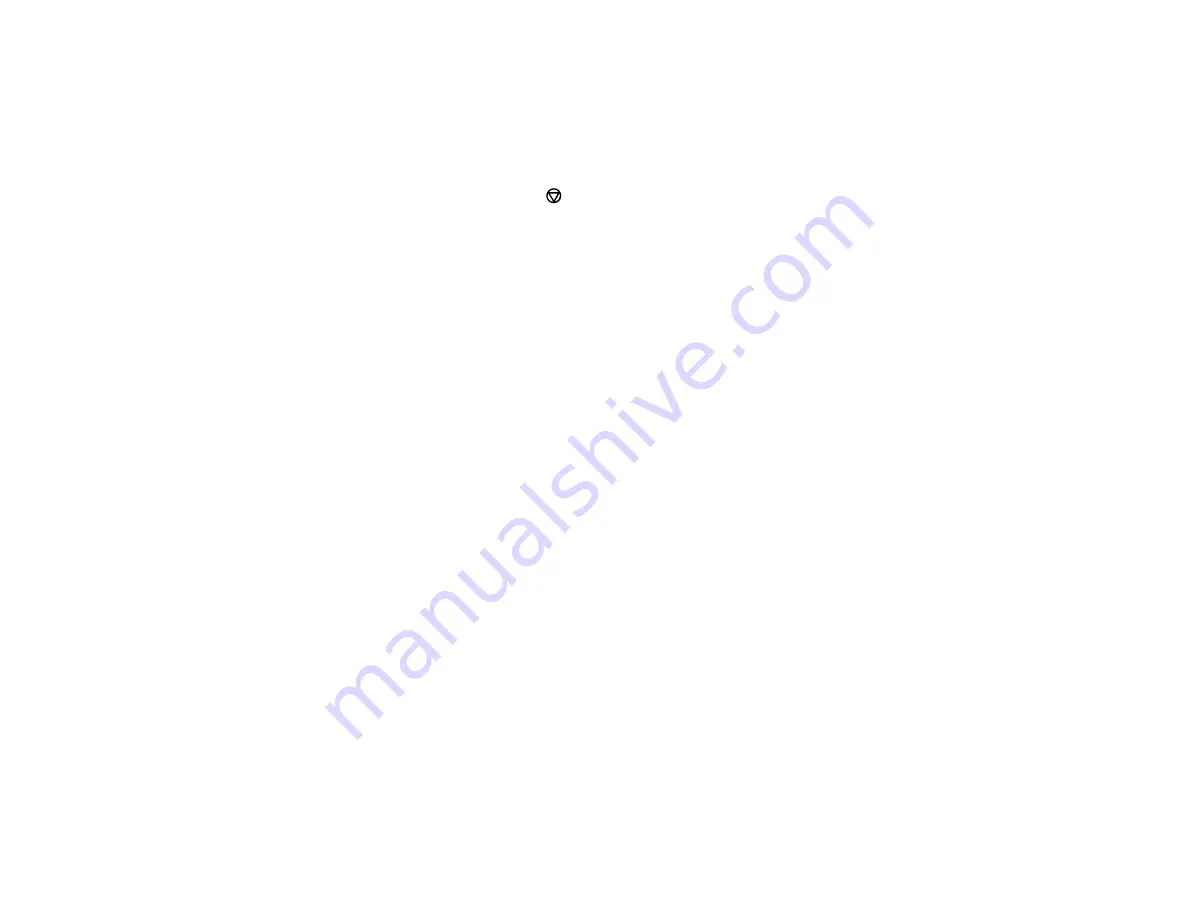
177
7.
Select
On
.
8.
Select
Time
, use the displayed keypad on the LCD screen to enter your desired time, and select
OK
, then select
OK
again.
9.
Select the
Recipient
tab and select
Send
.
Note:
To cancel faxing, select the
icon.
After scanning your originals, your product dials the number and sends the fax at the specified time.
Note:
If the product is turned off at the specified time, the fax is sent when it is powered on.
Parent topic:
Sending Faxes from the Product Control Panel
Related topics
Setting Up Contacts and Contact Groups
Placing Originals on the Product
Sending Faxes Using the Fax Utility - Windows
You can send a fax from a printing program in Windows. You can fax up to 100 pages at a time,
including a cover sheet.
1.
Open the file you want to fax and select the print command.
Содержание ET-4760
Страница 1: ...ET 4760 User s Guide ...
Страница 2: ......
Страница 12: ......
Страница 13: ...13 ET 4760 User s Guide Welcome to the ET 4760 User s Guide For a printable PDF copy of this guide click here ...
Страница 18: ...18 3 Select General Settings 4 Select Basic Settings 5 Select Date Time Settings ...
Страница 26: ...26 Product Parts Inside 1 Document cover 2 Scanner glass 3 Control panel ...
Страница 60: ...60 2 Pull out the paper cassette until it stops 3 Slide the edge guides outward ...
Страница 203: ...203 3 Open the ink tank cover then open the cap for the ink tank you are going to fill ...
Страница 231: ...231 4 Slide out the paper cassette and remove the paper 5 Make sure the ink tank caps are securely closed ...
Страница 235: ...235 7 Make sure the ink tank caps are securely closed and close the ink tank cover 8 Lower the scanner unit ...






























