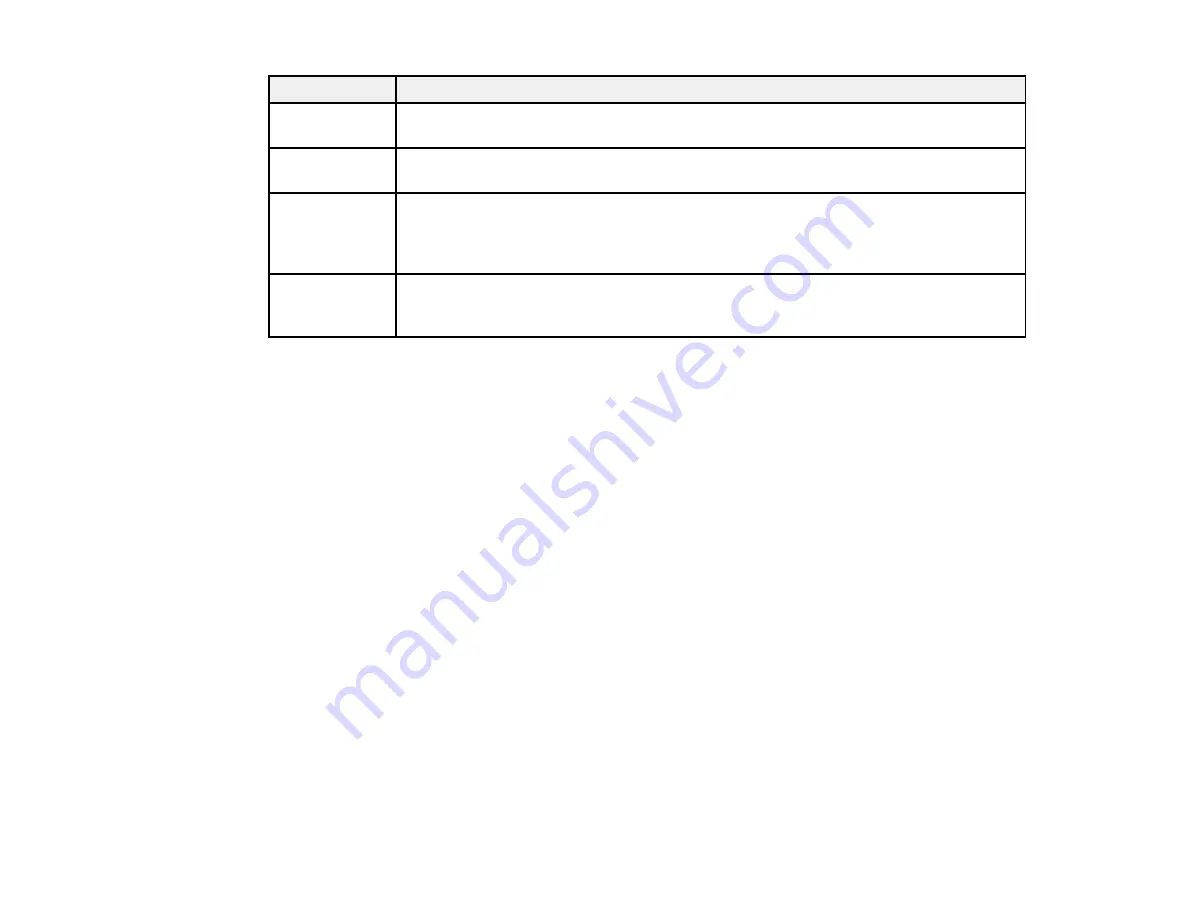
164
LCD code
Condition/solution
(I-31)
To make wireless connection settings from your computer, run the installer and follow
the on-screen instructions.
(I-41)
The
Paper Setup Auto Display
option is disabled. You must enable
Paper Setup
Auto Display
to use AirPrint.
(I-60)
Your computer may not support WSD (Web Services for Devices). The Scan to PC
(WSD) function is available only for computers running English versions of Windows
10, Windows 8.x, Windows 7, or Windows Vista. Make sure your product is
connected correctly to the computer.
Recovery Mode A firmware update has failed. Connect your product using a USB cable and try
updating the firmware again. If you still receive this error message, contact Epson for
support.
Note:
The ink pads in the printer collect, distribute, and contain the ink that is not used on printed pages.
During the life of your product it may reach a condition where either satisfactory print quality cannot be
maintained or the ink pads have reached the end of their usable life. The Epson Status Monitor, your
LCD screen, or lights on the control panel will advise you when these parts need replacing. If this
happens during the standard warranty of the product, the exchange of the product or replacement of the
pads is covered under the standard warranty. If the product is out of warranty, the pads can be replaced
by any Epson authorized service provider. The waste ink pads are not a user-replaceable part.
Parent topic:
Related references
Related tasks
Related topics
Loading Paper
Solving Paper Problems
Wi-Fi Networking
Message Appears Prompting You to Reset Ink Levels
If you see a message on the LCD screen prompting you to reset the ink levels, do the following:
1. Refill all of the ink tanks or the ink tanks indicated on the LCD screen all the way to the top.
Содержание ET-2720
Страница 1: ...ET 2720 User s Guide ...
Страница 2: ......
Страница 10: ...10 Copyright Attribution 220 ...
Страница 11: ...11 ET 2720 User s Guide Welcome to the ET 2720 User s Guide For a printable PDF copy of this guide click here ...
Страница 18: ...18 Product Parts Inside 1 Document cover 2 Scanner glass 3 Control panel ...
Страница 113: ...113 You see an Epson Scan 2 window like this ...
Страница 115: ...115 You see an Epson Scan 2 window like this ...
Страница 117: ...117 You see this window ...
Страница 142: ...142 You see a window like this 5 Click Print ...
















































