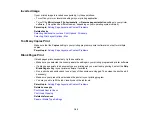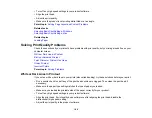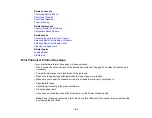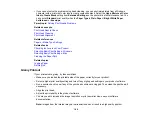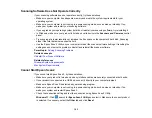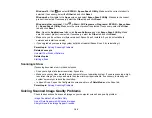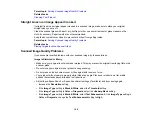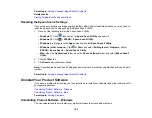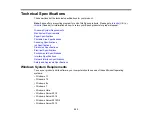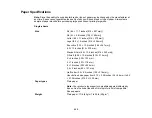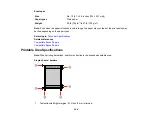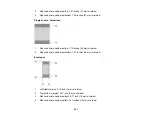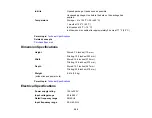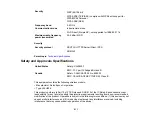196
Parent topic:
Solving Scanned Image Quality Problems
Related tasks
Straight Lines in an Image Appear Crooked
If straight lines in an original appear crooked in a scanned image, make sure to place your original
straight when you scan it.
Clean the scanner glass with a soft, dry, lint-free cloth or use a small amount of glass cleaner on the
cloth, if necessary. Paper towels are not recommended.
Keep the document cover closed to prevent dirt or dust from getting inside.
Parent topic:
Solving Scanned Image Quality Problems
Related tasks
Placing Originals on the Scanner Glass
Scanned Image Quality Problems
If you encounter quality problems with your scanned image, try these solutions:
Image is Distorted or Blurry
• Make sure your original is not wrinkled or warped. This may prevent the original from laying flat on the
scanner glass.
• Do not move your original or your product during scanning.
• Do not press on the document cover or the original with too much force.
• Your product will not operate properly while tilted at an angle. Place your product on a flat, stable
surface that extends beyond its base in all directions.
• Adjust these Epson Scan 2 or Epson ScanSmart settings (if available) and try scanning again:
• Increase the
Resolution
setting.
• If the
Image Type
setting is
Black & White
, adjust the
Threshold
setting.
• If the
Image Type
setting is
Color
or
Grayscale
, select the
Unsharp Mask
setting.
• If the
Image Type
setting is
Black & White
, select
Text Enhancement
. If the
Image Type
setting is
Color
or
Grayscale
, change the
Text Enhancement
setting to
High
.
Содержание ET-2400
Страница 1: ...ET 2400 User s Guide ...
Страница 2: ......
Страница 10: ......
Страница 11: ...11 ET 2400 User s Guide Welcome to the ET 2400 User s Guide For a printable PDF copy of this guide click here ...
Страница 94: ...94 You see an Epson Scan 2 window like this ...
Страница 96: ...96 You see an Epson Scan 2 window like this ...
Страница 110: ...110 You see a screen like this 2 Click the Save Settings tab ...
Страница 113: ...113 You see a screen like this 2 Click the Customize Actions tab ...
Страница 115: ...115 You see this window ...
Страница 137: ...137 You see a window like this 4 Click Print ...
Страница 174: ...174 4 Open the scanner unit until it clicks Caution Do not touch the parts shown here or you may damage the product ...